Restoring a journey
Overview
Restoring a Journey lets users revert to a previous version of their workflow, making it easy to recover from mistakes or adjust the workflow. This process restores the workflow structure and most shape settings, so the Journey continues running as expected. However, some elements, like content shapes, may need to be updated manually.
Learn about how to revert unsupported shapes that don’t restore.
Accessing journeys
To access journeys, go to Marketing > Campaigns > Select a Journey.
How to restore
To restore a previous version of your journey:
- Click Edit on the journey’s preview page.
- Click the clock icon in the top-right corner.
- Choose the version you want to restore and click Restore this version.
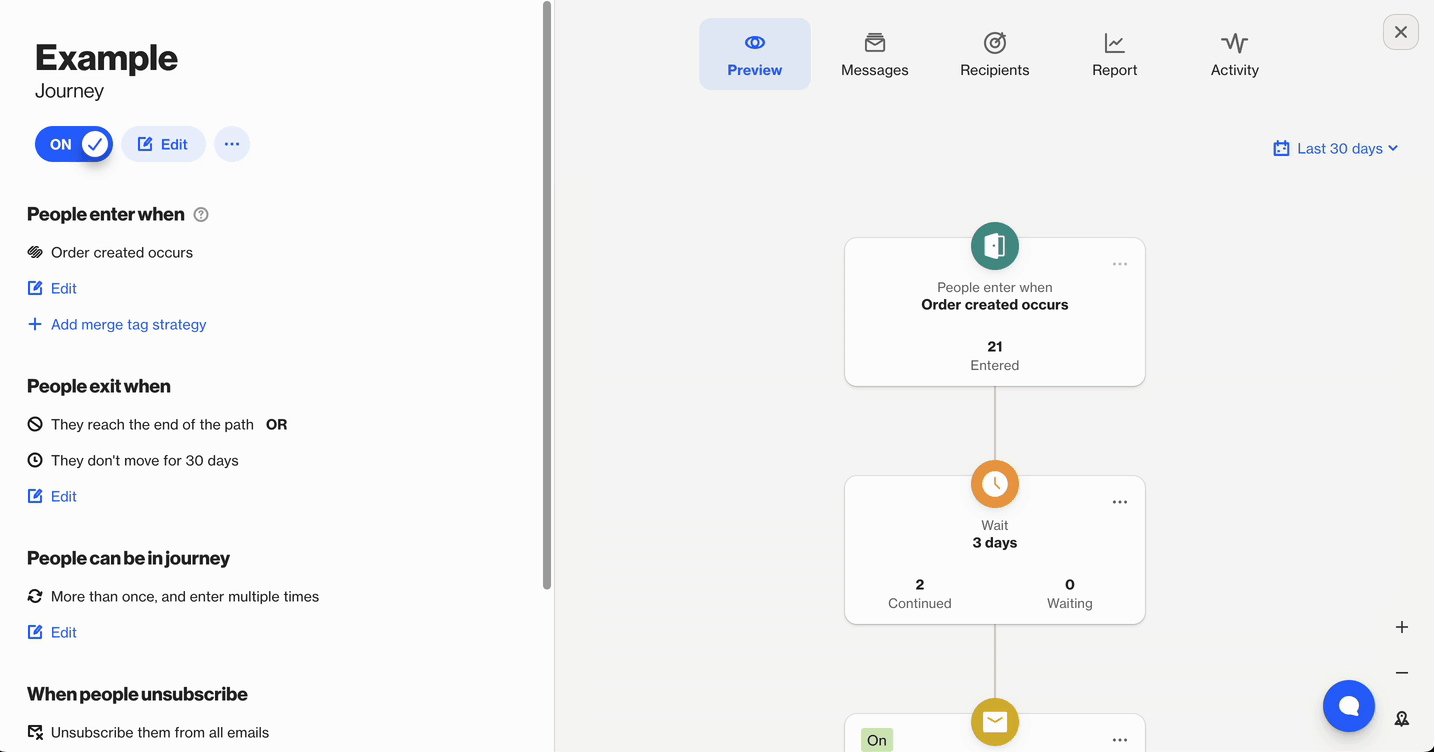
What restoring a Journey affects
When you restore a Journey, the following elements will revert to the selected version:
- Workflow and connections between shapes
- Delay shape settings
- Condition shape settings (including shape renaming)
- Filter shape settings (including shape renaming)
- Tag shape settings (including shape renaming)
- Shape titles for Push notifications and Display widgets (content will not revert)
How to revert unsupported shapes that don’t restore
Some elements in a Journey won't automatically update when restoring version history.
These include:
- Journey settings (left-hand panel): Entry conditions and general settings need to be updated manually.
- Email, SMS, Push notifications, and Display widget shapes: Content changes may not reflect in the preview, and you’ll need to manually update the content.
- Email previews: Content might show from the previous version, but changes won’t apply to the restored version.
- SMS: Preview content won’t revert. Manual edits are required to match the desired version.
- Push notifications and Display widgets: While content won’t revert, references like Journey shape names can be restored.
To update these shapes, manually edit the shape and content, publish them, and then publish the changes in the campaign to make them live. This ensures unsupported shapes align with the restored version of your Journey.
