Updating field values
Overview
Custom field values in Ortto can be updated in multiple ways, giving you flexibility in how you manage and track your data.
Updating field values
Updating field values via a journey
To update a field value in a Journey when a relevant activity occurs, follow these steps:
- Navigate to Marketing > Campaigns and select the relevant Journey.
- Click Edit.
- Click the + button, then select Action.
- Choose Update field and configure the values.
- Click Create.
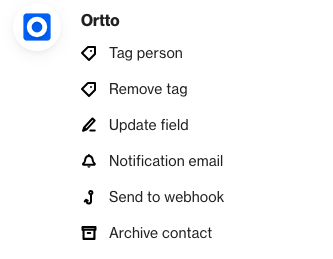
TIP: In the Update Field action shape's settings, you can use merge tags to update the field values dynamically, such as with the response of a form submission activity attribute.
Clear field values
The Journey Update field action allows you to not only update field values but also to clear them if needed.
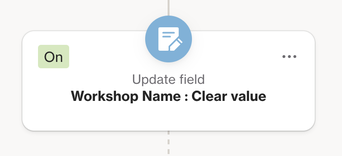
By following the steps in updating field values via a journey, change the New value to the Clear value option. This could allow you to mass-enter contacts and clear a field value.
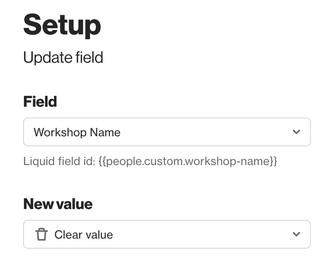
Troubleshooting failed journey actions for field updates
If you see a Failed notification in Preview, go to Activity, find the failed action, and click Show details to see the reason for the failure.
Learn more about failed journey actions for field updates.
Updating field values manually
To update a field value manually:
- Go to CDP > People and select the relevant Contact.
- Hover over the field you want to update.
- Click Add value or the edit icon to make the change.
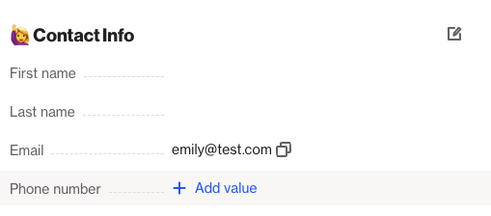
Updating field values via the API
Learn how to use the Ortto API to update existing people's records in your Ortto account’s customer data platform (CDP).
Learn more about creating and updating people.
Updating field values via a CSV import
To update a field via a CSV import, follow these steps:
NOTE: Prior to uploading, ensure the CSV file includes a column for the field intended to be updated with the new values.
- Click CDP > People from the sidebar.
- Click More > Import.
- Select Spreadsheet import and follow the prompts.
- On the Map page, map the field intended to be updated CDP field against the spreadsheet column with the new values.
- Ensure the merge option selected allows for existing fields to be overwritten.
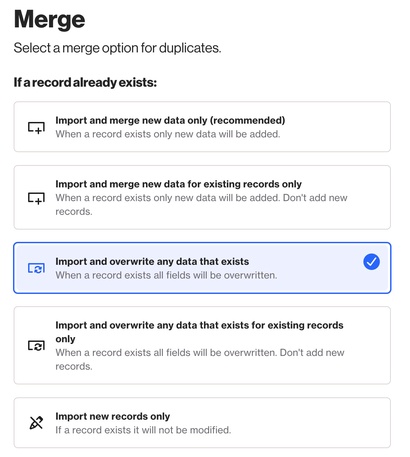
Example of merge option to allow existing values to be overwritten. IMPORTANT: With this merge option selected, all mapped fields will be overwritten with the data from your CSV file, so make sure to map only the fields you intend to update.
If you'd prefer to update only empty fields in your Ortto account, we recommend selecting the following merge option instead: Import and merge new data only (recommended).
