Troubleshooting Gorgias
Overview
This troubleshooting guide is designed to help you with common questions or issues you may encounter when using Gorgias as a data source.
If issues persist after these steps have been taken, please contact our Support team by selecting the chat icon on the bottom right of the account.
Incomplete setup from Gorgias app market
If the connection is initiated from the Gorgias app market and the configuration was interrupted before reaching the confirmation page, the data source will fail to connect.
In such cases, you can continue with connecting the data source from Ortto directly.
Learn how to connect Gorgias from Ortto.
Connect more than one Gorgias account
Ortto can connect to only one Gorgias account at a time. To connect a different Gorgias account, you must first disconnect the existing data source and delete it so a new one may be added.
Disconnect and delete the data source
You must disconnect and archive a data source before you can delete it. Disconnecting a data source from Ortto will stop new data from the data source merging with the CDP.
To do so:
- Disconnect: You can disconnect the Gorgias integration by clicking on its options menu on the right of the data source and selecting Disconnect. It may take the data source a few minutes before its status will update to a Disconnected state.
- Archive: Once disconnected, you can then use its options menu to select Archive so that it can be archived.
- Delete: After it has been archived, you can click on the All dropdown on the top right of the data sources page and select Archive to view the account's archived data sources.
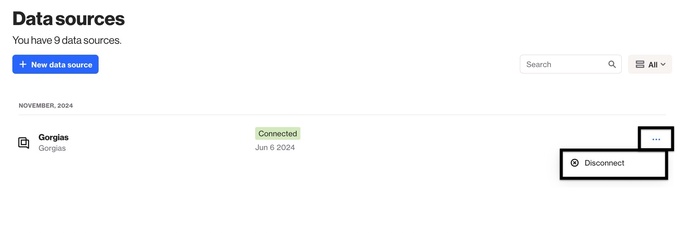
Learn more about disconnecting, archiving and deleting a data source.
Reconnect the data source
Once the data source has been deleted from the account, you can reconnect the Gorgias integration.
Learn how to connect Gorgias from Ortto.
