Archive people
Overview
Archiving a person removes them from the main people list without permanently deleting them. This is useful if users want to temporarily move someone out of the list or if they accidentally archived them and want to keep the option to restore.
Accessing archived people
Navigate to CDP > People > All > Archived.
Archiving people
When people are archived
- They will no longer appear in search results (search only includes active people).
- They can’t participate in campaigns, reports, dashboards, audiences, or activities.
- Their activity history will no longer be visible.
- They are excluded from your Ortto plan’s contact count (for pricing purposes).
WARNING:
- Archived people will be automatically deleted after 29 days (on day 30).
- Be cautious when archiving people, as they will no longer be tracked or recognized in the system.
- If an archived person is involved in an activity from a data source (configured to add unknown people by default), a duplicate record will be created. This duplicate will not retain the original subscription status, unless specifically set to unsubscribed via the data source or API.
- If you later re-add an archived person, you will need to verify their subscription status before they can be added back.
Archiving via a profile
To archive an individual person, go to their profile by clicking on their email address, then select Actions > Archive.

Archiving via the CDP
To archive multiple people at once, follow these steps:
- Navigate to CDP > People.
- Select the checkboxes next to the people you want to archive.
- Or, apply filters to select a segment, then check the box in the header row to select all.
- Click Archive > OK.
To view archived people, click All > Archived on the People page.
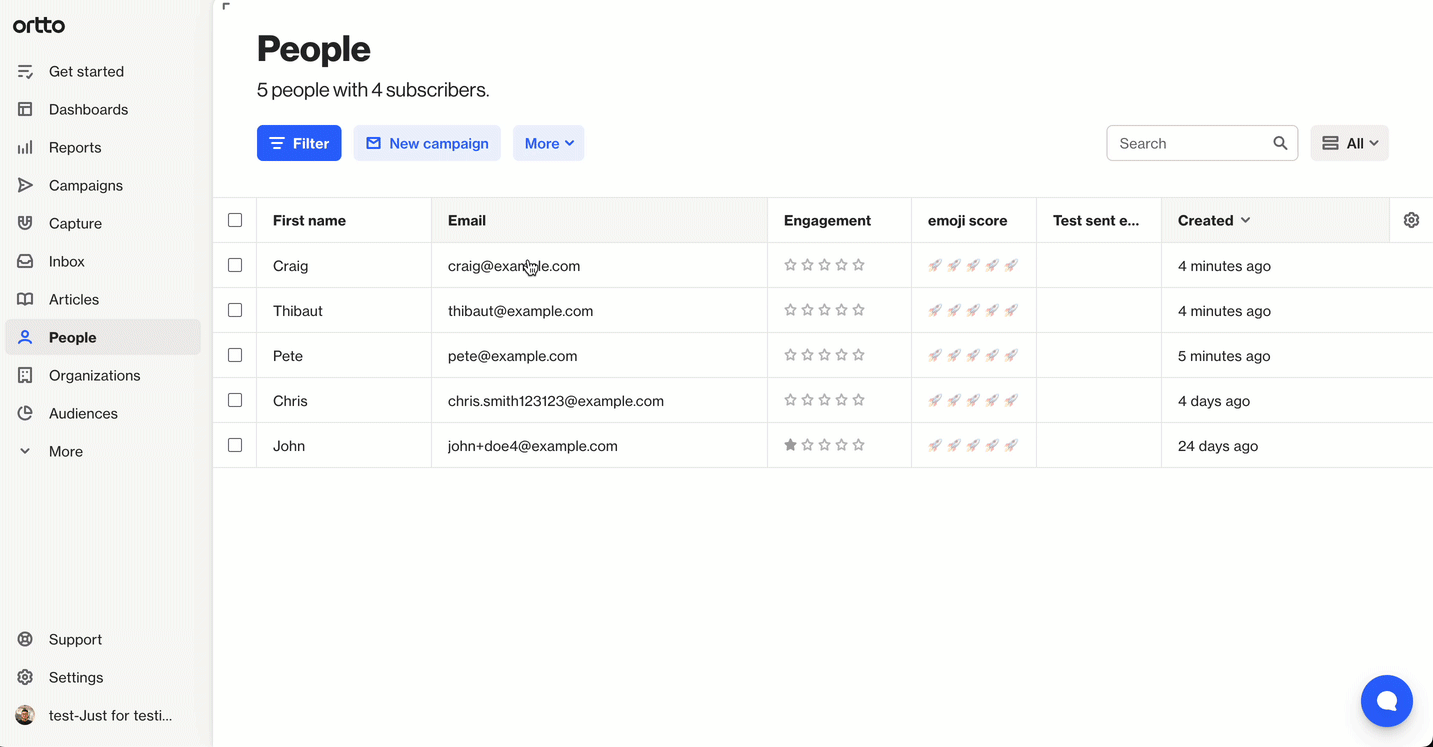
Archiving via a journey
To archive people following a specific path in your journey, use the Archive action shape.
Here's how:
- Open your journey and click Edit to enter the journey canvas.
- Click the + icon where you want to add the Archive shape.
- In the menu, select Actions.
- Choose Archive contact under the Ortto section.
- Click Create to add the shape.
- Enter a name for the shape and click OK.
This will archive people who follow that path in your journey.
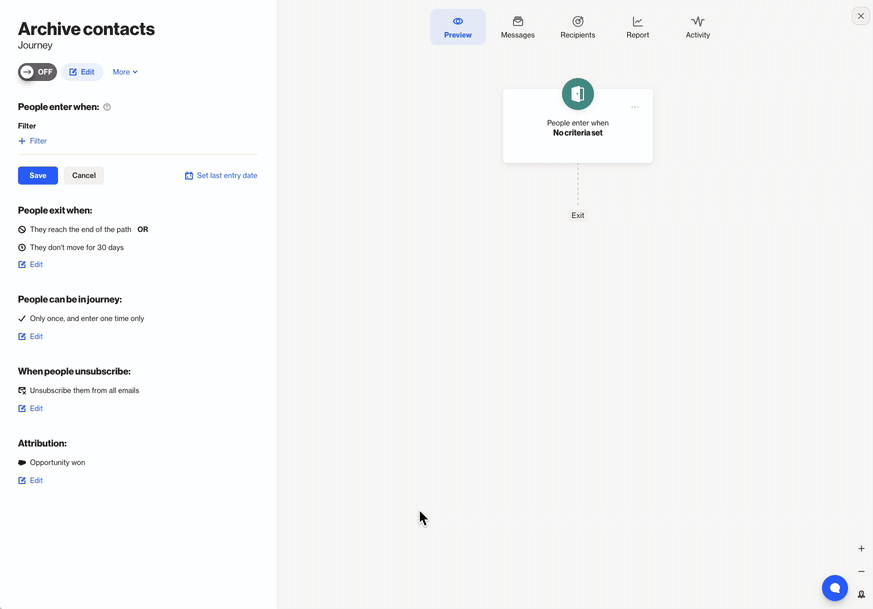
Archiving via API
You can archive people in Ortto using the API.
Learn more about archiving and deleting people.
Archiving via the sunset policy
You can auto-archive people via the sunset policy.
Learn more about archiving people via the sunset policy.
