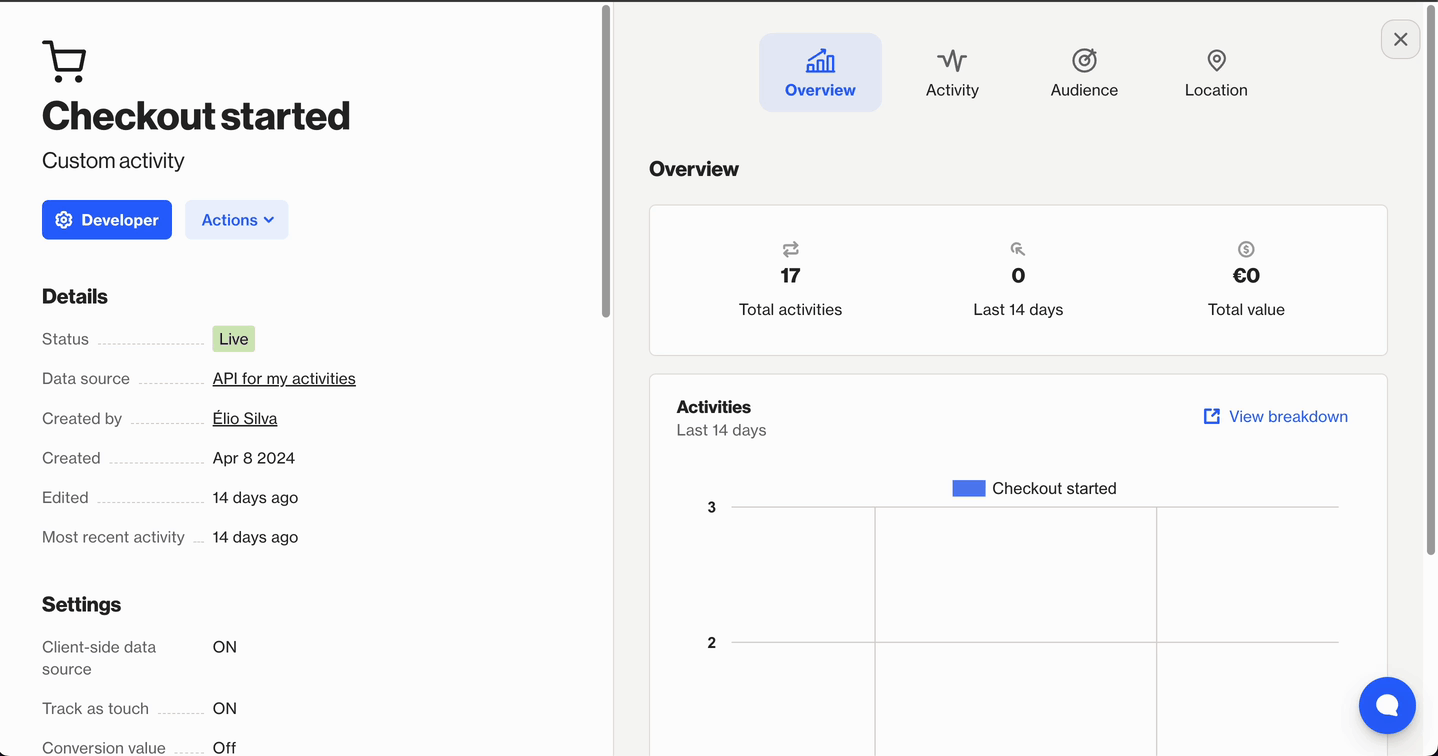How to send a webhook to Zapier
Overview
You can send a webhook to Zapier when, for example, contacts reach a specific stage in your journeys. This webhook can trigger a Zap and perform actions in other applications. This article will guide you through the process.
Configuring your Zap
Start by creating and configuring your Zap to generate the webhook URL required by Ortto.
Follow these steps to get started:
- Go to Zapier and create a new Zap. As the trigger, select:
- App: Webhooks by Zapier
- Trigger Event: Catch Hook
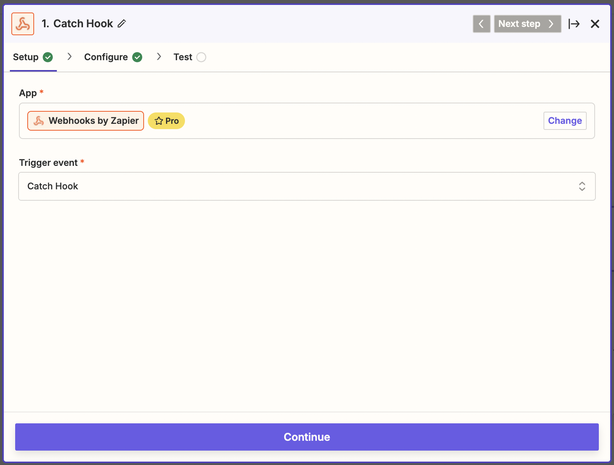
- In the Configure step, make any optional customizations, or proceed without changes.
- In the Test step, copy the webhook URL and click Test trigger.
NOTE: The test will fail with a No request found error. This is expected, as no webhooks have been sent from Ortto yet. Click Skip test to proceed.
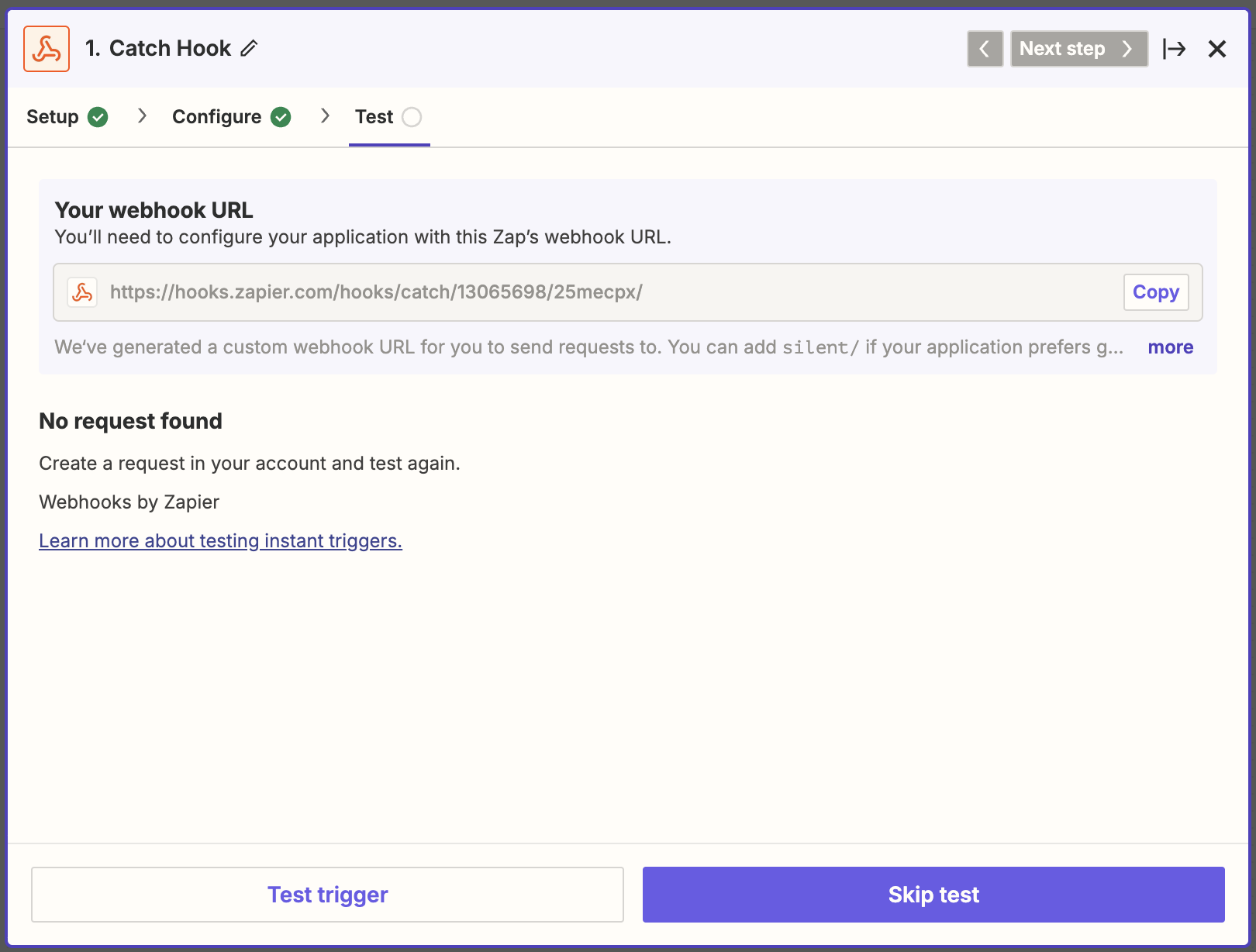
4. Next, select the action you want to perform when Ortto sends the webhook. This will depend on your configuration and the action you want to perform when the Zap is triggered.
EX:
- In this Zap, the workflow triggers when a webhook is sent from Ortto and received in Zapier.
- It then creates a new row in the specified spreadsheet and adds a comment in Notion.
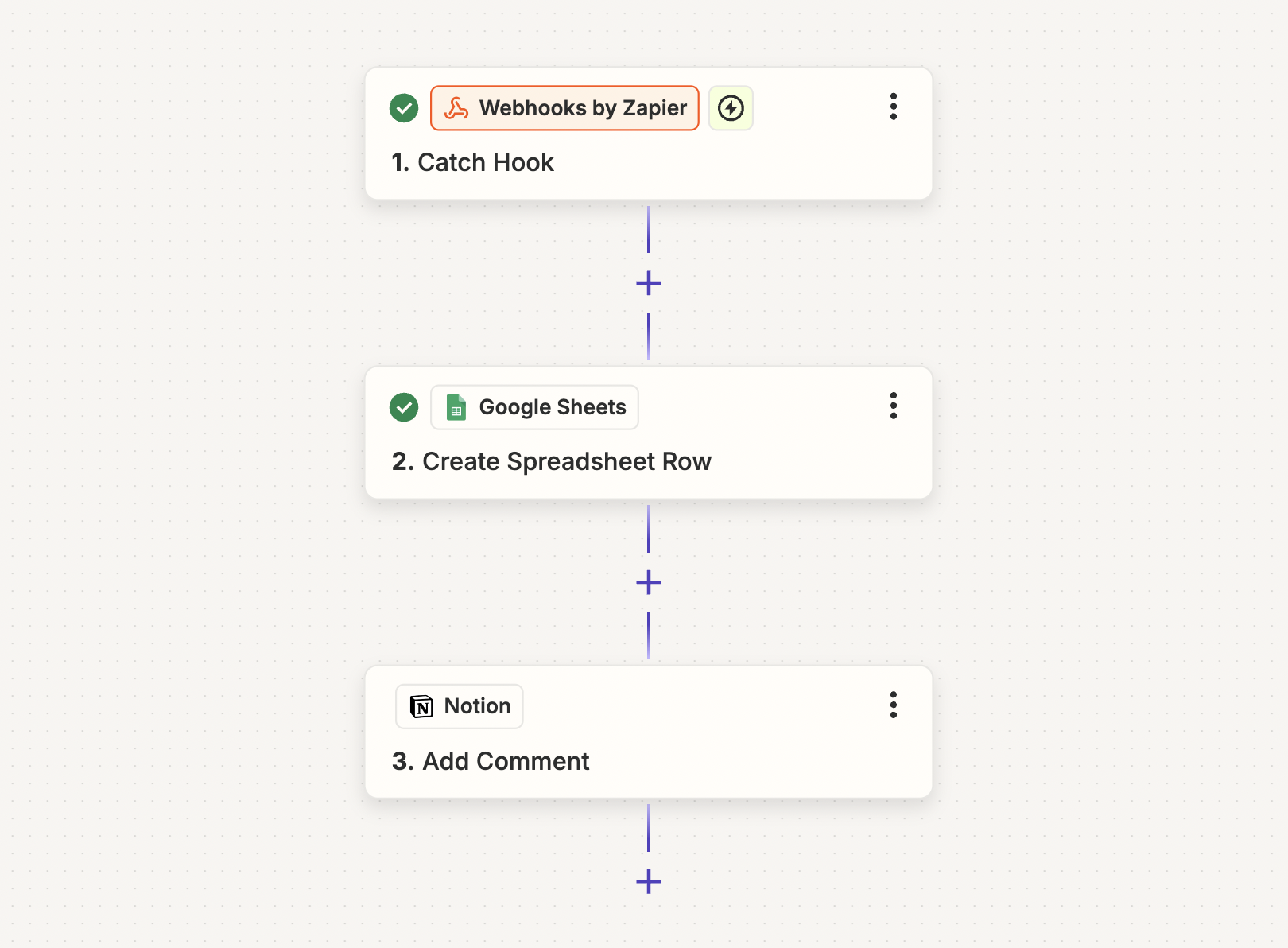
Example of a Zap triggered by a webhook.
- Follow the steps outlined in the Configuring a webhook article.
- In the Webhook URL field, paste the webhook URL from your Zap.
- Follow the next steps to create the webhook.
TIP: If you forgot to copy the webhook URL, you can retrieve it by clicking the trigger in your Zap and going to the Configure step.
Sending a webhook to Zapier through a Journey
Sending a webhook from a journey is useful if you want to trigger your Zap whenever someone reaches a specific step in the journey, rather than when a particular activity occurs.
To add a webhook action shape to a journey:
- Click the + icon to add a new shape.
- Select Action > Send to webhook.
- Select your webhook and click Create.
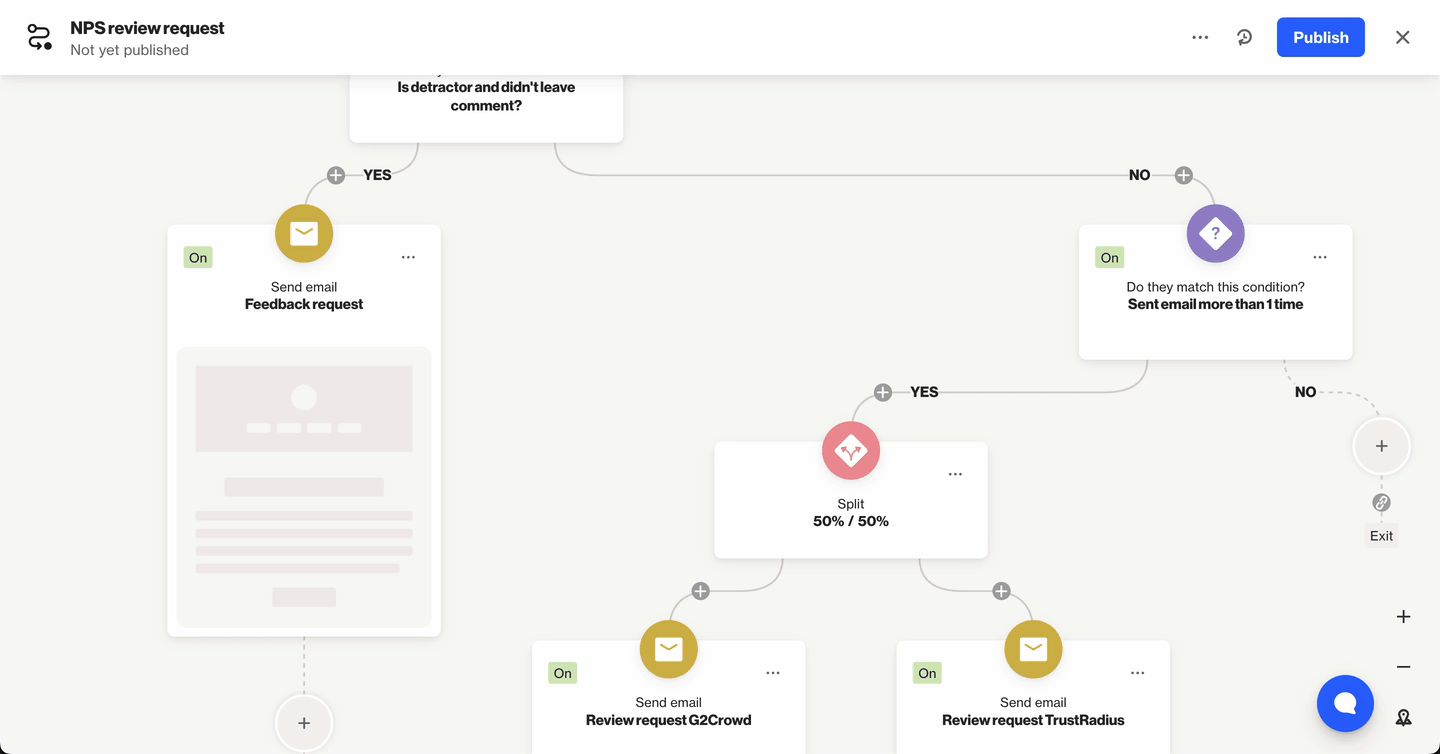
TIP: You can allow the webhook response to update contact fields in Ortto.
Learn more about how to update a person's data from a webhook.
Sending a webhook to Zapier via data destinations
Sending a webhook via data destinations is useful for triggering your Zap each time a specific activity occurs in Ortto. As soon as the activity happens, the webhook is sent, and your Zap triggers.
To add a webhook to an activity as a data destination:
- Click CDP > Activities.
- Select the activity you want to associate with the webhook.
- Navigate to Data destinations > Select the webhook.
- Click Save.