Salesforce selective sync
Overview
The Salesforce Selective sync allows you to customize which Salesforce data syncs in to Ortto. This feature helps manage data flow by letting you choose specific objects, fields, or records to sync, ensuring you only transfer relevant information.
Accessing Salesforce selective sync
To access selective sync, go to CDP > Data Sources > Salesforce.
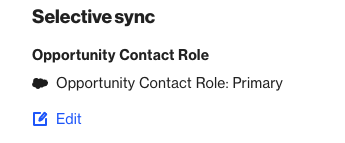
Selective sync
Accounts, leads, and contacts
- Accounts, Leads, and Contacts are filtered separately in Ortto.
- Ortto does not require that accounts have associated People (Contacts or Leads) to be synced. This means you may have Accounts with no related People records.
Primary selective sync
- The primary selective sync that determines which People sync to Ortto is based off of the Contact or Lead object.
- The contact selective sync can only be set using contact/lead object fields.
NOTE: You can't use a custom object to selectively sync a contact. To get around this, you could create a lookup or formula field on the Contact object.
Custom objects
Custom objects can still create People records, even if these records do not meet the Contact/Lead selective sync criteria, provided the Unique Identifier setting is used.
IMPORTANT: Ortto doesn’t have a separate Lead object. Leads are automatically synced as Contacts.
To prevent Leads from being created in Ortto, you have two options:
- Avoid syncing leads: Don’t select Lead fields in your Salesforce data source.
- Selective syncing: Set up selective syncing to control which Leads are synced as Contacts in Ortto.
Modifying selective sync
When you update the selective sync criteria in Ortto, the changes will be applied during the next 15-minute poll cycle. This means that any adjustments you make to the criteria will not take effect immediately but will be reflected after the system performs its routine data sync check.
Auto-archive
- Auto-archive affects records that have Salesforce (SF) data merged, including those not originating from Salesforce (SF).
Auto-archive settings
- If auto-archive is enabled:
- Records not meeting the sync criteria will be archived.
- If auto-archive is disabled:
- Records that no longer meet the criteria will continue to be updated and merged with inbound Salesforce (SF) data, but will not be archived.
NOTE: If the auto-archive option was enabled after the contacts had already been synced, or if the selective sync criteria was changed, existing contacts will not be archived automatically. To archive existing records that no longer meet the selective sync criteria, you will need to perform a backfill.
To perform a backfill, click Actions > Backfill Salesforce fields.
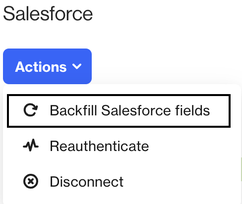
What happens if a previously auto-archived person re-meets the selective sync criteria?
If a person was previously auto-archived for no longer meeting the selective sync criteria but later meets the criteria again, they will be synced back into Ortto. However, they will be added as a completely new record with a new contact ID, separate from their previously archived record.
