Videos and GIFs in emails
Overview
In this article, you'll learn how to enhance your email campaigns using video and GIF content. We’ll walk through how to easily add these dynamic elements, along with best practices to ensure they display seamlessly across various email clients.
Videos
While videos can be helpful in message communications, most email clients do not currently support direct video playback within emails. To ensure that contacts can view videos regardless of the email client being used, Ortto supports the use of a video content block in our email builder.
How the video content block works
The video content block allows users to share a link to videos hosted on video platforms like Youtube or Vimeo by inserting the URL into the content block. This will provide contacts with an image of the video and allow those who click on it to be directed to the video on their device’s supported browser.
Using video content blocks
1. Select the Content tab in the content editor to access a menu of content blocks.
2. Click the Video option and drag the block into the campaign where needed.
3. In the URL field for that content block, input the link to the video. The content block will pull in the video’s thumbnail image for its preview and allow users to customize how the display icon appears over that thumbnail.
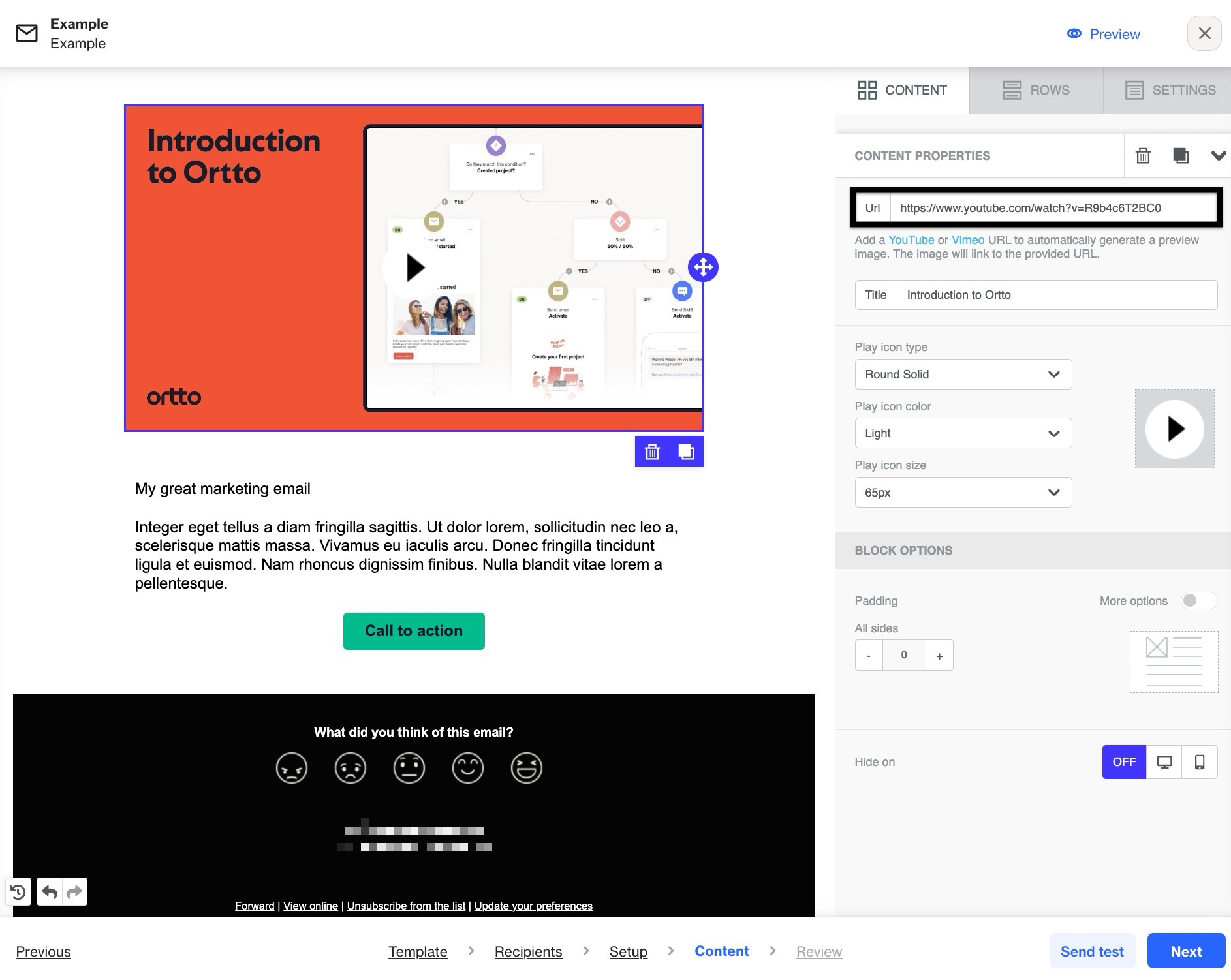
NOTE:
- The thumbnail image is pulled from the original video source, so changes to it would need to be made on the video platform.
- If needed, users can otherwise use an image content block to use the desired image with a hyperlink to the URL for the video.
GIFs
You can include GIFs directly in email campaigns by adding them into an image content block.
Using the image content block
1. Select the Content tab in the content editor to access a menu of content blocks.
2. Click the Image option and drag the block into the campaign where needed.
3. Either drag the GIF into the content block directly, or select Browse to enter the file manager and click Upload to import the file.
Learn more about importing images.
NOTE: The maximum file size for uploads is 10MB.
If a GIF is wider than the email body, the image editor will resize it to fit within the content block, converting it into a static image. To ensure the GIF displays properly, upload it at a width that matches the email size, typically 680px.
IMPORTANT:
- Make sure the most important information is in the first frame of your GIF. Not all email clients support GIFs, so if someone opens your email in one that doesn’t, they’ll still see the key details. You can review which email clients support GIFs here.
- Please note that the file size of an email can impact deliverability. We recommend keeping the total size of an email, including images and GIFs, below 2 MB to ensure optimal deliverability. Learn more about improving email deliverability.
