Journey templates
Overview
Ortto’s templates allow users to use and create a variety of resources to easily capture and visualize data, and communicate with their customers.
Users can create and share their templates, and explore the public directory to use templates published by Ortto.
Accessing journey templates
To access journey templates, go to Marketing > Campaigns > New Campaign > Journey.
Managing journey templates
Save a journey template
- Navigate to Marketing > Campaigns
- Open the Journey you want to save as a template.
- On the overview page select More.
- Select Save as template.
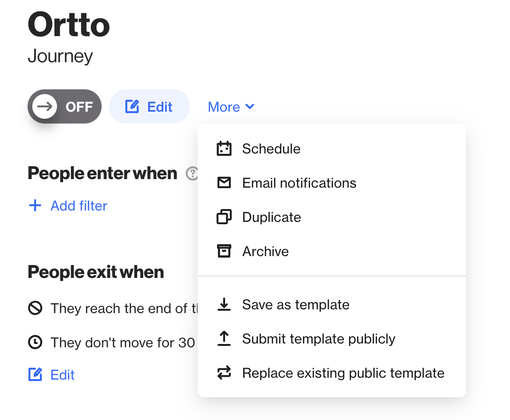
Use a template
- Navigate to Marketing > Campaigns > New Campaign > Journey.
- From here you can select a folder:
- Recommended.
- My saved templates.
- Shared with me.
- Templates for different use cases
- Email reports.
- Welcome series.
- Pop-ups.
- In-app messages.
- SMS opt-in.
- Activation.
- Newsletter.
- Call-to-action.
- Nurture.
- Webinar and events.
- Sales.
- Deliverability.
- Slack.
- Select the Template you want to use.
- Select Use template.
- Name the journey and select OK.
- Alternatively, choose Start from scratch, if none of the existing templates are suitable or if you prefer to create your own journey campaign.
IMPORTANT:
- If you choose a template with shapes for data sources not set up in your account, you'll need to either remove the shape or connect the relevant data source to use it.
- Similarly, this applies to entry criteria used in the template. If the specified activity does not exist, you will need to reconfigure the entry criteria accordingly.
NOTE: If you have a recommendation for a public template, please reach out to our support team and let us know!
Rename, share or delete a template
To rename or delete a template you saved:
- Navigate to Marketing > Campaigns > New Campaign > Journey.
- Select My saved templates.
- Select … under the template.
- Select Template settings to:
- Rename the template.
- Share the template with other accounts you have access to.
5. Select Delete, then delete again to proceed.
NOTE:
- Once a template is Deleted, it cannot be recovered.
- You would need to either Resave it or recreate it and then save it again.
Modify a template
Currently, editing journey templates directly is not supported. To make changes, you'll need to use the template, modify it, and then save it as a new template.
Journey template examples
Learn more about available templates in Ortto:
