Creating a NPS capture widget
Overview
NPS (Net Promoter Score) is a simple way to measure customer satisfaction and loyalty.
It’s based on one key question: “How likely are you to recommend our product/service to a friend or colleague?” (rated 0–10)
Responses are grouped into:
- Promoters (9–10): Loyal fans
- Passives (7–8): Satisfied but not enthusiastic
- Detractors (0–6): Unhappy customers who may not recommend you
NOTE: You can add an NPS (Net Promoter Score) question to these widget types: Notification, Banner, Takeover, and Popup.
Creating an NPS capture widget
To set up an NPS (Net Promoter Score) widget:
- Go to Marketing > Capture.
- Click New widget.
- Choose Start from scratch.
- Pick a widget type that supports NPS (e.g. Notification, Banner, Takeover, or Popup).
- On the widget details page, click Edit.
- Click Add content and choose Net Promoter Score (NPS).
CAUTION: The NPS component can’t be used with Form, Coupon, Reaction, or Survey components.
If any of these are already added, remove them by clicking the trash icon.

Customizing the capture widget
- Customize the Message, Button, and Instructions:
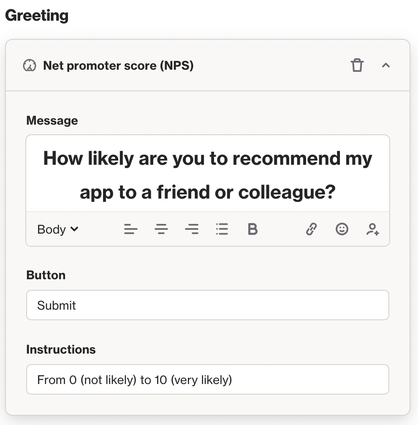
- Next, customize the following Feedback sections:
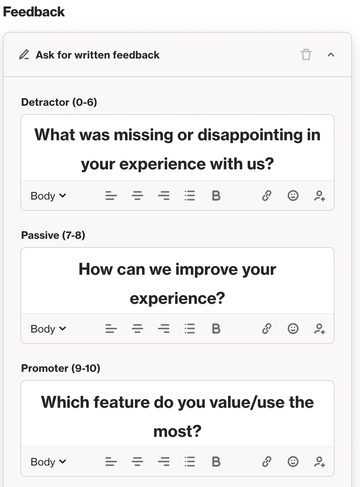
- Detractor: This will be shown when someone selects an option between 0 to 6.
- Passive: This will be shown when someone selects an option between 7 to 8.
- Promoter: This will be shown when someone selects an option between 9 to 10.
7. Customize the thank you message which will be shown when someone submits any response:
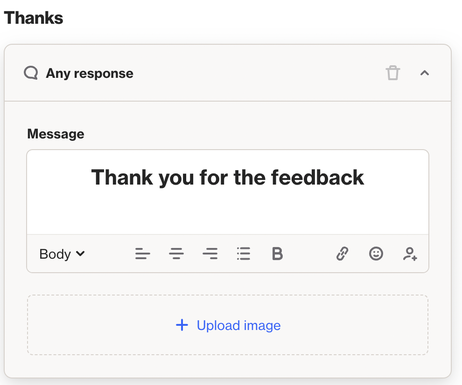
TIP: Want to show a different thank you message based on the NPS score (Detractor, Passive, or Promoter)? You can do this by adding a variant for each group.
Customize the thank you message by NPS score
- On the Thanks section, click Add variant:
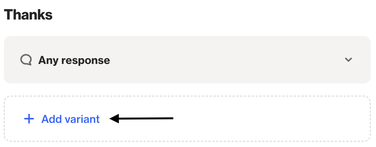
2. Add the three variants (Detractor, Passive, and Promotor):
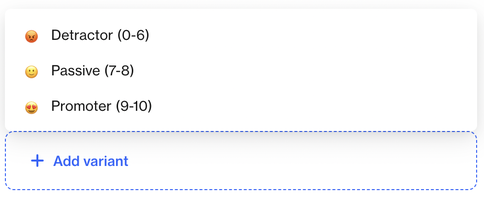
3. Customize the message for each variant:
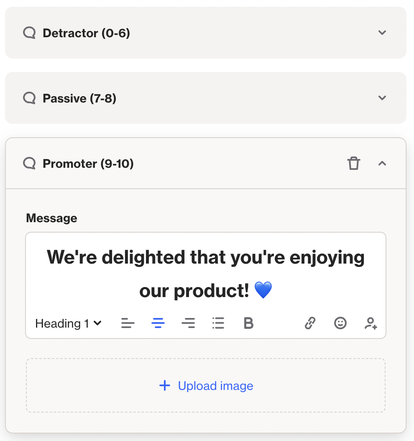
Before publishing the capture widget, make sure that the Style and Settings match what you are looking for.
Learn more about configuring a capture widget.
