Sender IDs
Overview
Sender IDs in SMS messaging replace standard phone numbers (e.g. +61412345678) with recognizable names like Ortto, enhancing sender identification for recipients. This feature can improve open rates by making messages more identifiable and trustworthy.
Accessing Sender IDs
To access the sender IDs page, go to Settings > Channels > SMS > Sender IDs
Managing Sender IDs
The sender IDs page allows users to:
Sender ID requirements
- Be 3 to 11 characters long.
- Include at least 1 letter.
- Use only letters (a-z, A-Z), numbers (0-9), and spaces.
Add a Sender ID
- Navigate to Sender IDs.
- Click Add a sender ID to send using a name, and populate the Sender ID field with the name you wish to use.
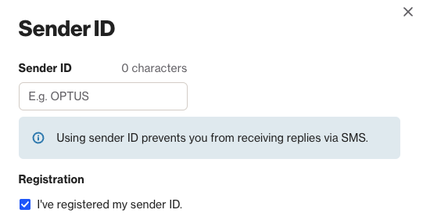
NOTE:
- Sender IDs are not supported in all countries. If you have sender ID enabled but send SMS messages to a country where it's not supported, your sender ID will be replaced by your phone number.
- See if your country is supported for sender ID in this Twilio table.
Brand Prefix
Using a sender ID will replace the need for a Brand prefix in your SMS messages. However, if you send messages to a country where sender IDs are not supported, the Brand prefix will still be required.
NOTE:
Your sender ID will automatically appear in the Sender ID section during the Setup step when creating an SMS message (for single-send campaigns or journey SMS messages).
If you have multiple sender IDs, you can choose the one you want to use for each SMS message. For more details, see Setup in Creating an SMS campaign.
Modify or delete a Sender ID
- Navigate to Sender IDs.
- Select the Edit or delete icon next to the Sender ID you want to modify or delete.
- From the Edit section, you can also set a Sender ID as the default for sending.
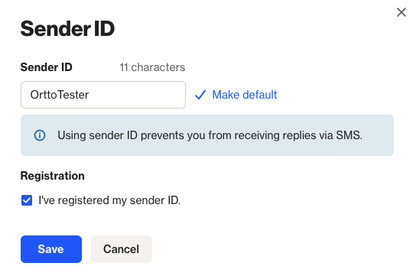
Register your Sender ID
To comply with anti-spam laws, your sender ID must be registered with the SMS provider to verify your brand ownership. Failure to do so may result in blocked SMS messages.
If you're using Ortto's SMS feature powered by Twilio, you'll need to complete Twilio's Sender ID registration process to enable sending with your chosen sender ID. These instructions apply to all Ortto users sending SMS messages, including those who have connected a Twilio account.
NOTE: If you've connected a Tall Bob or Kudosity account to Ortto, please follow the instructions for registering your sender ID from the respective data source.
To register your Sender ID, follow these two steps:
- Fill out the Twilio sender ID registration form, using your Account SID.
- As part of the registration process, you will also need to fill out and submit the third party sender ID registration form.
This form is mandatory when choosing your Country for receiving SMS texts. We've filled in Ortto's organizational details and highlighted sections for you to add your organization's information. After completing the form, upload it along with any other required documents for your sender ID registration with Twilio.
NOTE:
- You can find your Account SID in your Ortto account under Settings > Channels > SMS > Sender IDs when you add a new sender ID. Look for it under the Account SID section.
- Insert your Account SID into the Twilio form in both of these fields:
- Twilio Account SID
- Subaccount Account SID (optional)
- If you don't see an Account SID field, it probably means you haven't added a phone number to your account yet.
- If you're using your own Twilio account, you can locate the Account SID on the Twilio dashboard.
After completing the registration process in Ortto, you can check the box to indicate registration completion.
CAUTION: SMS messages may still be blocked until Twilio confirms your registration.
Use a Sender ID
On the SMS setup page of a campaign, you have the option to send SMS messages using either a phone number or a Sender ID.
Sender ID opt-out function
When creating an SMS campaign, if you have Sender ID enabled, and:
- click tracking is enabled, your SMS messages will include the opt-out link as usual.
- click tracking is disabled, your SMS messages will include
"Reply STOP to (+00) 123 456 789 to opt out", because contacts cannot reply to a sender ID. The phone number placeholder will be replaced with your account’s phone number upon sending. This opt-out message will override your custom opt-out message (if enabled).
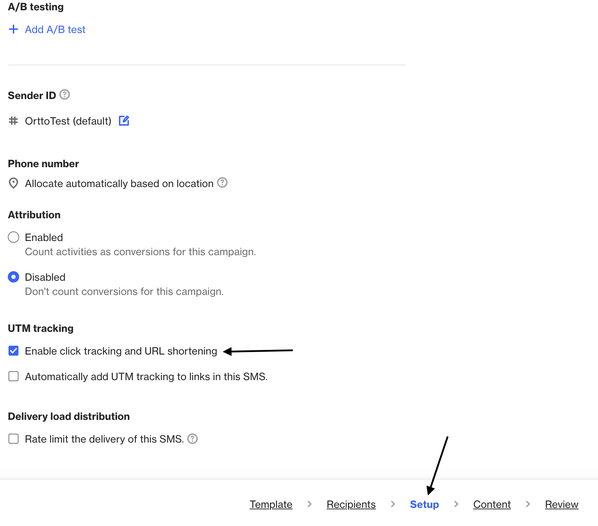
Data source Sender IDs
Some of our SMS partners require you to register your sender ID before you can start sending messages. Please find the relevant links below to guide you through the registration process for each partner.
Twilio
Learn more about Registering your Sender ID with Twilio.
TallBob
Learn more about Registering your Sender ID with TallBob.
Kudosity
Learn more about Registering your Sender ID with Kudiosity.
