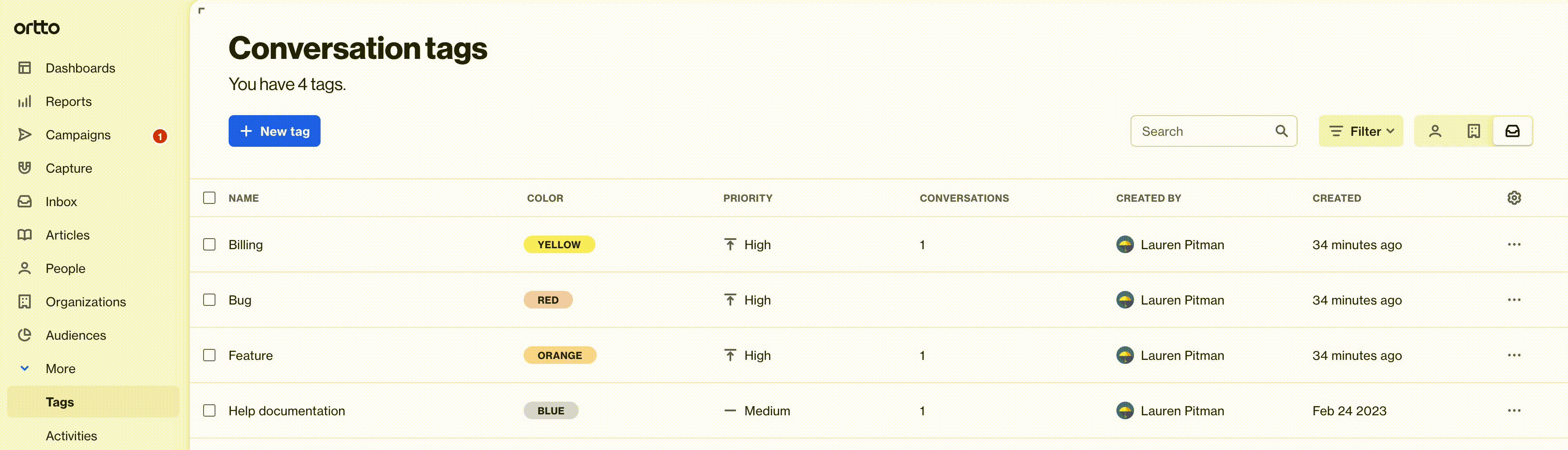Tags for conversations
Overview
Conversation tags help your support team track different types of customer issues or follow-ups, similar to how you use person or account (previously organization) tags.
EX:
- Use a Bug tag for conversations about app issues
- Use a Help documentation tag to flag feedback for your docs team
You can assign each tag a color and a priority (low, medium, or high). Priority affects how tags are ordered in your inbox — high-priority tags appear first, making them easier to find.
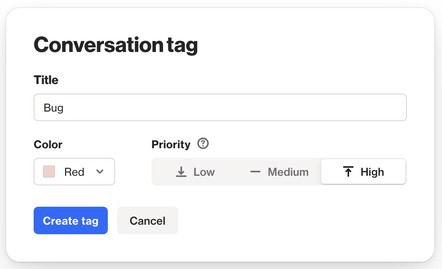
Create conversation tags
To create and manage conversation tags from the tag manager, in the left-hand navigation drawer click More > Tags.
You'll land on the People tags page by default, and you can use the view menu to access the Conversation tags — simply click on the inbox icon.
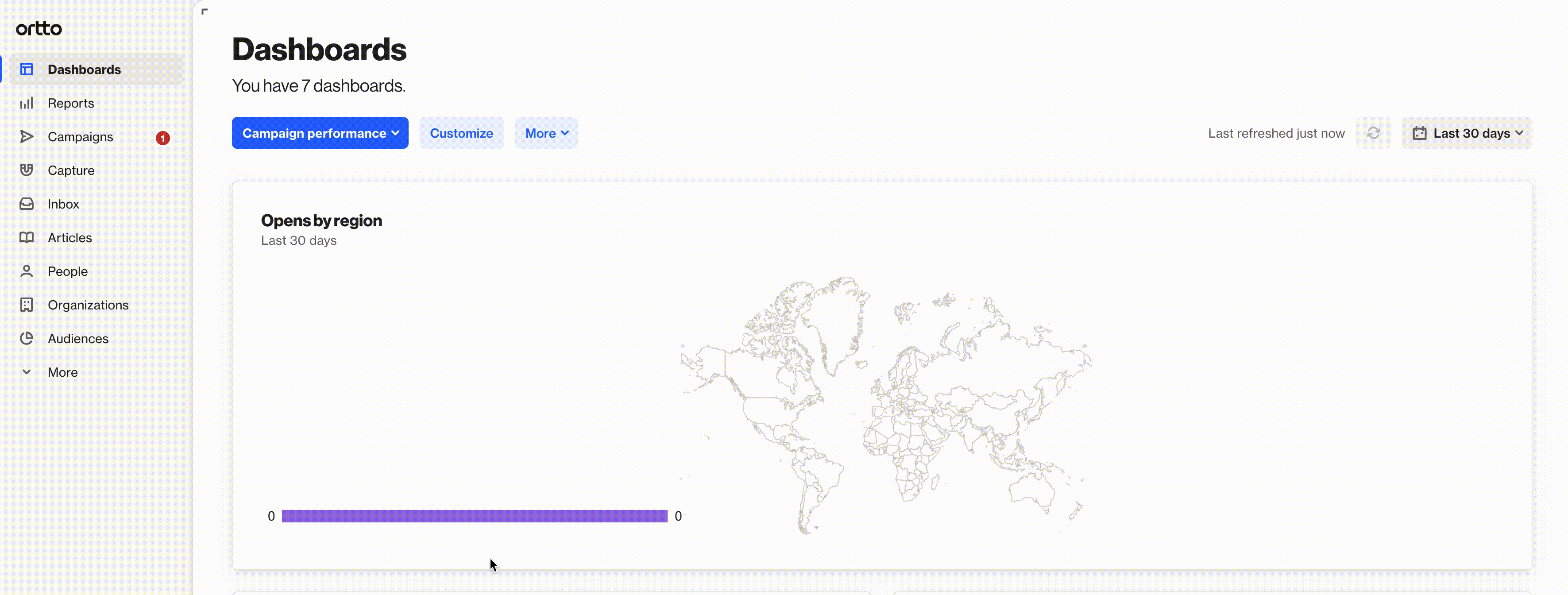
Click New tag to create a tag. Click the more icon (…) next to a tag to access the Edit and Delete options.
Once a conversation tag is created, you'll be able to add it to a conversation in your inbox by clicking the add (+) icon and selecting the relevant tags.
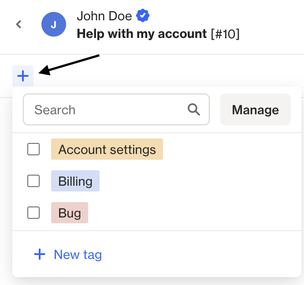
View tagged conversations
On the Conversations tags page, you can click a tag's name to view a list of conversations that have that tag applied.