Regulatory bundles
Overview
A Regulatory bundle is a set of documents required to register a phone number. On the regulatory bundles page, users can upload these documents to their Ortto account. Each bundle contains documents that identify individuals or businesses in particular countries. Certain countries require software providers like Ortto to collect these bundles. This ensures compliance for using mobile numbers and sending SMS messages through Ortto’s SMS and journey campaigns.
NOTE: You can only configure one regulatory bundle per country at a time.
Accessing regulatory bundles
To access the regulatory bundles page, go to Settings > Channels > SMS > Regulatory bundles.
Managing regulatory bundles
The regulatory bundles page allows users to:
Does your country need a regulatory bundle?
To determine if your country requires a regulatory bundle, follow these steps:
- Navigate to > Regulatory bundles.
- Select New regulatory bundle.
- On the Setup page, find your country in the Phone number’s country list.
- If your country is listed, you need to upload a regulatory bundle.
- If your country is not listed, no regulatory bundle is required, and you can stop here.
Upload documents for your regulatory bundle
To upload documents for your country’s regulatory bundle, follow the below steps based on whether you're registering as a business or an individual.
NOTE: The specific fields and sections you need to complete may vary based on your country's regulations and the type of service you are registering for.
Business Registration
If you're registering as a business, you'll need to provide the following information:
- Business Information: Fill in the required fields about your business:
- Business name (mandatory for all countries)
- Additional fields may include:
- First name and Last name of the business owner
- Business VAT
- Business ID
- Business registration number
- Registered seat of business
- Email address
- Birthdate, Birth place, and Nationality
- Tax ID number
2. Proof of Address Information: Some countries require proof of address. Complete this section with:
- Address friendly name
- Customer name
- Address in your chosen country
Individual Registration
If you're registering as an individual, you'll need to provide the following information:
- Individual Information: Complete these required fields:
- First name and Last name (mandatory for all countries)
- Additional fields that may be required:
- Academic degree
- Birthdate
- Birth registration number
- Birth place
- Mother’s name
- Email address
- Nationality
- Tax ID number
2. Proof of Address Information: Some countries require proof of address. Complete this section with:
- Address friendly name
- Customer name
- Address in your chosen country
3. Click Next: Proceed to the next step.
4. Upload Supporting Documents:
- Under Documents, click Upload.
- Choose the type of document required for your country from the list in the Requirements for … section.
5. Confirm Identifying Information:
- A dialog will open with the document type you selected.
- Confirm your (or your business') identifying information.
- If applicable, ensure the This document will also confirm the business address checkbox is selected.
- Enter your Proof of Address information if prompted, based on details from the Setup page.
- Click OK.
6. Upload Document:
- On the Upload document dialog, drag and drop your scanned image or document file into the designated area.
- Alternatively, click or browse for the file on your computer to locate and upload your document.
7. Once all required documentation is uploaded as indicated in the Requirements for … section, click Submit to proceed.
8. The Regulatory bundles page will now display your configured regulatory bundle for the selected country.
NOTE: To ensure your regulatory bundle is accepted, your supporting documents must match the types listed on this page. Additionally, any recent documents such as bills and receipts must be issued within the last three months. This ensures compliance with current requirements.
Check the status of your regulatory bundle
To check your regulatory bundle status:
- Navigate to > Regulatory bundles.
- Next to your submitted bundle, you'll find its status.
- Once approved, the status will display as green for APPROVED.

NOTE: If your regulatory bundle isn't approved within 2 working days, please contact support for assistance.
Delete a regulatory bundle
To delete a regulatory bundle:
- Navigate to > Regulatory bundles.
- Locate the bundle you want to delete.
- Select the more (…) on the right handle side.
- Select delete.
- Type
PERMANENTLY DELETEto continue.
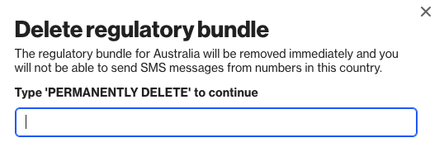
NOTE:
- Once a bundle is deleted, it cannot be recovered. You will need to resubmit the bundle documents if required.
- Deleting a bundle will disable SMS messaging from numbers associated with that country.
