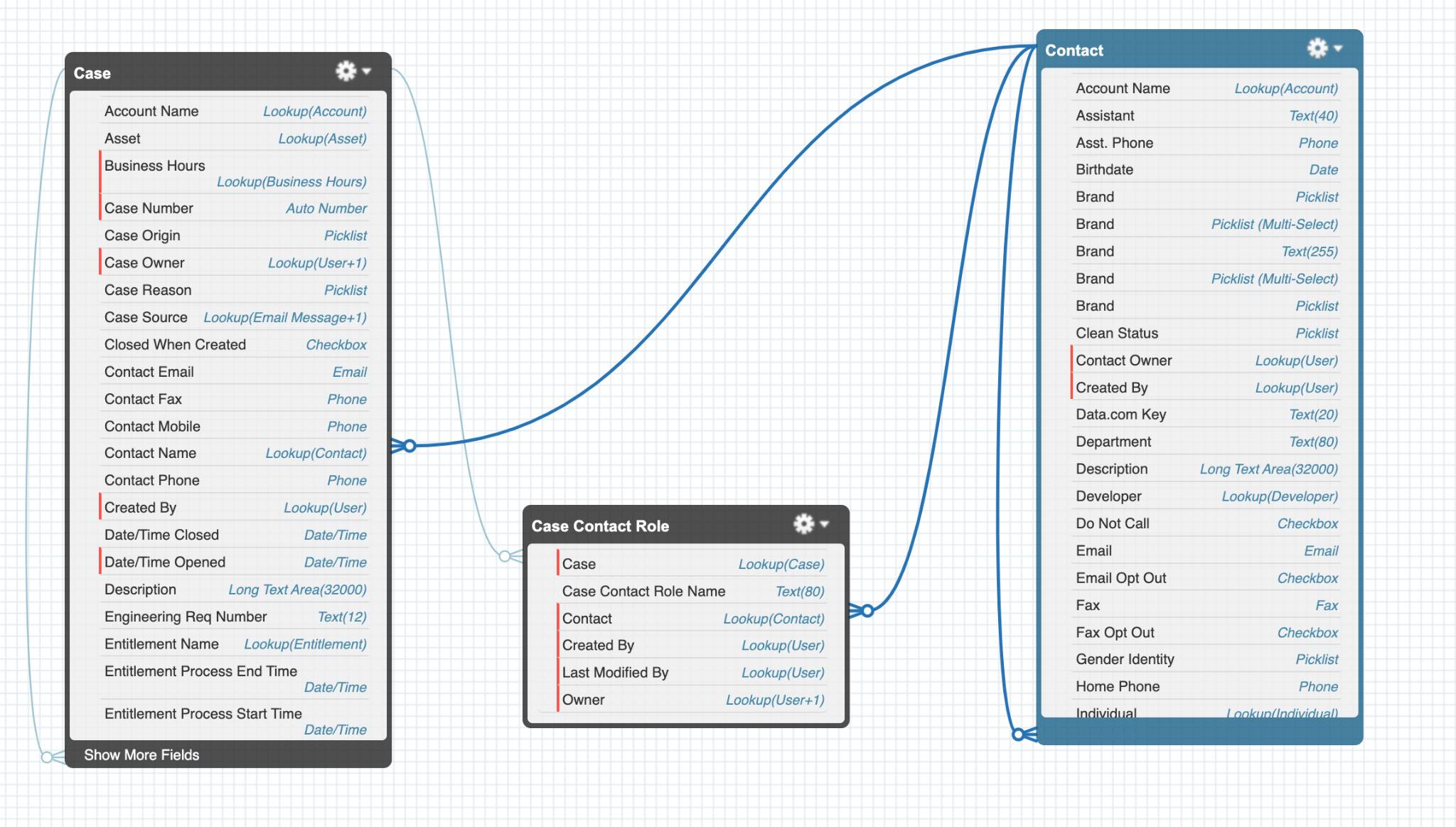Identifying Salesforce objects in Ortto
Overview
Once your Salesforce account is connected to Ortto, you can sync both default and custom objects.
If Ortto can’t automatically match a custom object to contact fields, you can use the Set identifiers feature to manually configure the connection.
This lets you:
- Link custom objects (like Organization) to contacts using a unique identifier or a relationship to a parent object.
- Choose whether to sync an object as an organization or a contact.
This ensures your data stays connected and structured correctly in Ortto.
Identify by unique identifier or relationship to parent object
Here is an example of how to set identifiers for Salesforce objects.
NOTE: Custom Salesforce objects synced to Ortto that do not have the Parent object set to a reference ID to a contact or lead can still create contacts in Ortto using an Identify object by method of Unique identifier (such as email). Ortto activity data associated with these types of contacts, and contacts created by a reference ID, can then be synced to Salesforce.
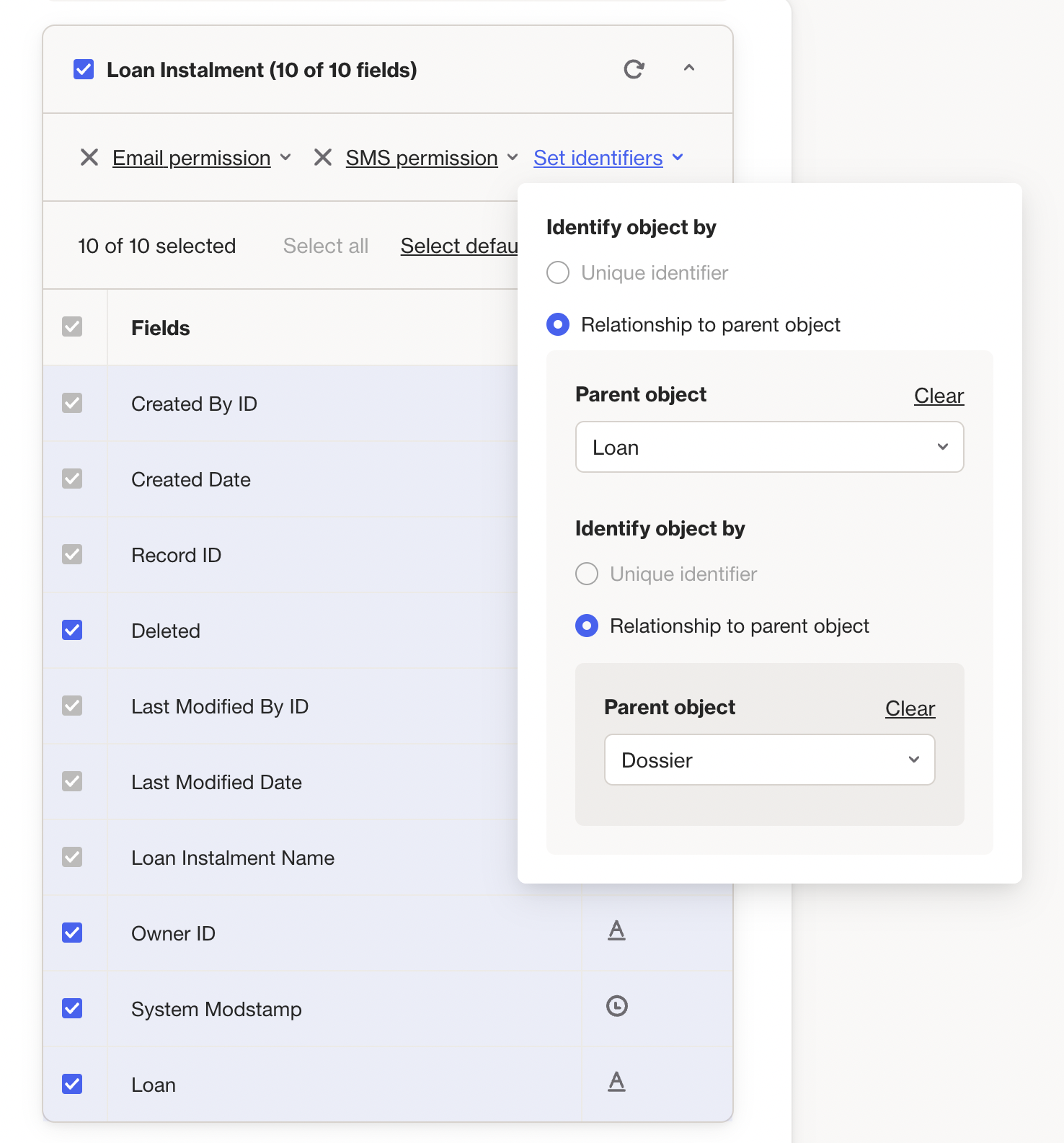
In the above screenshot, we have a Loan instalment object. This object has no contact (no unique identifiers), so to be able to associate Loan instalment data with a contact in Ortto, we set the Loan object as the parent object. However, the Loan object also has no contacts, so we set the parent object to Dossier. Now, when Loan instalment data is synced to Ortto it will be associated with a contact using the identifiers found in the Dossier object.
In Salesforce, the object relationship looks something like this:
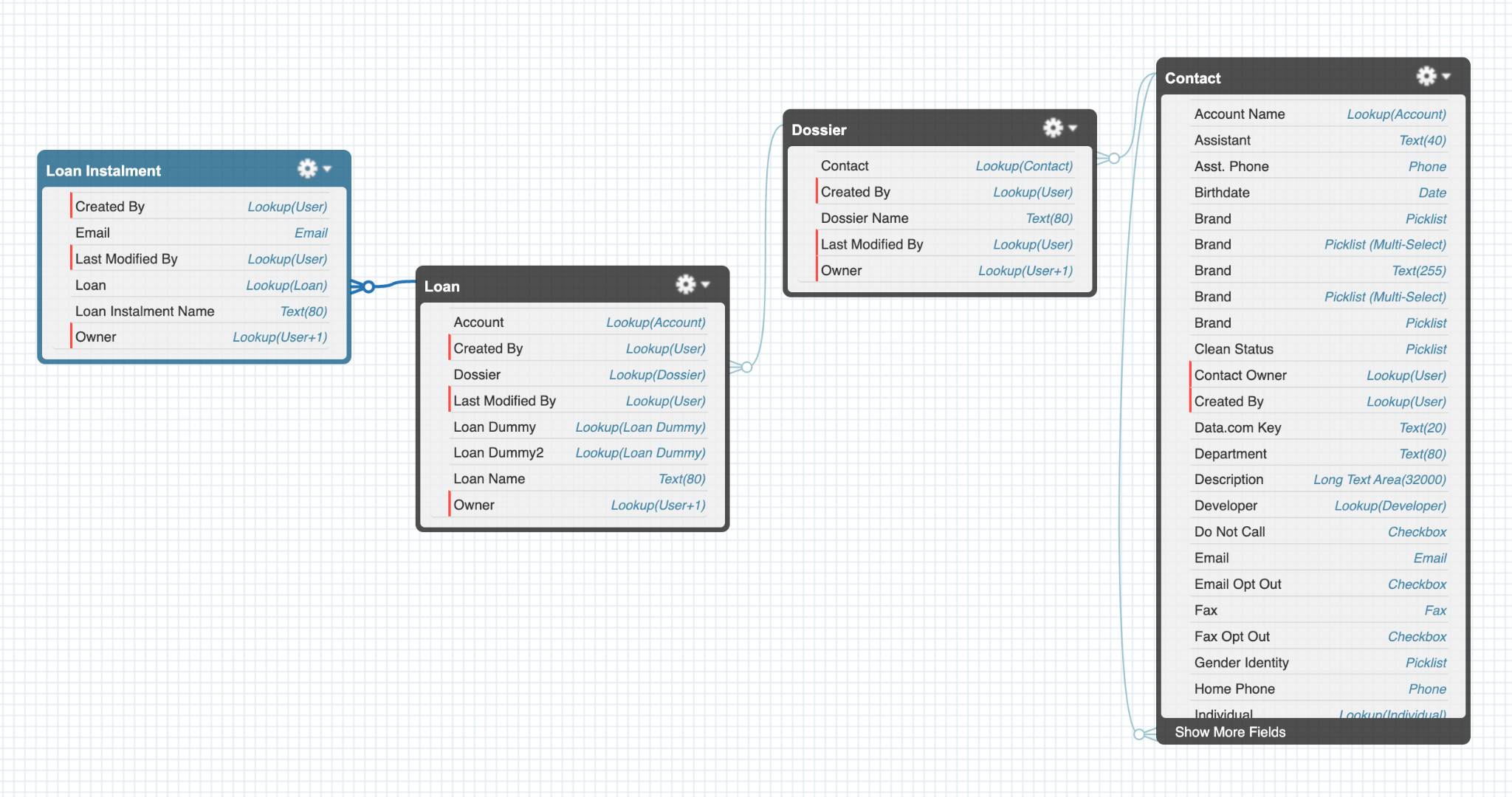
Identify by relationship with junction object
For a Case object, you can set the identifier by determining a relationship between the Case and a junction object which has associated contacts (or other objects).
For example, you might want to be able to associate contacts connected to a Case with the Case contact role. To do so, you would choose the case’s Junction object to be Case contact Role and set the Case reference field to Case ID.
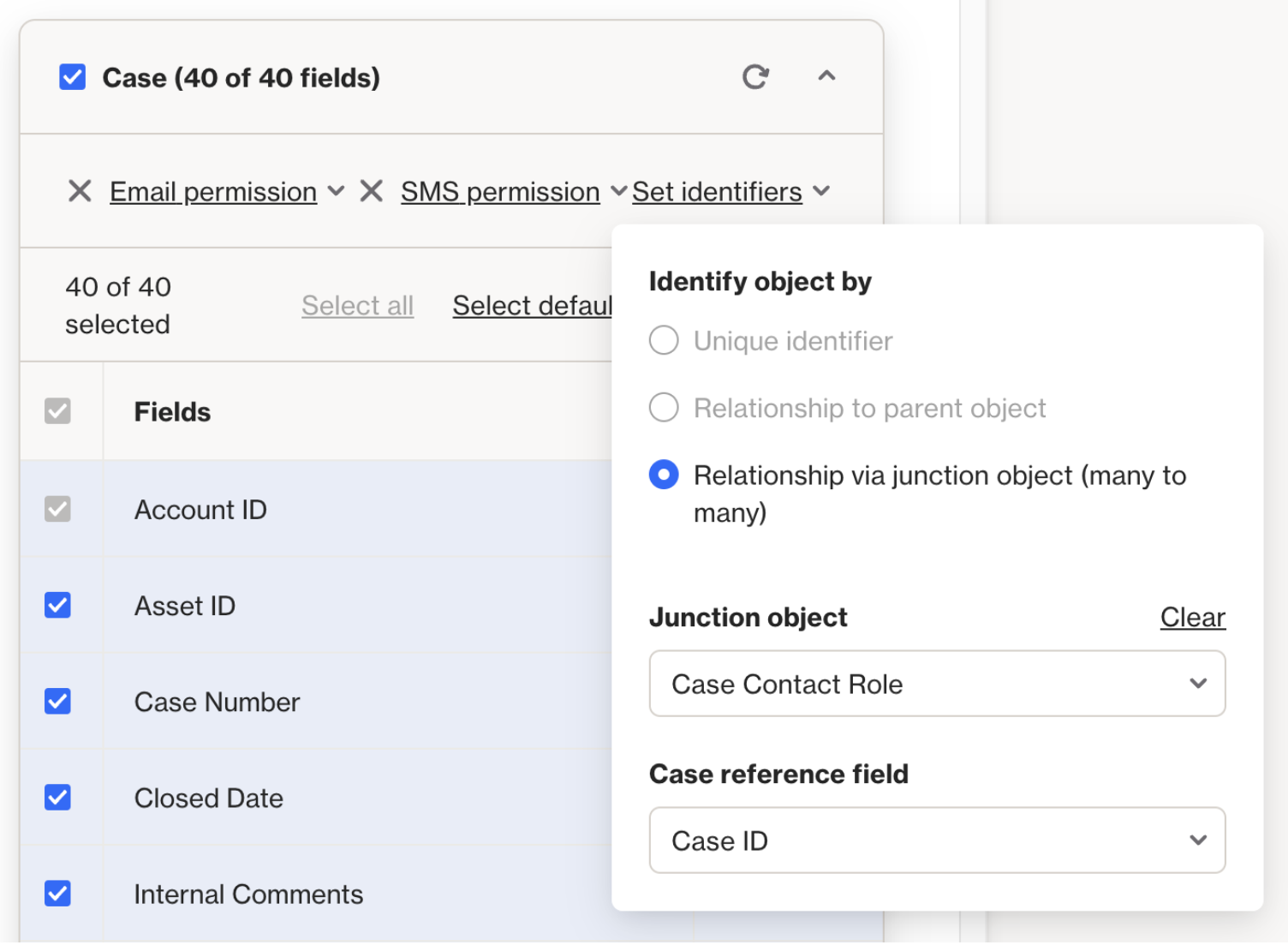
In the above example, Ortto will be able to associate Case data with a contact via the Case contact role object (which contains the contact's identifier). Because the Case contact role is also associated with a Contact object, that's what makes it a junction object (Case ← → Case contact role ← → Contact). It’s considered a many-to-many relationship because a contact can be connected to multiple different cases via the Case contact role.
In Salesforce, the junction object relationship looks something like this: