Viewing and editing a capture widget
Overview
The capture widget details page shows everything you need to know about your widget, including:
- Targeting settings.
- Design and content.
- Performance and reporting.
- Audience and activity details (who saw, interacted with, or dismissed the widget).
You can also edit the widget from this page to update targeting, content, or style.
Accessing capture widgets
To access capture widgets, go to Marketing > Capture.
View capture widget details
The widget details page is split into two sections:
- Right side – shows widget performance, including:
- Design preview
- Audience
- Reports
- Activities
- Left side – shows targeting settings, where you can configure:
- Show widget
- When it appears
- Where it appears
- Who sees it
- Frequency
To view widget details
- Navigate to Marketing > Capture.
- Click on a widget to open its details.
- Click X to close the page when you're done.
Audience
The Audience tab shows people who have seen your capture widget.
From this page, you can:
- Search the audience list
- Download the results
- Use the Shown widget dropdown to view users who have:
- Seen the widget
- Interacted with it
- Dismissed it
The dropdown options adjust based on the content components used in your widget.
Report
The Report tab shows how your capture widget is performing, including:
- Total times shown
- Engagement rate
- Conversions
- Conversion rate
You can change the reporting time frame using the Last 30 days dropdown.
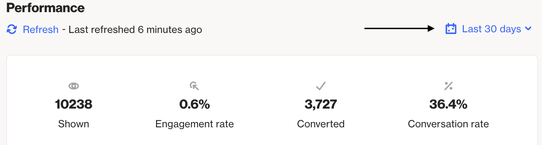
Engagement
This tracks positive interactions, such as:
- Clicking a linked button
- Clicking linked text
- Clicking buttons with actions like:
- Go to URL
- Go to next step
- Send email
- Download file
- Accept cookies
Conversions A conversion is counted when attribution is enabled and an action is successfully linked to the capture widget.
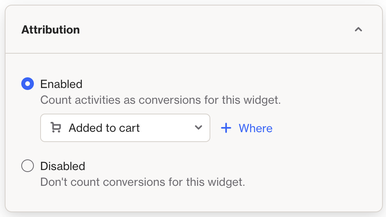
EX: In the example above, a conversion is counted if a contact adds an item to their cart after seeing or interacting with the capture widget.
You can choose whether the conversion is triggered by the widget being shown or engaged with.
Learn more about attribution for capture widgets.
TIP: Want to quickly see how your widgets are performing?
Add a column for Engagement and Engagement Rate on the Capture overview page. This way, you can view key metrics for all your widgets in one place.
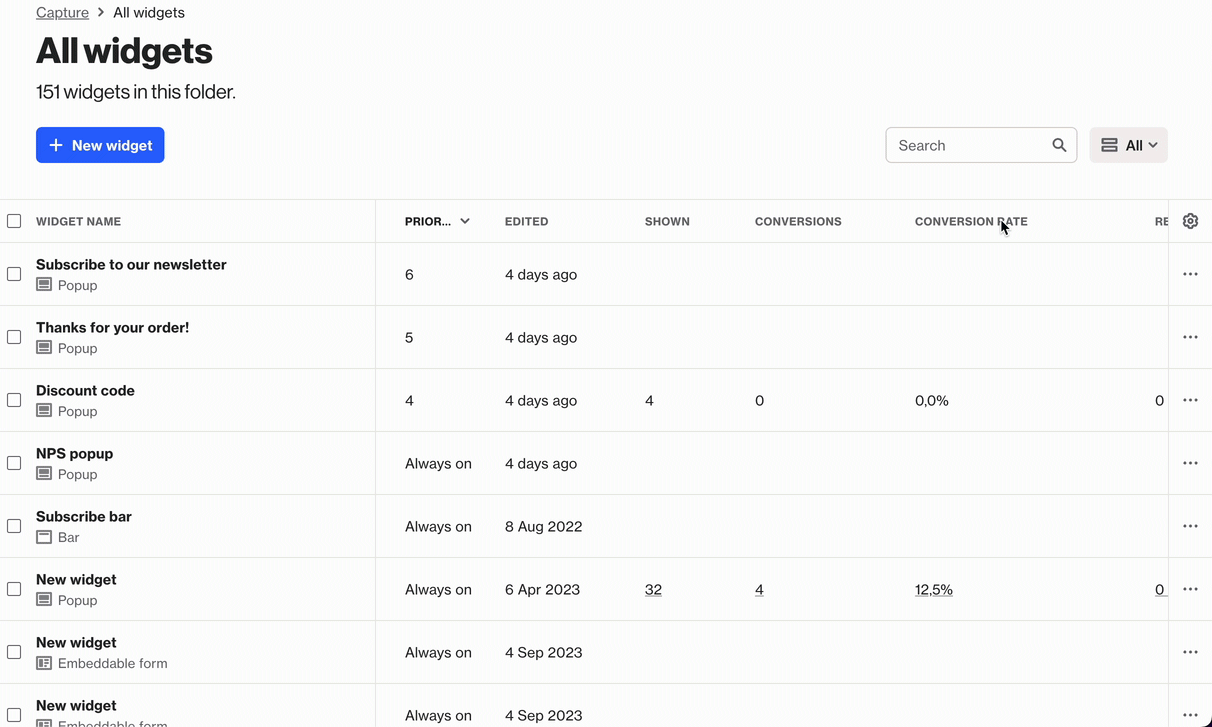
Ortto uses IP-based geo-tracking to show where a user was located when they interacted with a capture widget.
This data is displayed visually on a global map, giving you a quick view of where engagement is happening.
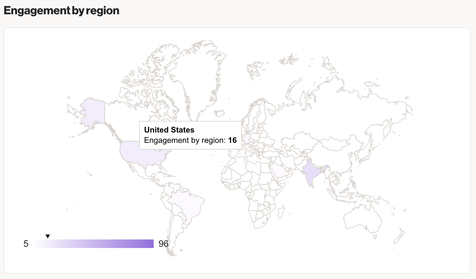
Activity
The Activity tab shows a list of user actions related to the capture widget—whether it was shown, interacted with, or dismissed.
Use the Filter activity dropdown to focus on specific actions and gain deeper insights.
Configure a capture widget
Edit your capture widget to update its content, design, and targeting settings—including where, when, and how it appears to users on your site.
Learn more about configuring a capture widget.
