Customizing your email footer
Overview
Ortto’s default email footers include your contact details, footer links (like Unsubscribe), reactions (if enabled), and the Powered by Ortto message (if enabled).
Accessing email footers
Email footers can be configured in two areas of Ortto:
Customize email footer in settings
- Navigate to Settings > Channels > Email > Templates.
- Edit the following as required:
- Email compliance postal address (required)
- Email sharing and view online
- Custom text
- Social icons
- Email reactions
- Ortto promotion on email
- Click Save & exit to save your changes.
NOTE: The email footer which is customized in settings is the default footer only. The default footer can be removed as needed and the footer can then be customized at campaign level as outlined below.
Customize email footer in content
- Navigate to Marketing > Campaigns > Select your email > Open the content tab.
- In the Content tab, remove the default footer if one is present (e.g. from an Ortto template).
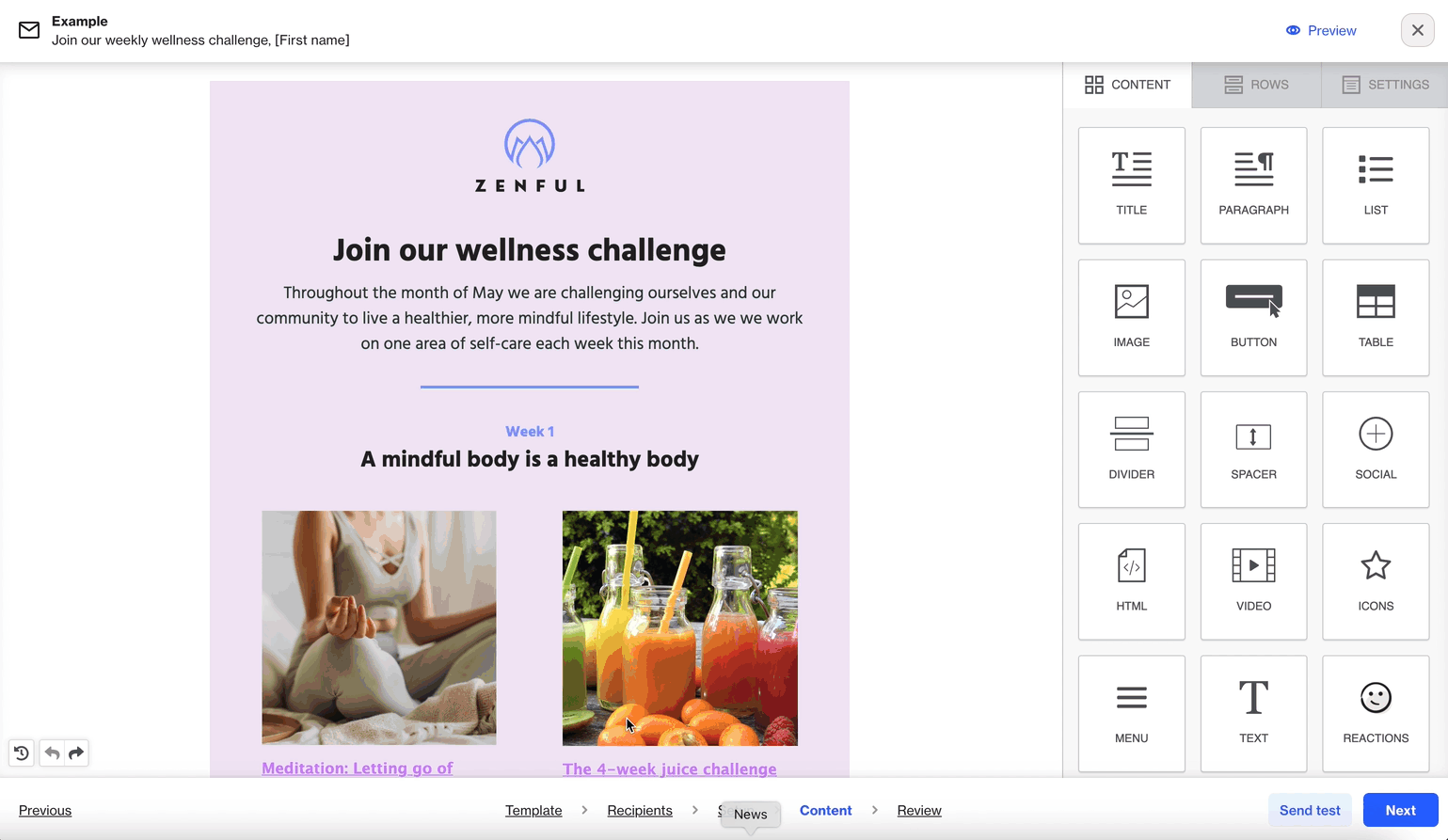
3. Drag a Text content block into the design panel to add a custom footer.
4. In the text box, click Special links to add footer links like Unsubscribe and Update your preferences.
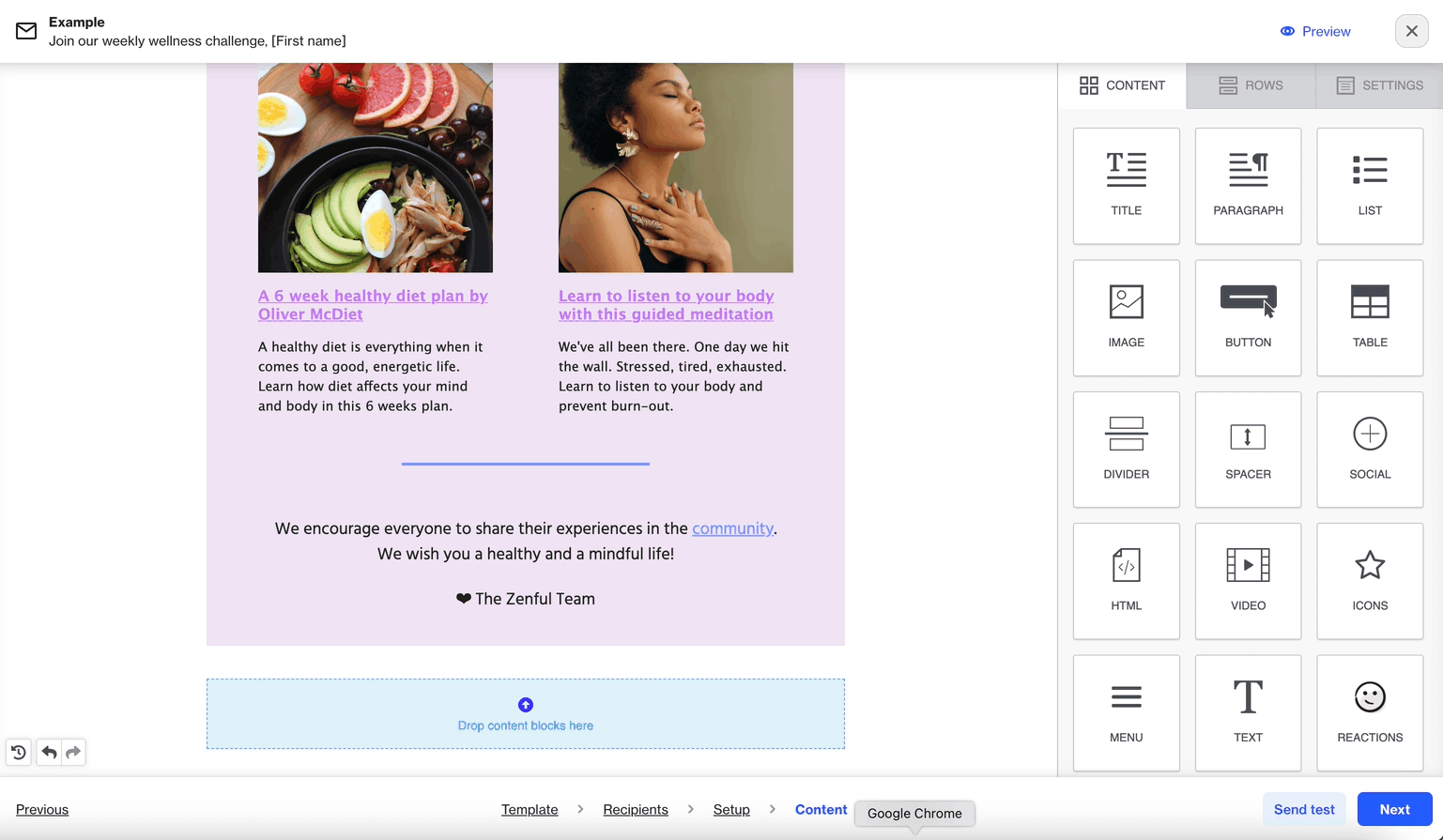
5. Include your contact information, such as a mailing address or PO box, in the text box or another content block.
6. Once the required elements (unsubscribe link and contact info) are added, you can further customize your footer with content types like reactions, images, or HTML.
7. When finished, click Next to proceed to the Review step and send your email.
IMPORTANT: When customizing your email footer, you must consider the requirements of Ortto’s acceptable usage policy, that all email messages must contain:
- Ortto’s unsubscribe link (not an outside unsubscribe or abuse reporting process) presented clearly and conspicuously.
- Your contact information inside every email that you send, including a physical mailing address or PO Box where you can receive mail (not a website or email address).
Learn more about creating an email campaign.
