Autopilot: Trigger - Subscribed to Mailchimp Audience
This trigger adds a contact to a Journey when they are subscribed to a Mailchimp audience (previously referred to by Mailchimp as a "list").
To use this trigger you need to connect to Mailchimp in Settings. Once connected, you could create a Journey such as this one:
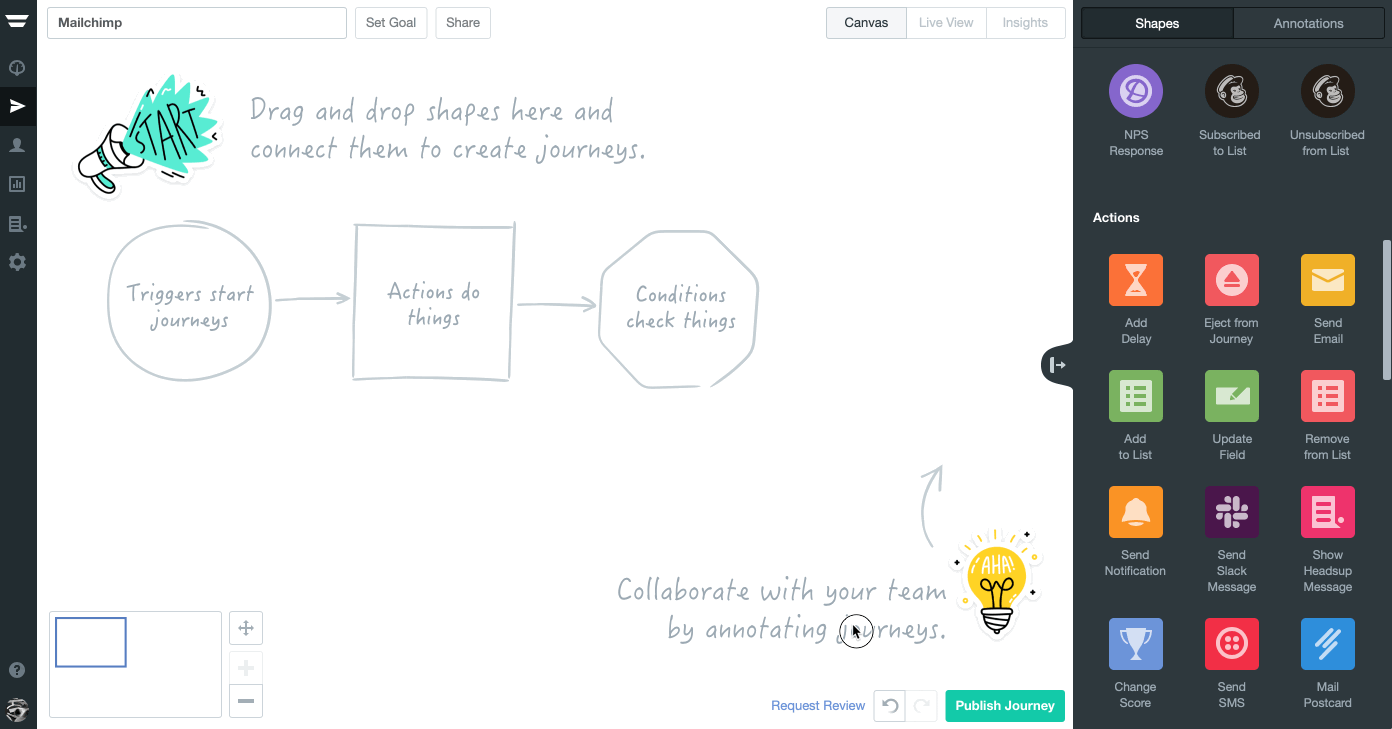
As demonstrated above, we recommend connecting the trigger to the:
- Add to List action, so the contact is added to the related Autopilot list; and
- Send Notification action, to alert your team via email or Slack when you receive a Mailchimp new subscriber.
We also recommend using the Unsubscribed from Mailchimp trigger to remove contacts from your related lists in Autopilot when they unsubscribe in Mailchimp.
You may also wish to assign the Mailchimp subscriber as a lead in Salesforce or Pipedrive, or add them to a Facebook or Google Ads audience.
FAQ
Will this trigger add existing audience subscribers in Mailchimp?
No, it will only add contacts that subscribe to a Mailchimp audience after the Journey is published. If you want to add existing subscribers to Autopilot, please export your audience from Mailchimp and import it to Autopilot.
I imported contacts to a Mailchimp audience, but they did not enter my Autopilot Journey via this trigger. Why not?
At this time Mailchimp's webhooks, upon which this feature relies, are not triggered by an import.
If I subscribe a contact to an audience via Mailchimp's API, will they enter my Autopilot Journey via this trigger?
Yes.
Which Mailchimp fields will be sent to Autopilot?
When a contact is added or updated via this trigger the following Mailchimp fields will be automatically sent to Autopilot:
- First name
- Last name
- Street address
- City
- State
- Country
- Phone number
