Autopilot: Add new contacts created in Autopilot to Pipedrive
This article explains how to add a contact created in Autopilot to Pipedrive. It assumes you are already connected to Pipedrive. If you haven't already done so, you can learn how to connect here.
Before we get started, it's important to remember that if a new contact is created in Autopilot, they won't be synced with Pipedrive automatically. They will be only be added to Pipedrive if you follow one of the methods below. The goal of this workflow is to ensure that only quality contacts (who have taken a particular action, or met some form of criteria) are added to Pipedrive.
Add to the Pipedrive Contacts list
When you connect Autopilot to Pipedrive it creates the "Pipedrive Contacts" list:
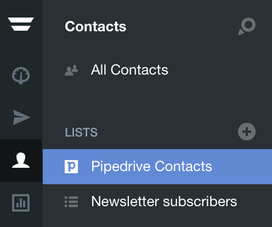
Any Autopilot contact added to this list will be added to Pipedrive. Learn how to add contacts to a list here.
Assign contacts in a Journey
The above method of adding someone to Pipedrive by adding them to the Pipedrive List will assign them to the person that connected Autopilot to Pipedrive.
If you'd prefer to assign a contact to a specific Pipedrive owner or group, you can use the Assign Person Owner action. If you use this method, the contact will be automatically added to Pipedrive. There is no need to also add them to the Pipedrive Contacts list.
Note that the other Pipedrive actions (except for the Pipedrive Update Field action and the Update Deal Stage action) create a contact in Pipedrive automatically. This means that if a contact is created in Autopilot (e.g. via a tracked form) and flows directly into a Pipedrive action (e.g. Schedule Activity), they will be automatically created as a Pipedrive contact if they don't yet exist in Pipedrive. This is a nice way of automating your management of activities and deals in Pipedrive directly from Autopilot.
