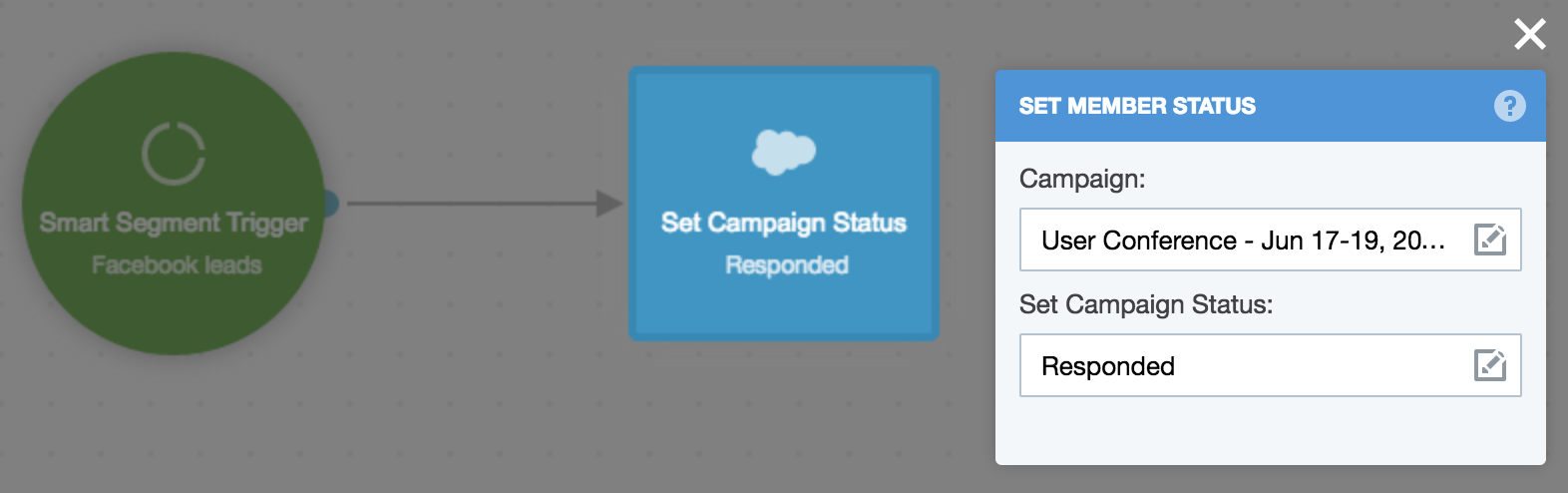Autopilot: Track marketing campaigns with UTM parameters
Tracking the performance of multiple marketing campaigns across various channels can be challenging. UTM parameters (sometimes referred to as UTM codes) make this simple.
What is a UTM parameter?
UTM parameters are pieces of text that you can add to a link that tellGoogle Analytics(as well as other tools, including Autopilot) more information. When users visit one of the custom links, the unique parameters are sent to your Google Analytics and Autopilot account, so you can identify the URLs that are the most effective in attracting users to your content.
A typical URL with UTM parameters looks like this:
http://autopilothq.com/?utm_source=adwords&utm_medium=ppc&utm_campaign=competitive
In this case the following information is sent via the parameters:
- Source: AdWords
- Medium: PPC
- Campaign Name: competitive
Autopilot will capture UTM parameters from visits to tracking code and display them in the Activity Feed:

Note that while UTM parameters are recorded for anonymous visitors, they will only be associated with a specific contact once they become known. Learn how a visitor goes from anonymous to known here.
Autopilot will also capture UTM parameters included in links in emails sent via Autopilot. The benefit of this is that UTM parameters can be captured when contacts click through to web pages that don't have your tracking code:

How can I create a URL with UTM parameters?
Google provides a great URL builder that allows you to create URLs with UTM parameters. If you use these URLs on Twitter and your tweets exceed the character limit because of the UTM parameters, you can put the entire UTM URL into a link shortener and it will still work.
How can I view leads that came from a particular UTM parameter?
The best way to track leads from a particular UTM parameter, or multiple parameters, is to use smart segments. First, create a new smart segment and then select "UTM parameter":
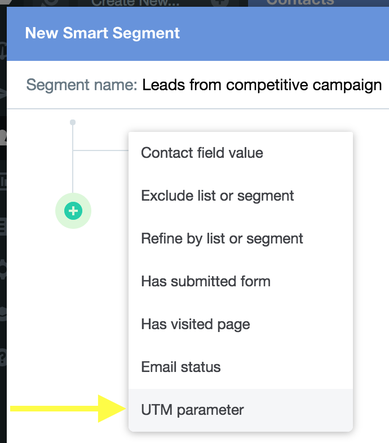
Then enter the parameter or parameters:
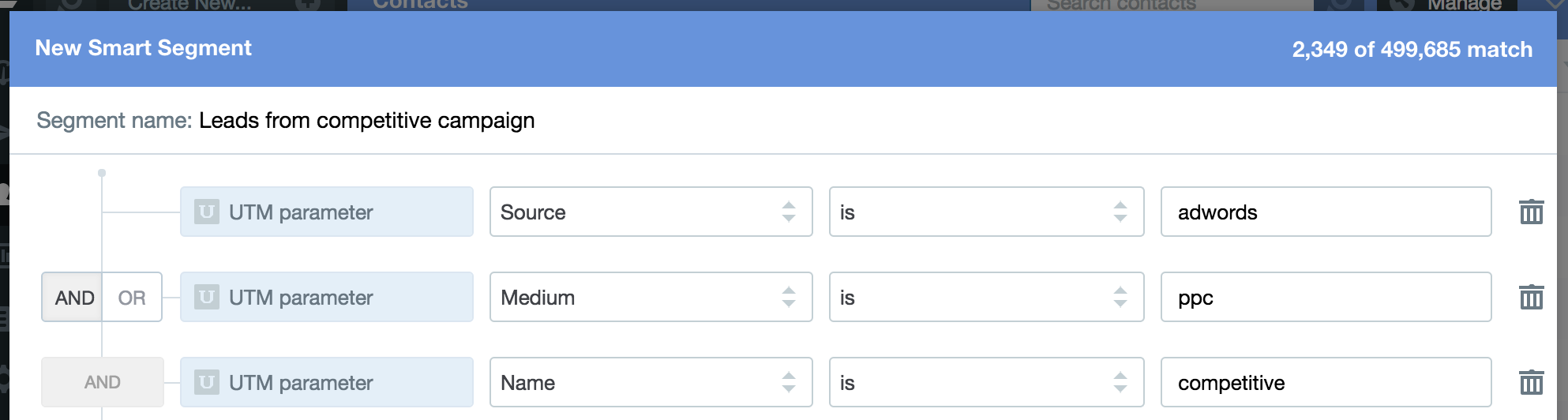
How can I use UTM parameters to personalize my Journeys?
Two conditions allow you to change a contact's path in a Journey based on UTM parameters:
- the Has Visited Page condition; and
- the Is on List or Segment condition.
The Has Visited Page condition allows you to specify the UTM parameters on the shape itself:
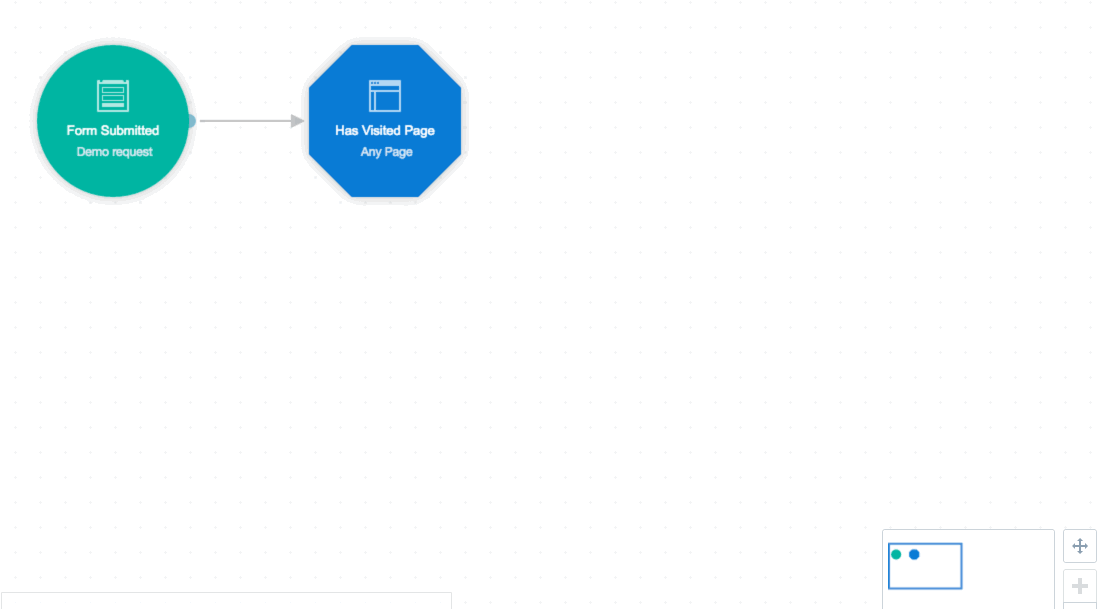
Note that if you enter more than one parameter, a contact must match all of them to move down the "has visited" path.
You can then take a different action based on whether the contact meets your criteria. For example, you could send a specific email to leads that are acquired via Facebook:
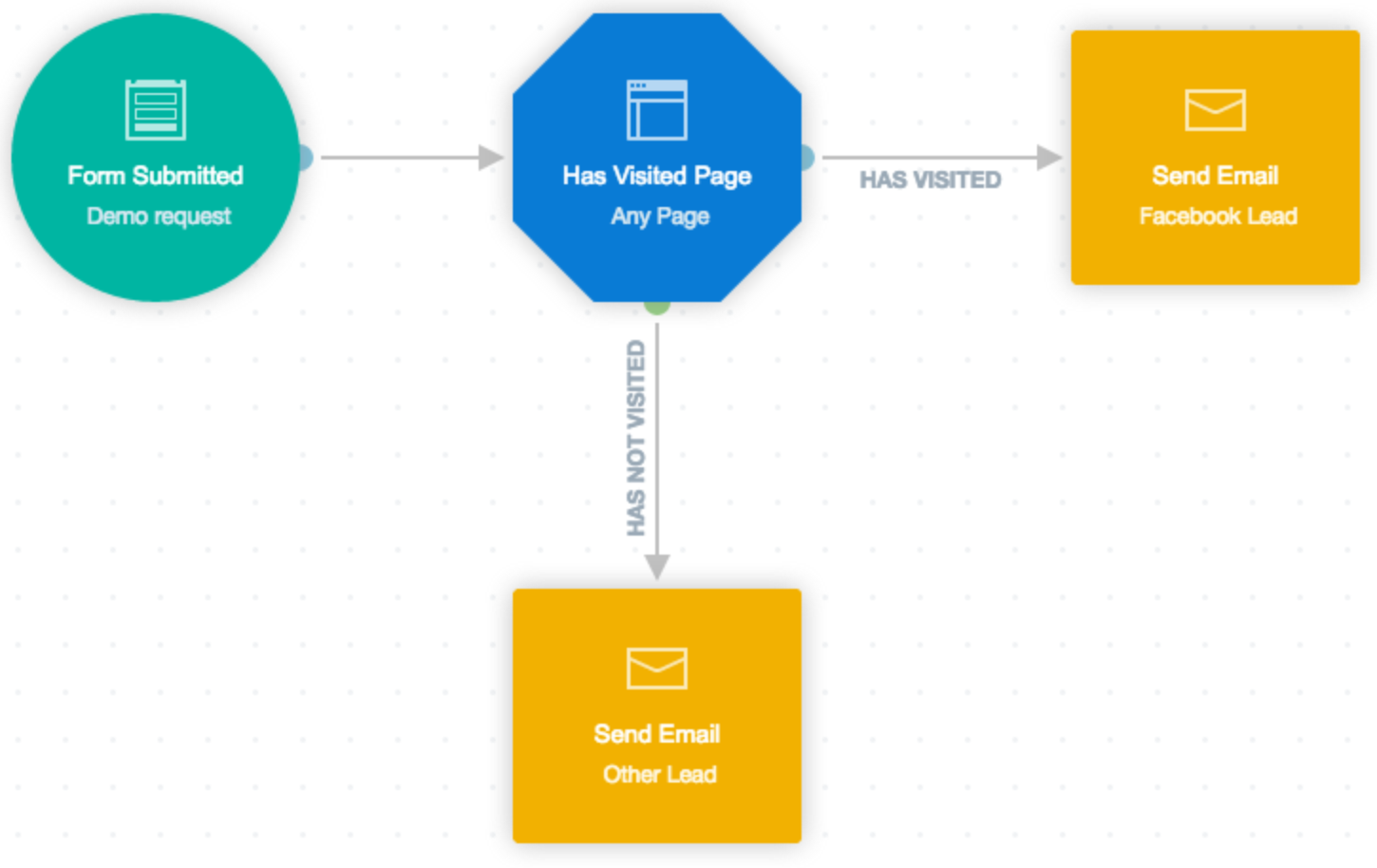
The Is on List or Segment condition provides more flexibility, in that you can specify more than one value for a particular parameter, for example:
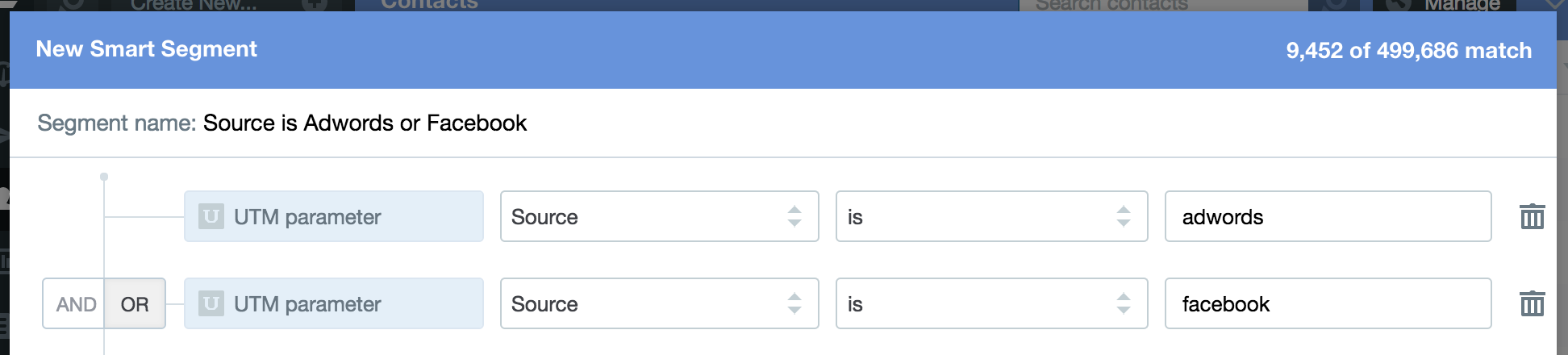
You can then create a Journey like the one shown above, but instead of the Has Visited Page condition, use the Is on List or Segment condition.
How do I add leads to a Salesforce campaign based on UTM parameters?
If you are connected to Salesforce you can use UTM parameters to add leads from a particular UTM parameter to a corresponding campaign in Salesforce. In Salesforce you can then add your campaign budget and compute metrics like cost-per-acquisition and cost-per-opportunity.
The best way of doing this is to combine the Smart Segment Trigger with the Set Campaign Status action. Create the smart segment as demonstrated above and select it on the smart Smart Segment Trigger. Then select the relevant campaign on the Set Campaign Status action: