Autopilot: Import contacts
Import contacts from a spreadsheet
In the Contacts app, follow the steps below:
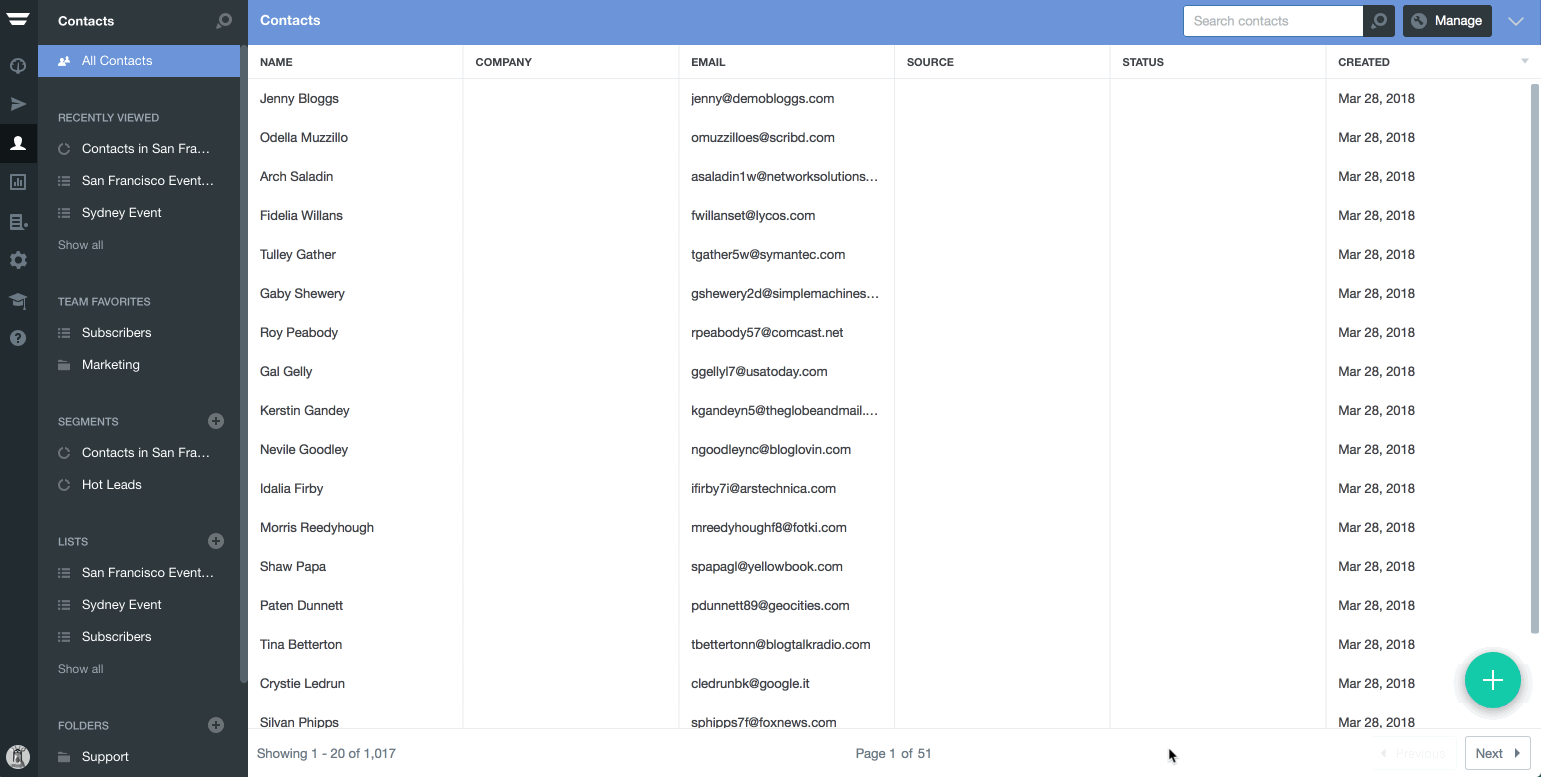
Note that Autopilot accepts CSV, XLS, XLSX and ODS files, with a maximum file size of 10mb.
Next, map your spreadsheet's fields to a corresponding Autopilot field. Autopilot will automatically match most fields, but you should always check the suggested matches to ensure that they are correct:
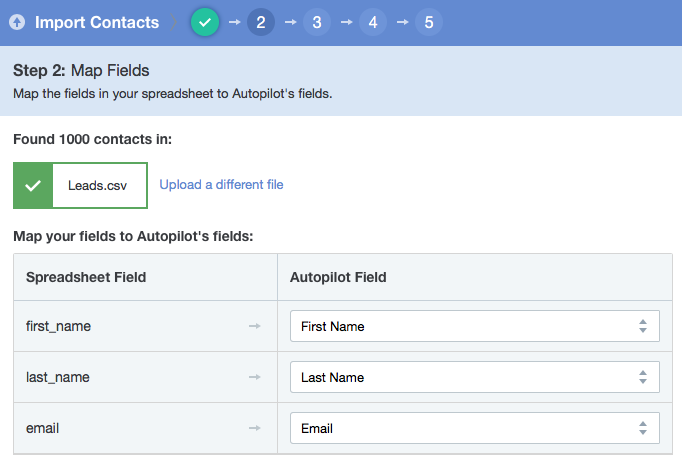
If you're importing a custom field and don't yet have a corresponding custom field in Autopilot, you can create one by clicking “Add a custom field”:
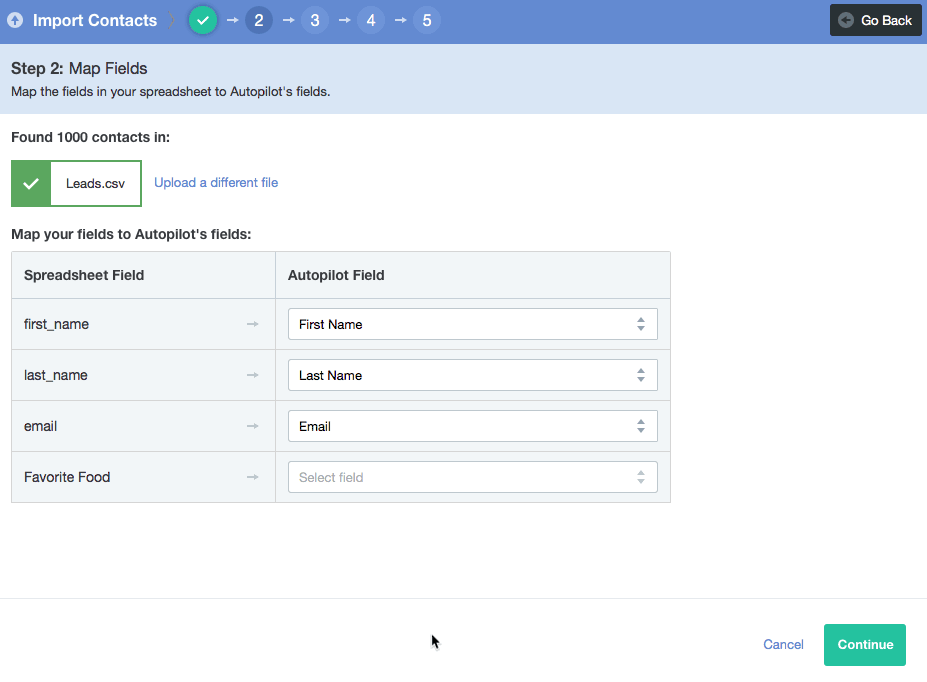
Next, choose how you'd like to handle any duplicates (i.e. contacts in your spreadsheet that already exist in Autopilot). Autopilot uses email address to determine whether a contact is a duplicate. There are three options:
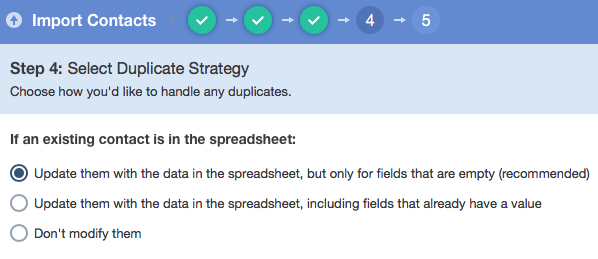
Here's an overview of what each option does:
- Update them with the data in the spreadsheet, but only for fields that are empty (recommended): fields on the existing contact that don't yet have a value will be given the value in the spreadsheet. Fields that already have a value will not be changed.
- Update them with the data in the spreadsheet, including fields that already have a value: fields on the existing contact will be given the value in the spreadsheet. If a field isn't in the spreadsheet, it will remain as is.
- Don't modify them: ignores any contacts in your spreadsheet that already exist in Autopilot.
Note that regardless of which duplicate strategy you choose, contacts will always maintain their current list membership, and will also be added to the list you select on the next step.
To keep contacts organized you can add the imported contacts to a list. By default a list is suggested with the spreadsheet's name. You can remove this list and select an existing list, or create a new list. You can also import contacts to multiple lists:
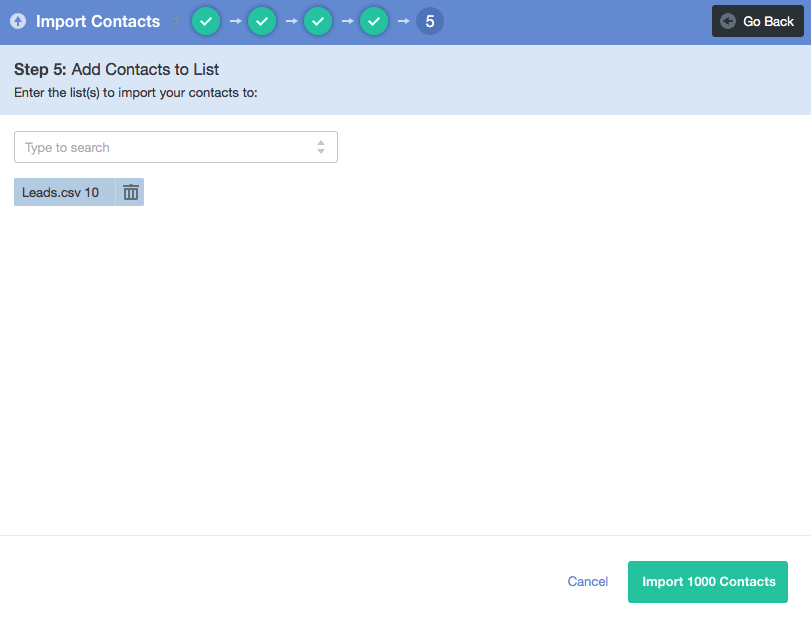
Click the Import Contacts button and the import will begin. You will be shown a progress bar; during this time the contacts app will be unavailable. Note that you can close the browser and and the import will still continue.
Add contacts from apps
You can add contacts from your favorite apps, using Zapier or our API.
