Adding people
Overview
Adding people to Ortto helps users build a richer database with more customer records. Once added, they can be included in campaigns, added to audiences, and users can track their activities and attributes in reports. Users can be added manually, via a form or upload via a CSV file or through a data source.
Accessing people
Navigate to CDP > People.
Adding people
Add a single person
- Go to People and click More > Add person.
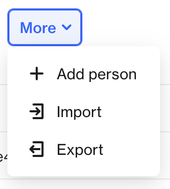
2. Fill out the required fields in the Add person form.
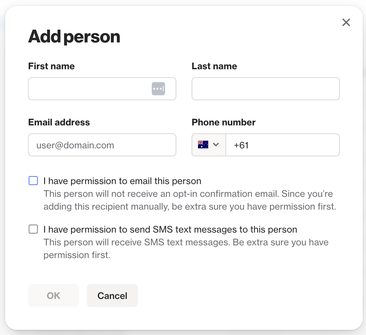
3. Click OK. You’ll be taken back to the People page, and a confirmation message will appear at the top.
NOTE:
- The new person will be added to the top of your list, which is sorted by the most recent entries.
- To add a person, you must fill in the Email address field and check the I have permission to email this person box. While it's not required, it’s recommended to also add the First name, Last name, and Phone number for a complete record.
- If you enter email and SMS details, you must check the permission boxes for both email and SMS to confirm the person has opted in to receive communications.
- If the email address you’re adding already exists, you'll see a warning message. This is just a reminder to avoid duplicates—if you're sure you want to proceed, click Proceed.
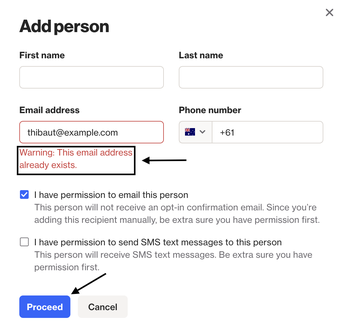
Add people via CSV
- Navigate to People and click More > Import.
- On the Connect a data source page, choose Spreadsheet import.
- Once the import is complete, you’ll see the CSV file listed on the Data sources page.
- Head to the People page to view the new entries, which will appear at the top of the list by default.
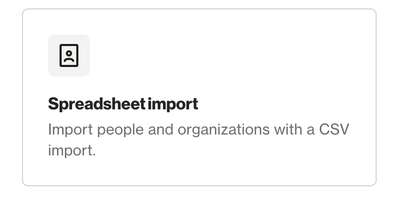 Learn more about CSV imports.
Learn more about CSV imports.
NOTE:
- All contacts imported via CSV will be tagged with the CSV file name.
- Once the import is complete, the CSV file will appear on the Data sources page.
- You can view the newly imported contacts on the People page, where they will be listed by most recent creation date.
Add people via a data source
- Navigate to CDP > Data sources.
- Search for and select the data source you want to connect.
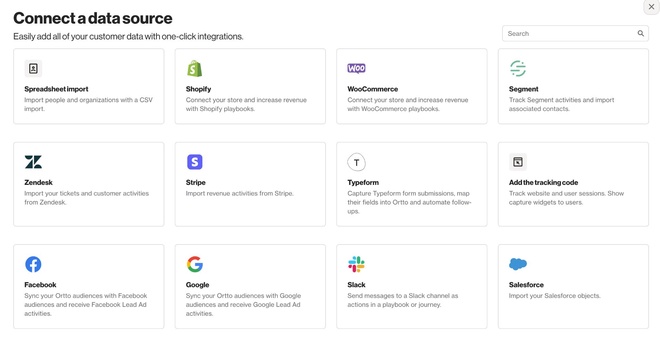
Learn more about configuring a data source.
