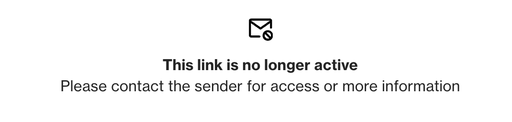Sharing email previews
Overview
Users can share an online preview of their emails for purposes such as approvals, feedback, or other review needs. The preview link can be shared with anyone, even if they are not a user in the account.
Sharing an email preview
To share an email preview, first navigate to the email page:
- Journey emails: Go to Marketing > Asset Manager and click the email.
- One-off emails: Go to Campaigns and click the email.
Once inside the email:
1. Click More > Share link:
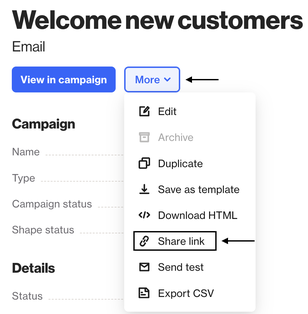
2. Switch it ON and choose the relevant options:
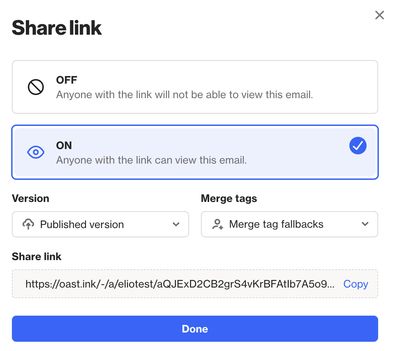
Version
- Latest draft: Shares the most current version of the email.
- Published version: Shares the content that is currently published (unpublished edits will not be visible). This option is only available for journey emails.
Merge tags
- Raw liquid code: Displays the merge tags themselves in the email. Example:
Hello {{ people.first.name }} - Merge tag fallbacks: Displays the fallback values assigned to the merge tags. Example:
Hello there
Share link: This is the link you can copy to share with anyone external to view the email preview online.
TIP: You can disable the share link option at any time. If disabled, anyone accessing the link will see a message stating that the link is no longer active.