Exporting campaign data
Overview
Ortto allows you to export campaigns either individually or in bulk. You can export all types of campaigns with just a few clicks and the export will include all relevant campaign data.
This is useful for reviewing the filters and audiences used across multiple campaigns, as well as identifying which campaigns are active or inactive. It’s an efficient way to audit your campaigns from a single place.
Exporting campaigns
Exporting a single campaign
To export a single campaign, follow these steps:
- Open the campaign you'd like to export (from either the Campaigns page or the Asset manager page).
- Click the three dots (…) > select Export CSV.
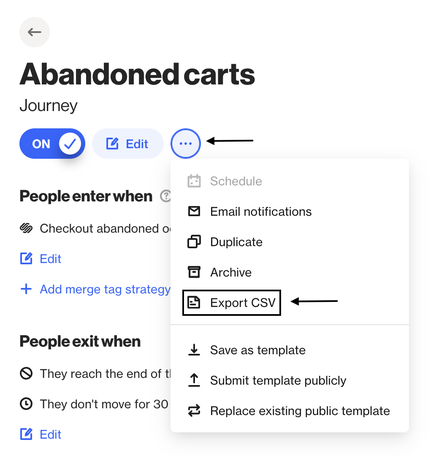
Exporting multiple campaigns at once
To export multiple campaigns at once, follow the steps below.
- In the sidebar, under Marketing, click Campaigns.
- Select the campaigns you want to export by ticking the checkbox next to each name, or use the main checkbox to select all campaigns.
- Click Export CSV at the top.
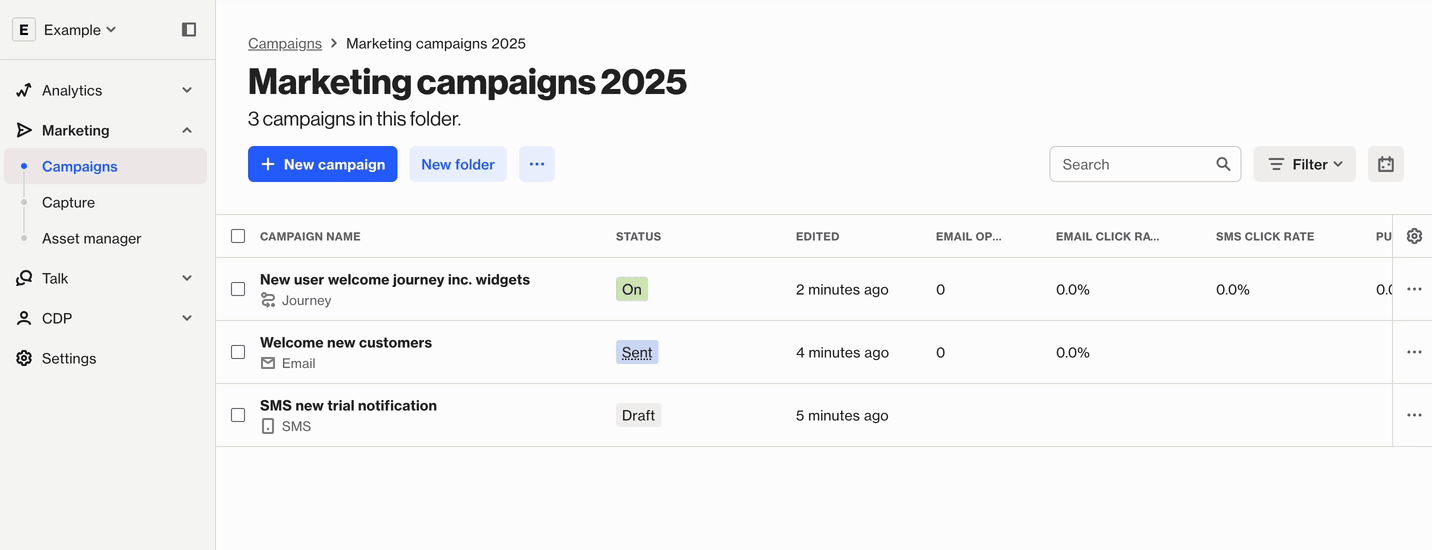
After clicking export, you’ll receive an email shortly containing a separate download button/file for each selected campaign type.
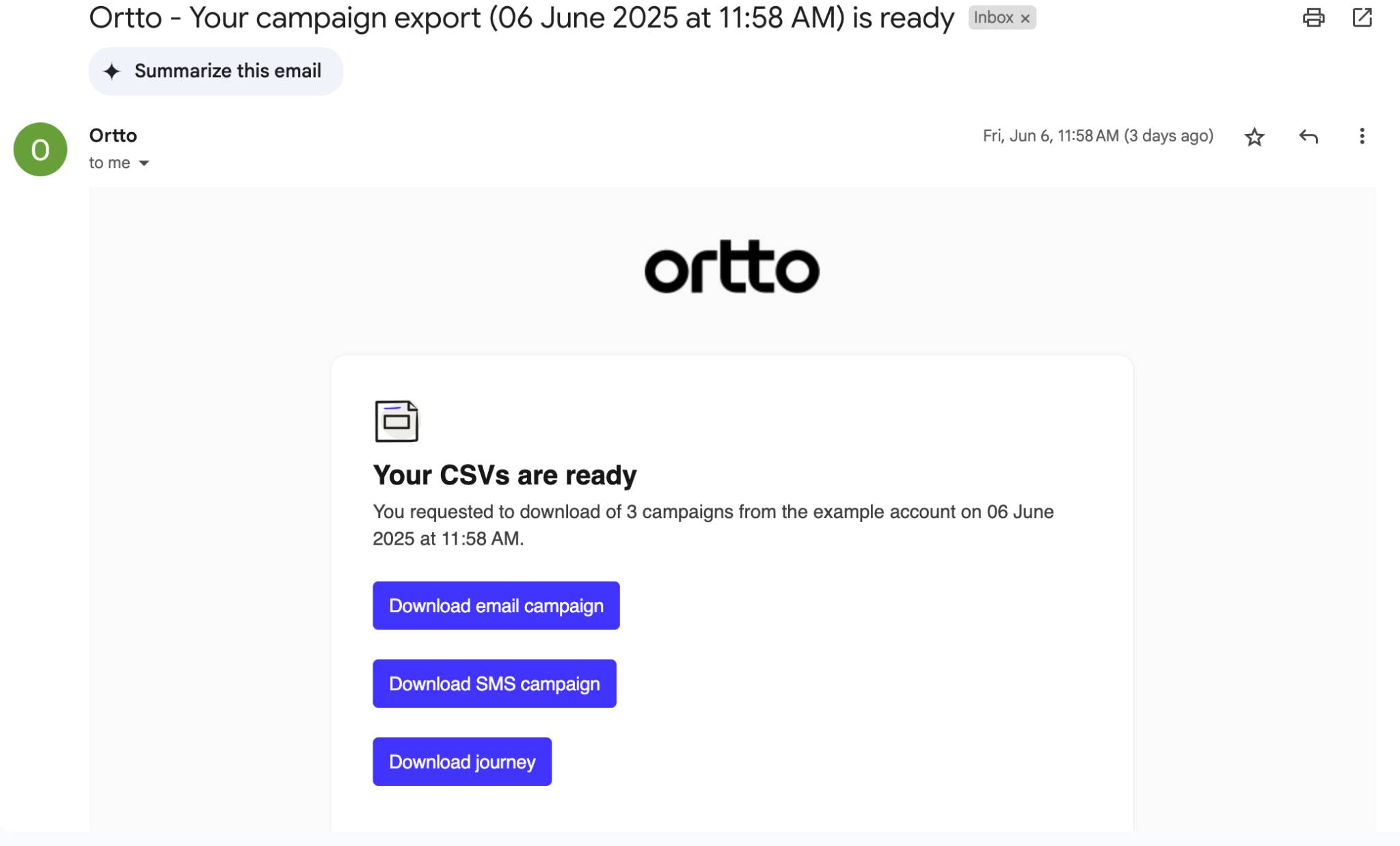
NOTE: There’s no limit to the number of campaigns you can export at once, however, exporting more campaigns will increase the time it takes to generate the files.
What’s included in the export
The information included in the export depends on the type of campaign. Column names will be self-explanatory and aligned with the relevant items in-app. For example, exporting a Journey will include columns such as entry/exit criteria, journey-specific settings, and more. Exporting an email campaign will include items like the audience filter, send date and time, etc.
All campaign types will also include relevant reporting columns such as opens, clicks, and other performance metrics.

