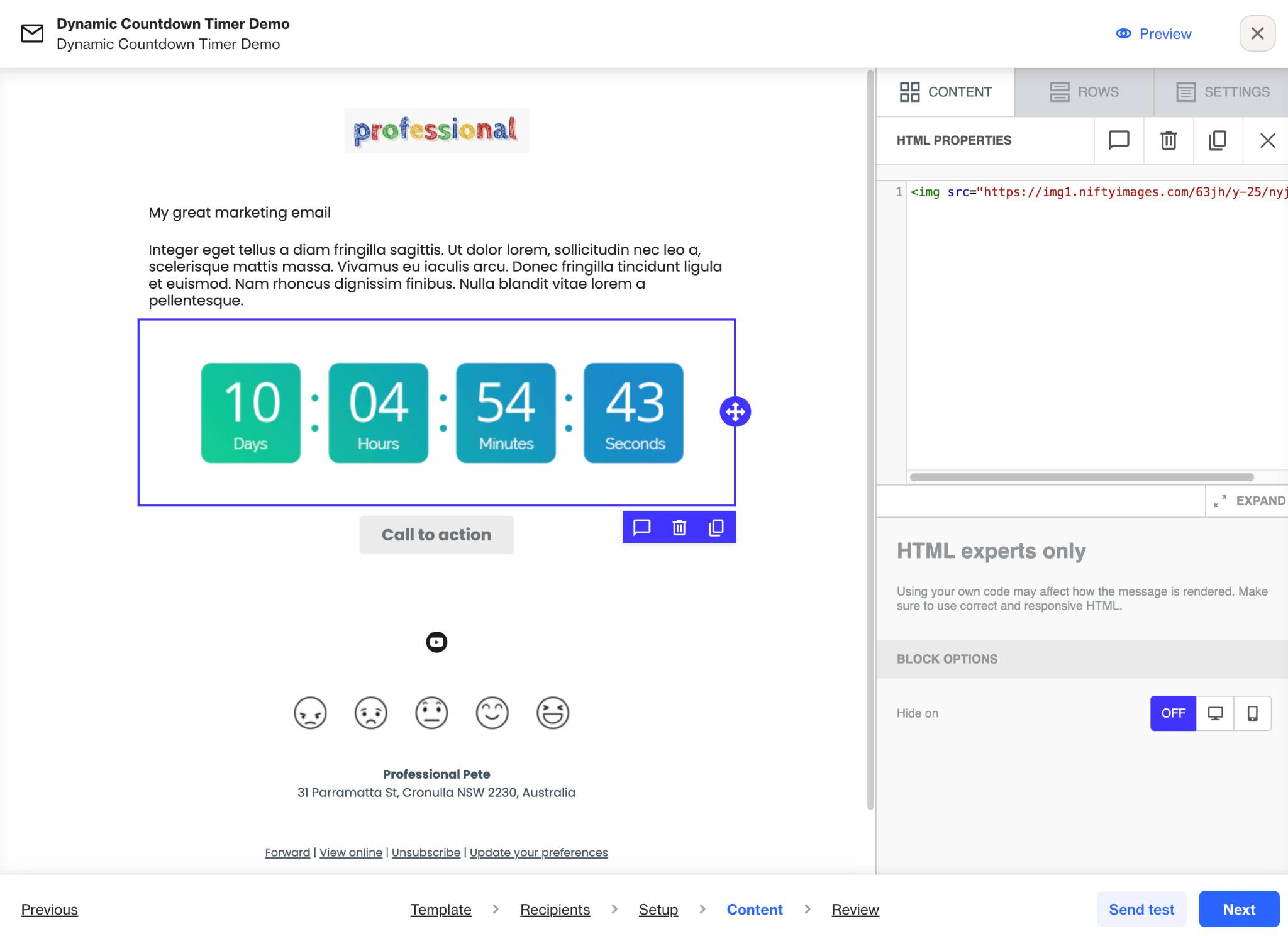How to add a countdown timer to your email
Overview
Ortto doesn't have a built-in countdown timer feature, however, users can still add one to their emails using a simple workaround.
NOTE: These third-party services are not affiliated with Ortto and may have limitations or extra costs.
Mail Timers
Services like Mail Timers allow you to generate a countdown timer. Once created, you can embed it in your Ortto email by inserting the provided code.
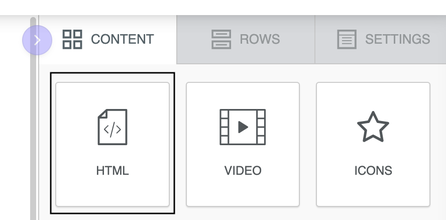
Nifty Images
Services like Nifty Images allow you to use dynamic images. This method involves embedding an image URL that updates in real-time.
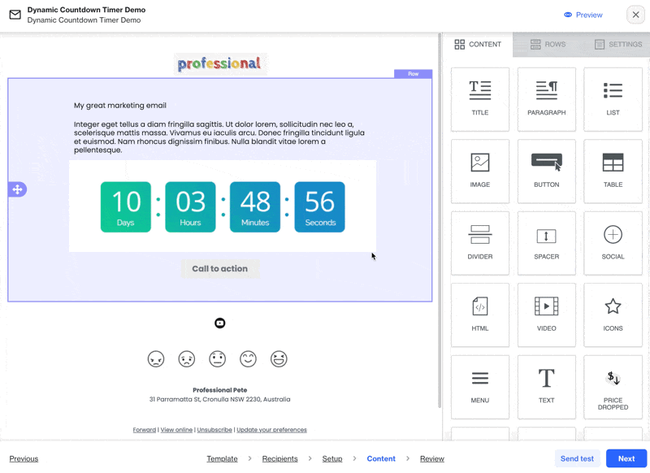
- To use Nifty images, visit https://niftyimages.com/ to create an account.
- Select create image, timer or data source. Choose Countdown Timer.
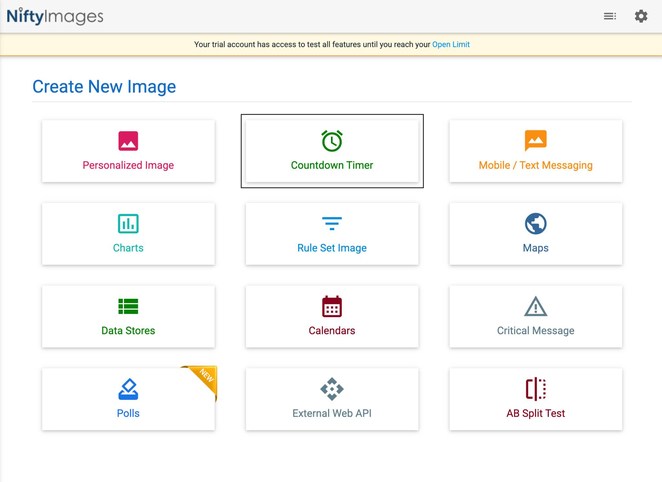
3. Choose a timer to start customizing.
4. Once saved, copy the HTML source code they provide.
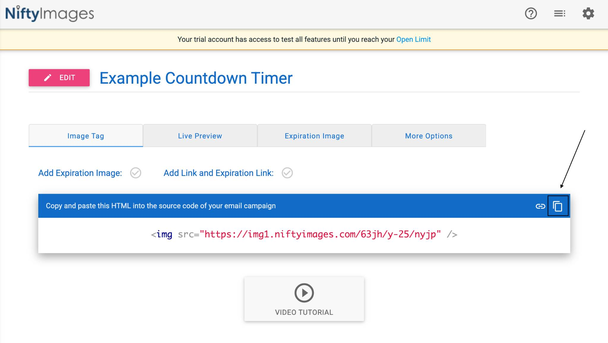
5. Edit your Ortto email campaign to include a HTML content block.
6. Overwrite the default code on the right-hand side panel to paste the HTML code copied in earlier steps.