AI enrichment
Overview
The AI Enrichment shape helps automate updates by using AI to analyze existing contact data and activities. Simply select the field(s) you want to update, provide a prompt, and let the AI determine the best value based on its analysis. This saves time and streamlines your workflow by allowing AI to handle the updates for you.
IMPORTANT: This feature is currently available for free at this time.
In the future, it will become a paid add-on. While we don’t have a specific date for this change yet, once it takes effect, you’ll be able to continue using the feature by adding it to your plan via the Plan & Billing page.
We’ll provide advance notice before any changes happen, so you’ll have time to review and adjust your subscription as needed.
Accessing the AI enrichment shape
The AI enrichment shape is available in all journeys. To add one, edit the journey > click the + icon to add a new shape > Actions > AI enrichment.
TIP: To help make Ortto AI smarter and more reliable across the app, we strongly recommend adding descriptions to fields and activities.
Learn more about field and activity descriptions.
Set up the AI enrichment shape
After adding the AI enrichment shape to a journey, the next step is to configure it. This shape consists of two main sections that you can customize:
Field
In the Field dropdown, select the field(s) you want to update with AI. You can update up to 5 fields.
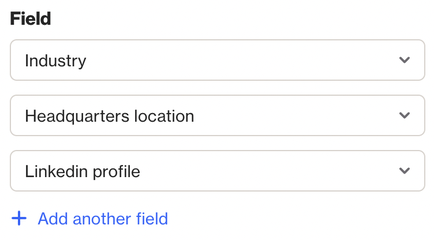
Prompt
In the Prompt area, describe how AI should generate the field's value based on user data.
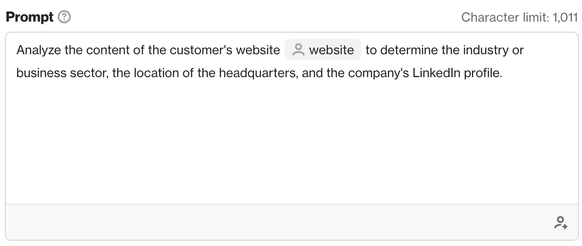
TIP: Describe how the AI should decide what data it should use by including merge tags (e.g. 'Scan {{ people.custom.website }} to determine the industry').
To make the AI update more reliable, we recommend including the names of the fields you're updating in the prompt, as shown in the example above.
Learn more about how to get better results with AI enrichment.
Test action
To check if your prompt is correctly understood by the AI and if the output aligns with your expectations, use the Test action function.
Click Test Action > select a specific contact or keep the default option > Test.
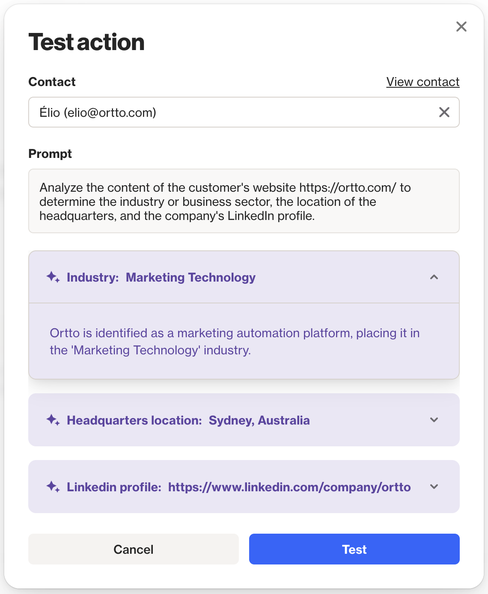
TIP: If the output isn’t what you expect, refine the prompt or format instructions.
Learn more about how to get better results with AI enrichment.
AI enrichment activity
Each time a contact passes through an AI enrichment shape, an activity is automatically recorded with three key attributes:
- Details: Consists of two objects: prompt and results. The prompt object displays your AI prompt, while the results object shows the AI reasoning behind the field updates.
- Campaign name: The journey's name.
- Shape title: The name of the shape within the journey.
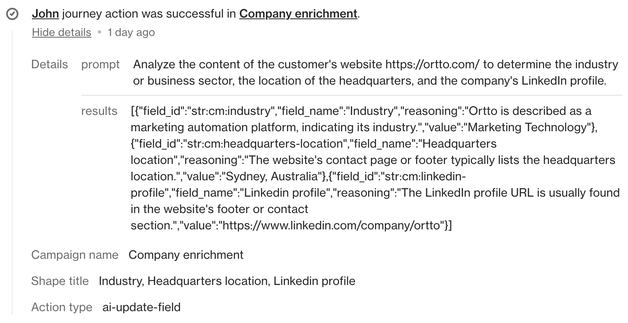
You can view this activity in the contact profile, the journey's Activity tab, and use it in filters and reports like any other activity.
How to get better results with AI enrichment
Provide clear context in your prompt:
- Use contact details to enrich data (e.g., Scan
{{ people.custom.website }}for company industry). - Use activity data (e.g., What’s the sentiment of
{{ activity.replied-to-email.reply }}?). - Specify length or style when generating text (e.g., one-sentence summary).
- Use short, clear sentences to improve AI accuracy and consistency. Avoid unnecessary complexity.
Test and iterate
- Use the Test action feature with a sample contact to preview the AI's response before going live.
- If the output isn’t what you expect, refine the prompt or format instructions.
Use cases
The AI enrichment shape opens up a lot of possibilities to make your field updates more powerful. Below are some possible use-cases for this shape.
Single-field update examples
Customer loyalty tier analysis
- Field selected: Loyalty tier
- Prompt: Scan the
{{ people.total-spent }}field and update the Loyalty tier field based on spend: Bronze for amounts between $10 and $100, Silver for amounts between $100 and $999, and Gold for amounts above $999.
Lead source classification
- Field selected: Lead source
- Prompt: Analyze the
{{ people.initial-utm-campaign-source }}field for source and update the Lead source field with Referral or Organic.
Multi-field update examples
Company profile enrichment
- Fields selected: Industry / Headquarters location / Linkedin profile
- Prompt: Analyze the content of the customer's website
{{ people.custom.website }}to determine the industry or business sector, the location of the headquarters, and the company's LinkedIn profile.
Product update summary
- Fields selected: Latest product updates / Feature improvements
- Prompt: Review the changelog and release notes at
{{ people.custom.documentation-url }}to extract and update the Latest product updates and Feature improvements.
