Troubleshooting Twilio
Overview
This troubleshooting guide is designed to help users with common questions or issues they may encounter when connecting and using Twilio as a third-party provider for an SMS number.
Messaging service is misconfigured
When attempting to manage SMS numbers and activating a Twilio number, if the sender's webhook isn't configured correctly you will receive the following error:
- Messaging service is misconfigured, please set the incoming message setting to “Defer to sender’s webhook.
To resolve this, follow these steps in Twilio's console:
- Visit the messaging services page.
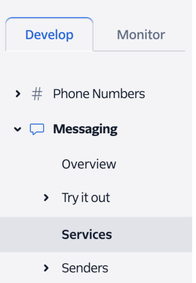
Messaging services navigation menu in Twilio. - Click the messaging service you want to configure.
- Click Integration in the left-hand navigation area.
- Change the Incoming messages setting to Defer to sender's webook.
- Select save.
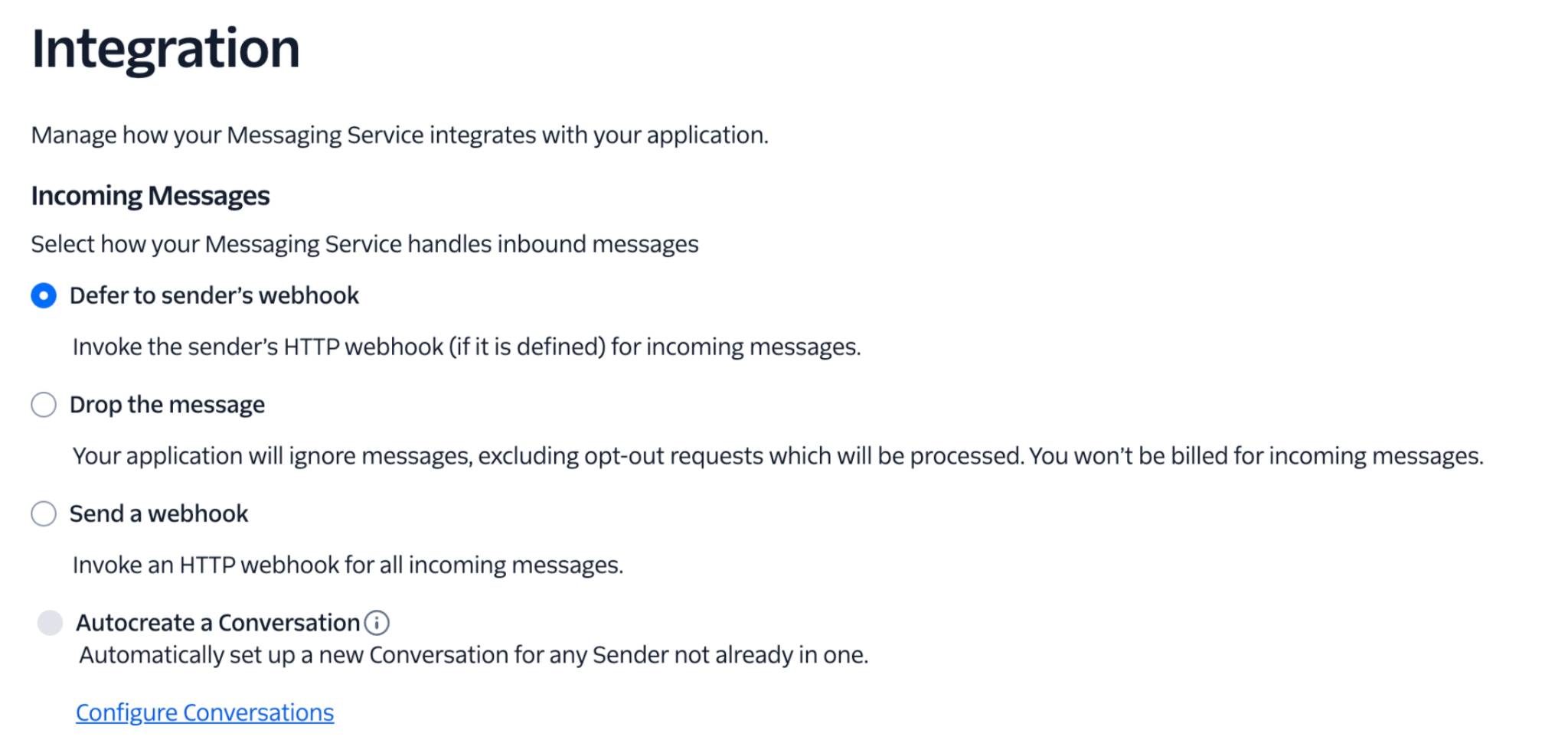
NOTE: You can learn more about Twilio's inbound message handling through their help article on getting started with messaging services.
This number already has a messaging service specific in Twilio
NOTE: This is specific to customers who have migrated from Autopilot to Ortto and have an existing Twilio connection but wish to send exclusively from Ortto.
To resolve this:
- In Twilio, go to the Develop tab > Explore products > Messaging.
- Under Messaging, select Services and find the Messaging Service linked to your number.
- Click on the service, then go to Sender Pool.
- In the list of numbers, click Remove next to the relevant number.
- Once removed, go to Ortto: Settings > Channels > SMS > SMS Numbers.
- Click the 3 dots (…) next to the number to activate it.
This will automatically connect the number to Ortto, applying the correct webhook and messaging service settings.
NOTE: You can learn more about removing numbers from a Messaging service for Twilio through their help article on how to manage a messaging service sender pool.
Connecting a number to multiple accounts
- Twilio numbers and accounts: You can connect Twilio to multiple accounts, but a single Twilio number can only be linked to one account at a time.
- 404 Error when updating webhook: If you try to update the webhook URL to point to a different account, you may see a 404 error. This happens because each Twilio number can only have one webhook URL at a time.
NOTE: If you require further assistance, please send an email to our Support team at help@ortto.com or lodge a support ticket from your account.
