Understanding SMS unsubscribes
Overview
This guide will explain these different scenarios in which people can be unsubscribed from SMS communications and list how to they can be resubscribed.
Learn more about:
How SMS unsubscribes work
How SMS unsubscribes are handled depends on the type of integration being used and the opt-out method (reply keywords vs. opt-out links).
Opt-out links
When a contact unsubscribes using an opt-out link, the unsubscribe is always handled by Ortto and is tied to the Contact (person) - regardless of the integration type.
- Ortto’s SMS feature: Unsubscribe happens per contact at the Ortto level.
- Twilio integration: Unsubscribe happens per contact at the Ortto level.
Reply keywords (e.g. STOP, UNSUB)
When a contact unsubscribes by replying with a keyword, behavior differs based on the integration.
Ortto’s SMS feature:
- Unsubscribes are handled entirely by Ortto.
- The unsubscribe is tied to the Contact (person).
- No phone-number-level blocking occurs in Twilio.
Twilio integration:
- The unsubscribe is tied to both the phone number and the contact.
- Twilio marks the phone number as unsubscribed on their side.
- Ortto marks the contact as unsubscribed after the next send attempt, when Twilio rejects the message.
- Twilio does not proactively notify Ortto when a keyword unsubscribe occurs.
- Once unsubscribed at the Twilio level, SMS sends are blocked until the phone number sends a re-subscribe keyword (e.g.
START).
Summary
- Opt-out links: Always unsubscribe per contact at the Ortto level.
- Reply keywords:
- Ortto’s SMS feature: unsubscribe per contact.
- Twilio integration: unsubscribe per phone number and per contact (Ortto).
Unsubscribe from SMS activity
When a person is unsubscribed from SMS an Unsubscribe from SMS activity is logged on the person's activity history.
Attribute | Description |
|---|---|
Campaign name | The name of the campaign associated with the SMS the recipient unsubscribed from. |
Campaign type | The type of campaign the SMS was sent from (e.g. SMS campaign or Journey). |
Reason (other) | Feedback comments provided by the recipient on why they had unsubscribed. |
SMS name | The name of the SMS message il the recipient unsubscribed from. |
Reason | If provided by the recipient, feedback on why the recipient has unsubscribed. |
Reason (other) | Feedback comments provided by the recipient on why they had unsubscribed. |
From number | Phone number used to send SMS to recipient. If a personalized sender ID is configured, the alphanumeric Sender ID will be listed instead. |
Transactional | If SMS was configured as a transactional SMS attribute will show "True". |
Unsubscribe methods
People can unsubscribe from SMS directly within an SMS they receive by clicking the unsubscribe link.
They can also opt-out of all Ortto-generated SMS communication by sending one of the predefined STOP replies as an SMS message.
Users can update the SMS permissions field using the following methods:
Manually update the SMS permissions field for a single person
To manually update the SMS permissions field, follow these steps:
- Navigate to the person's record.
- Locate the SMS permission field.
- Toggle it to False and save.
- Click Ok when prompted that the customer will immediately be opted-out from all SMS communication.
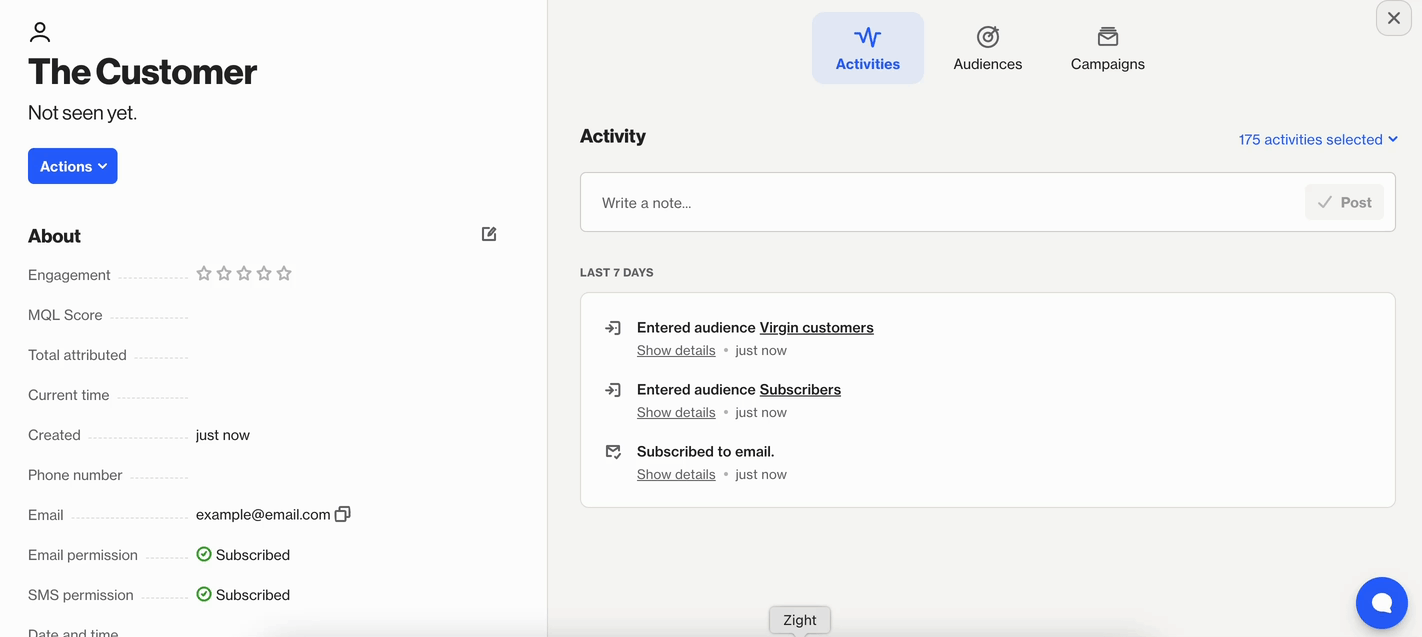
Update the SMS permissions field in a journey
To update the SMS permission field in a Journey, follow these steps:
- Add the Update Field action shape in a Journey.
- Select SMS permission as the field to update.
- Select False as the new value.
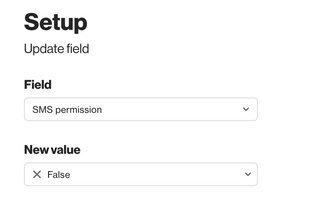
Upload a CSV file
To unsubscribe a contact via a CSV import, follow these steps:
NOTE: Prior to uploading, ensure the CSV file contains a column for SMS permission with the value set to False.
- Click CDP > People from the sidebar.
- Click More > Import.
- Select Spreadsheet import and follow the prompts.
- On the Map page, map the SMS permission CDP field against the SMS permission column.
- Tick the checkbox: I certify that these subscribers have opted-in to receive marketing SMS from us.
Learn more about importing data from a CSV file.
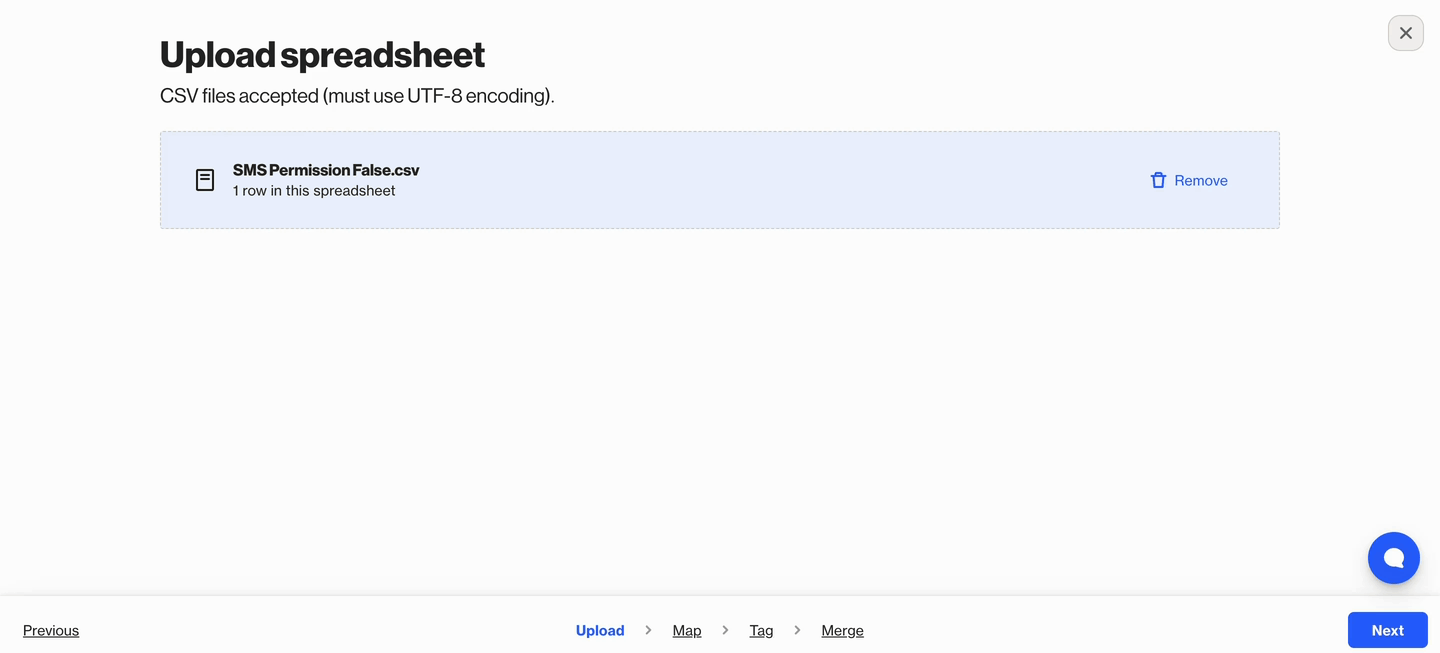
API
To unsubscribe a contact via API, use the POST /v1/person/merge endpoint to update the person's SMS permission field to False.
Resubscribe methods
Recipients can resubscribe themselves using the following methods:
- Submit their phone number in a capture widget or form.
- Reply to an SMS message with START, YES, Y, or UNSTOP.
Users can update an unsubscribed person's SMS permission to True as long as the user has received explicit opt-in consent from the unsubscribed person.
Users can resubscribe an unsubscribed person's SMS permission using the following methods:
Manually update the SMS permissions field for a single person
To manually update the SMS permissions field, follow these steps:
- Navigate to the person's record.
- Locate the SMS permission field.
- Toggle it to True and save.
- Tick the box certifying I have permission to send SMS to this person
- This person will not receive an opt-in confirmation message. Since you’re opting in the recipient manually, be extra sure you have permission first.
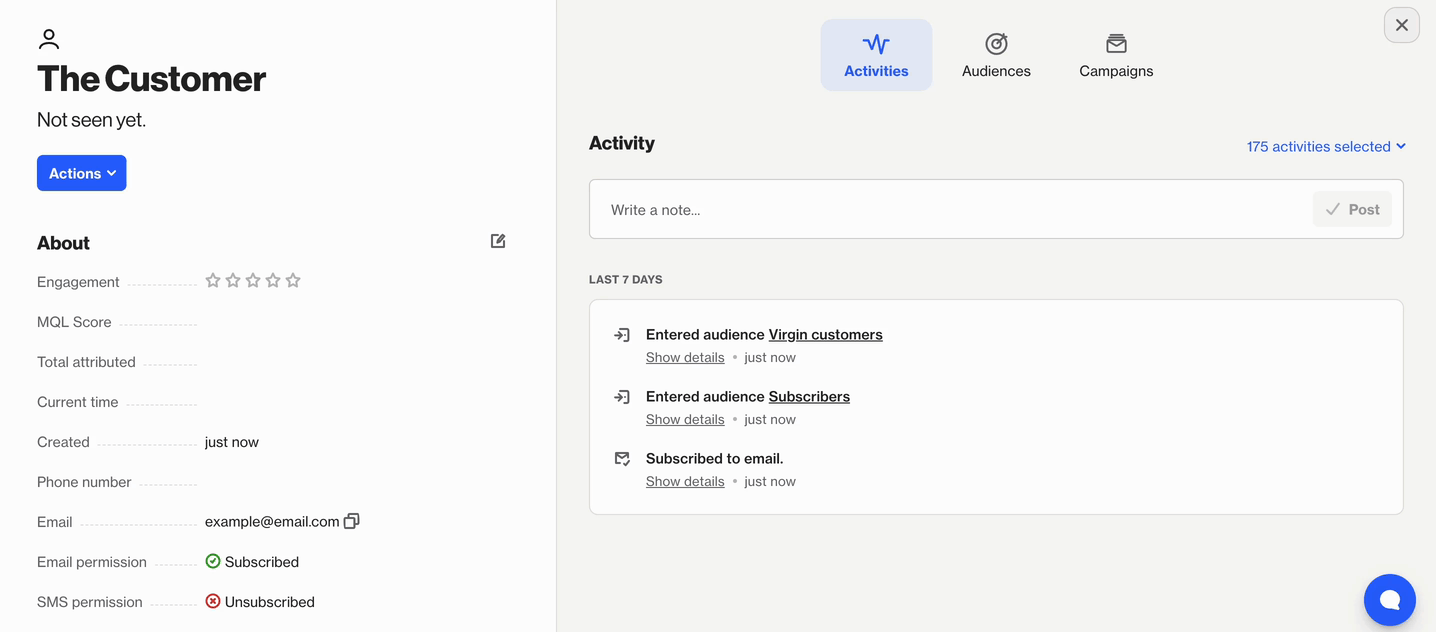
Update the SMS permission field in a journey
To update the SMS permissions field in a journey, follow these steps:
- Add the Update Field action shape in a Journey.
- Select SMS permission as the field to update.
- Select True as the new value.
Upload a CSV file
To resubscribe a contact via a CSV import, follow these steps:
NOTE: Prior to uploading, ensure the CSV file contains a column for SMS permission with the value set to True.
- Click CDP > People from the sidebar.
- Click More > Import.
- Select Spreadsheet import and follow the prompts.
- On the Map page, map the SMS permission CDP field against the SMS permission column.
- Tick the checkbox: I certify that these subscribers have opted-in to receive marketing SMS from us.
API
To resubscribe a contact via API, use the POST /v1/person/merge endpoint to update the person's SMS permission field to True.
