Receive Slack notifications for reports
Connect Slack to your Ortto account to send updates of your dynamic reports to your preferred Slack channel.
NOTE: Before proceeding, ensure that you have connected Slack as a data source.
Enable Slack notifications
To set up Slack notifications for a dynamic report:
- Go to the Reports page and click on the report you want notifications for.
- In the report view, select More > Notifications > Slack.
- Turn notifications ON. Then, configure your settings:
- Choose the Slack channel for updates.
- Select your Report timeframe.
- Set the Frequency (daily, weekly, or monthly), Day and Time. This will follow the timezone in your account settings (under Settings > General > Timezone).
- Optionally, add a message for your team.
- Click Done.
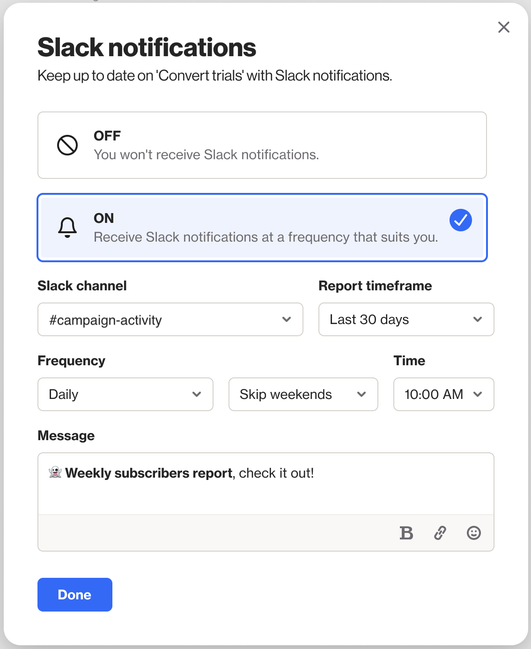
Once set up, you'll receive report notifications in your chosen Slack channel. Each notification will include any message you added, an image of your report, and a link to view the full report.
