Failed Salesforce campaign actions
Overview
This article details possible Salesforce error messages you might encounter when using a campaign action shape in a journey or playbook campaign. It includes common log messages for failed action shapes, their possible causes, and suggested solutions to help you troubleshoot any issues in your workflow.
Viewing the log message
To view error responses, go to the campaign and click on the Activity tab. In the activity feed, select Show details for more information about the failed actions under the Log message attribute.
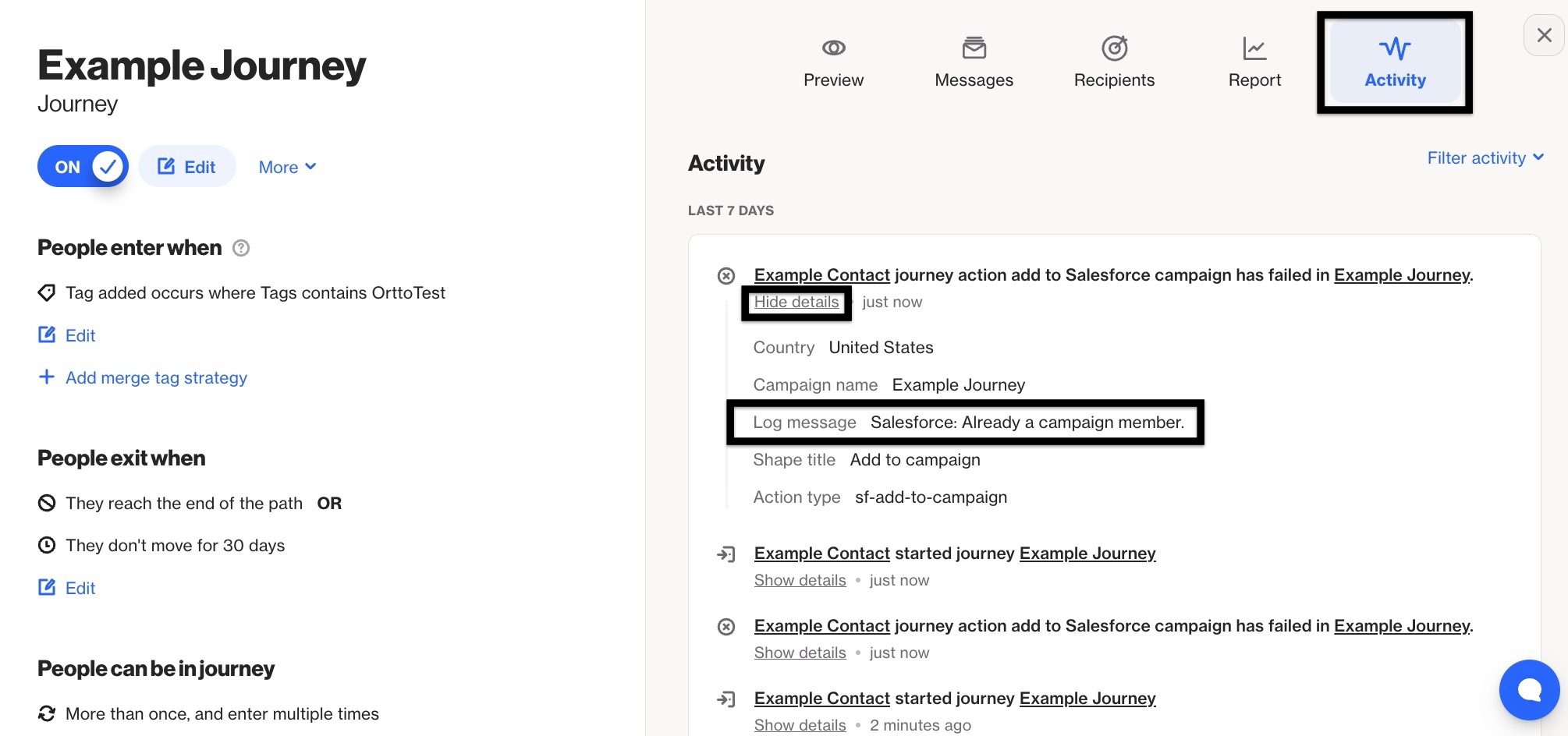
Log responses, causes, and solutions
Below are common responses for failed Salesforce actions, along with their likely causes and recommended solutions. If you need further assistance, please reach out to our support team.
NOTE: Occasionally, certain action shapes in a journey may fail temporarily due to various factors. In such cases, instead of marking the shapes as failed immediately, they will be reprocessed automatically up to 12 times. Learn more about how failed journey actions are retried.
Log message | Possible Cause | Recommended Solution |
|---|---|---|
Unable to obtain exclusive access to this record or 1 records | A process was attempting to lock a record for 10 seconds before failing. Multiple processes may be interacting with the record simultaneously. | If the same trigger is being used across multiple campaigns, consider adding delay shapes to stagger the times the contact reaches SF action shapes to reduce the number of simultaneous requests being made to the same record. |
Failed to update [Object] record, reference not found. Make sure object exists | The record has not been created in Salesforce yet. | Use a Create or Update Record shape instead. |
Failed to create [Object] for Contact [Contact Name]. Issue with [Field]. | Required Salesforce fields for the object were missing. | Ensure all required fields for the object are included in the contact's profile. |
Duplicate Detected | The contact already exists in Salesforce. | Use a Create or Update Record shape instead. |
Action is missing campaign id | The Add to Campaign ID shape was used without providing a campaign ID value. | Verify that the shape or contact includes a campaign ID for the corresponding Salesforce campaign. |
Received Action Once: Duplicate | The shape is configured to execute only once. | Enable repeats for the shape by editing the shape's settings within the journey. |
Updates can’t be made during maintenance. Try again when maintenance is complete. | Salesforce is undergoing maintenance, affecting the activity submission. | Retry the activity after maintenance is complete. |
Invalid Cross Reference Key | The request references an invalid or nonexistent relationship. | Verify that related object IDs are correct and that relationships are valid in Salesforce. |
Entity is deleted | The reference item for the activity has been deleted in Salesforce. | Verify that all fields and required objects for the activity are still available in Salesforce. |
Operation performed with inactive user [User ID] as owner of [Object] | The owner assigned to this contact is no longer active in Salesforce. | Ensure objects are reassigned to active owners when expired users are removed from the Salesforce account. |
Already a campaign member | The contact is already a member of the Salesforce campaign. | Use a filter prior to the Add to Campaign shape to check whether this contact has been previously added to the SF campaign. |
Required fields are missing: [field] | The object has a field marked as required that is not being provided in the request. | Ensure that all fields required for the object are included in the shape's settings. If needed, set a default value for merge tags so that a placeholder value can be provided for contacts who don't have one already present. |
