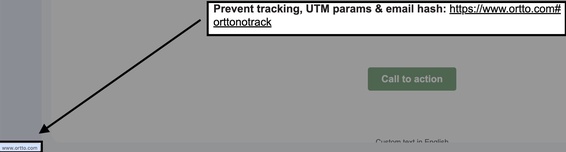Prevent tracking clicks or appending parameters to specific URLs
Overview
In the Content step of your email creation, you can adjust individual link URLs to disable tracking, UTM parameters, or email hashing, regardless of your Setup settings.
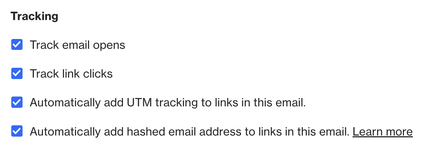
Methods of preventing click tracking or appending parameters
Ortto provides two custom tags that you can add to the end of URLs in your email content:
#orttonochange- This option will prevent UTM parameters and a hashed email address being appended to a URL.#orttonotrack- This option will prevent tracking and appending parameters and a hashed email address to a specific URL.
This table provides an overview of each option:
Tag | Track link clicks | Append UTM parameters | Append email hash |
|---|---|---|---|
#orttonochange | ✓ | X | X |
#orttonotrack | X | X | X |
NOTE: These tags can only be used in email messages within journeys, playbooks, and standalone campaigns.
Add tags to URLs in the email message
To modify a URL, simply add the relevant tag to the link in your draft email. The tag will be stripped from the link so recipients won't see it.
EX: www.mybrand.com/pricing?#orttonochange
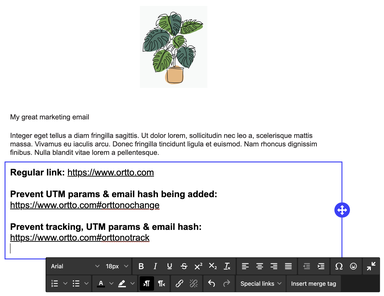
When the email above message is sent, the links will behave as follows:
- The regular link will have clicks tracked, and will have UTM parameters and a hashed email address added:
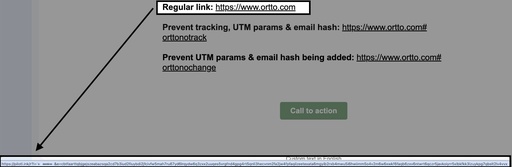

- The
#orttonochangelink will have clicks tracked but will have no parameters added when hovered over in the sent email or in the browser (when clicked):
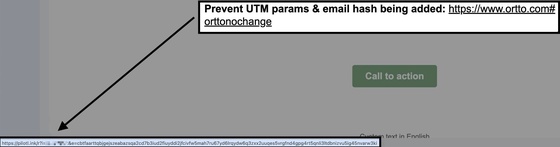

- The
#orttonotracklink will not have clicks tracked and will have no parameters added when hovered over in the sent email or in the browser (when clicked):