Filter people beyond 90 days of data retention
Overview
Extending data retention beyond 90 days lets you create a filter on the People page based on specific activities. This filter provides a snapshot of your data, not dynamic results like a report or audience.
- When using a Where clause, the preview will show only the last 90 days of data.
- To see results for all contacts, select Tag matches. A tag is added to the matching people, indicating the conditions you've selected. You can then filter by this tag to view all relevant contacts.
Viewing an activities data retention
Navigate to CDP > Activities > Select relevant Activity > View Settings.
Learn more about extending an activities data retention period.
How to filter people beyond 90 days
- Ensure your data retention is set to beyond 90 days for the activities you want to filter.
- Navigate to CDP > People, click Filter.
- Choose an activity condition and select a Where clause.
- Click Done to view the results.
- Click Tag matches, edit the tag text if needed, and then click Create.

After creating your filter
- You’ll receive an email with a link to view the filter results on the People page.
- Click the View filter link in the email to see your filtered data.
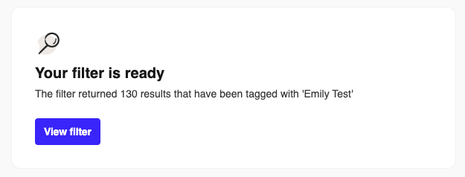
NOTE:
- When viewing a contact that meets the filter, activities older than 90 days won’t show in their Activities tab.
- You can use activity attributes in filters, but the full details of activities older than 90 days won’t be available to view.
Learn more about understanding activity data in Ortto.
