Viewing and editing an asset
On the Asset manager page, click the asset’s name and you are taken to the asset’s view.
The asset’s view is where you can edit, archive and delete the asset.
You can also send a test of an asset from its view. To do so, click More > Send test > populate the Recipient(s) field, then click Send.
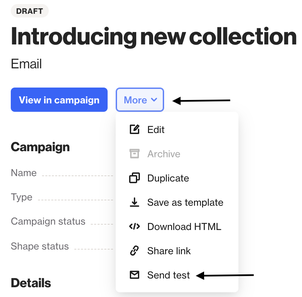
Edit an asset
Assets that are not attached to a campaign can be edited in the asset view. Click Edit to make changes.
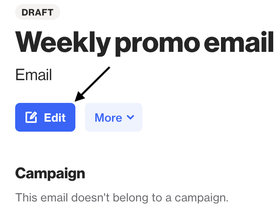
If you want to edit an asset attached to a campaign, click View in campaign and you’ll be redirected to the campaign to edit the asset in the campaign creation wizard.
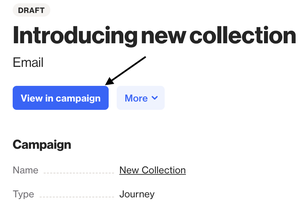
When you edit an asset from the asset manager, the changes will be implemented in any journeys/playbooks the asset is currently being used.
Archive an asset
Assets that are attached to a campaign cannot be archived — this must be done by archiving a campaign, accessed from the Campaign page.
When you archive a playbook or journey campaign you will be asked whether you wish to archive any attached assets along with the campaign.
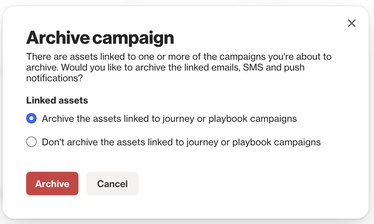
If you choose to archive the campaign only, the asset will still be attached to the campaign. Then if you restore the campaign, the asset will remain attached to it. If you delete an archived campaign, you can choose to also delete any attached assets, or keep attached assets. Keeping an attached asset will sever the asset/campaign link, and the asset will remain in your asset manager as an unattached asset.
