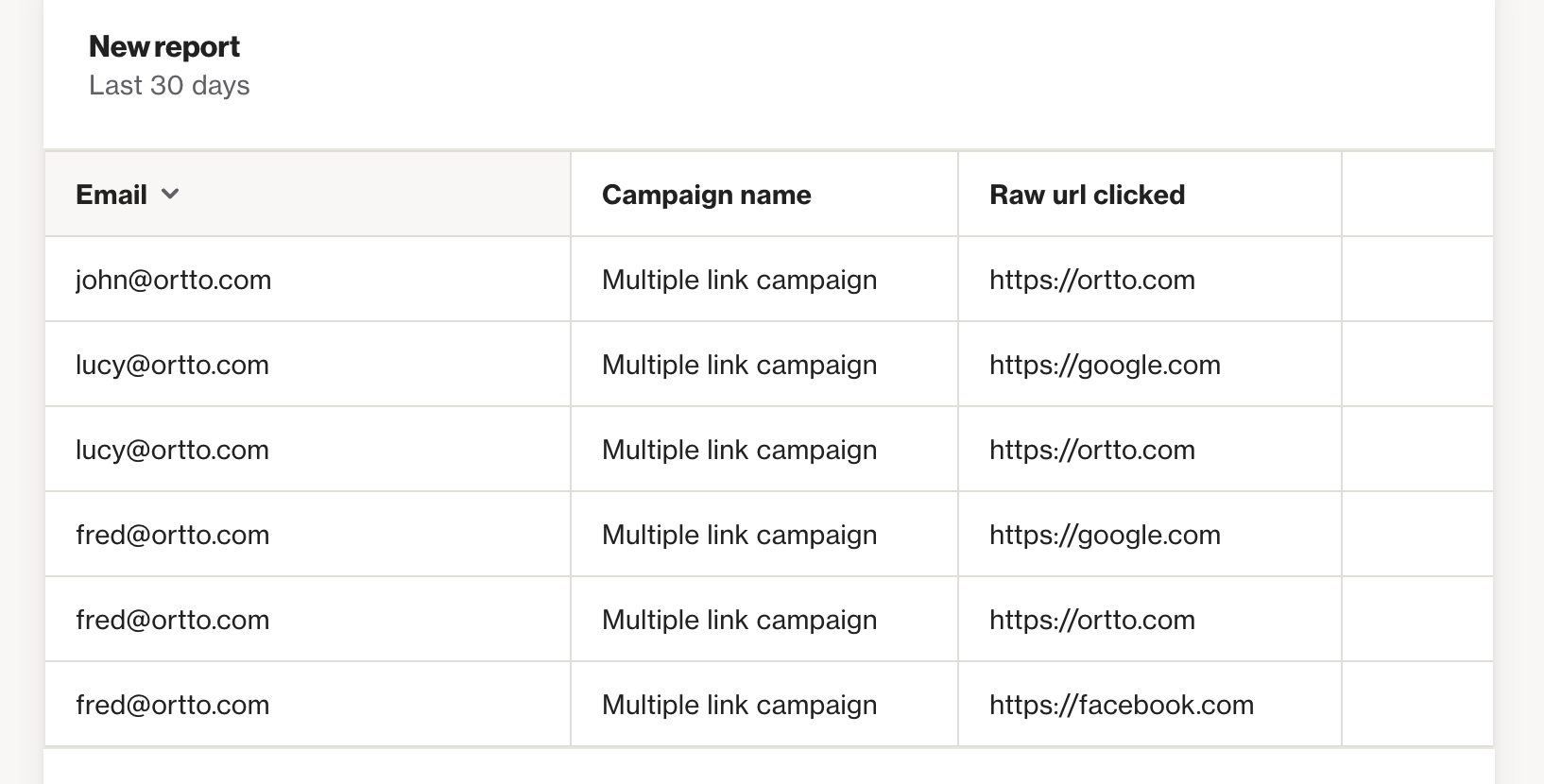Uniqueness window
When you create a report with the Aggregate by option Unique total count, you are able determine the Uniqueness window. The uniqueness window enables you to choose the window in which the report captures unique contact activities (for the timeframe of your report).
For example, a report with a Timeframe of 30 days and:
- a Uniqueness window of 24 hours will capture unique contact activities for each day of the 30 days. So if your report metric is Clicked email and a contact clicks an email once per day in 30 days, the report will count 30 unique clicks.
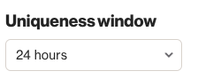
- a Uniqueness window of 30 days will capture unique contact activities over the whole 30 days. So for a report on the Clicked email activity, where a contact clicks an email once per day in 30 days the report will count 1 unique click.
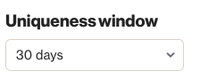
NOTE:
- The default Uniqueness window is 24 hours.
- If you select a uniqueness window other than the default for a dynamic report with more than 90 days of data, the report will be limited to showing a maximum of 90 days of data.
- If you select a uniqueness window other than the default for a snapshot report, the report is able to show more than 90 days of data.
- For dynamic reports, the uniqueness window works on a rolling timeframe. For example, if your Timeframe is 90 days and the Uniqueness window is 30 days, the report will capture the first 30 days of unique contact activities, then the next 30 days, then the last 30 days of the timeframe.
- The maximum uniqueness window is 90 days for custom activities and 30 days for system and data source activities.
Ledger reports
When building a ledger report, you can choose to enable the Uniqueness window, which will mean only 1 entry is returned per person, for the combination of columns selected.
This means the results of how many activities are returned per contact depends on each of the following:
- The number of matching activities that have occurred for that contact in the chosen report timeframe
- How close together those activities are
- The combination of activity attributes selected
To explain this more clearly, consider the following example:
John, Lucy and Fred were each sent an email, and they each clicked at least one link in that email:
- John clicked 1 link
- Lucy clicked 2 links
- Fred clicked 3 links
If we build a ledger report on the "Clicked email" activity, and include "Email" and "Campaign name" as the 2 attributes to display, and do not enable the uniqueness window, you will see all 6 "clicked email" activities for the 3 people as follows:
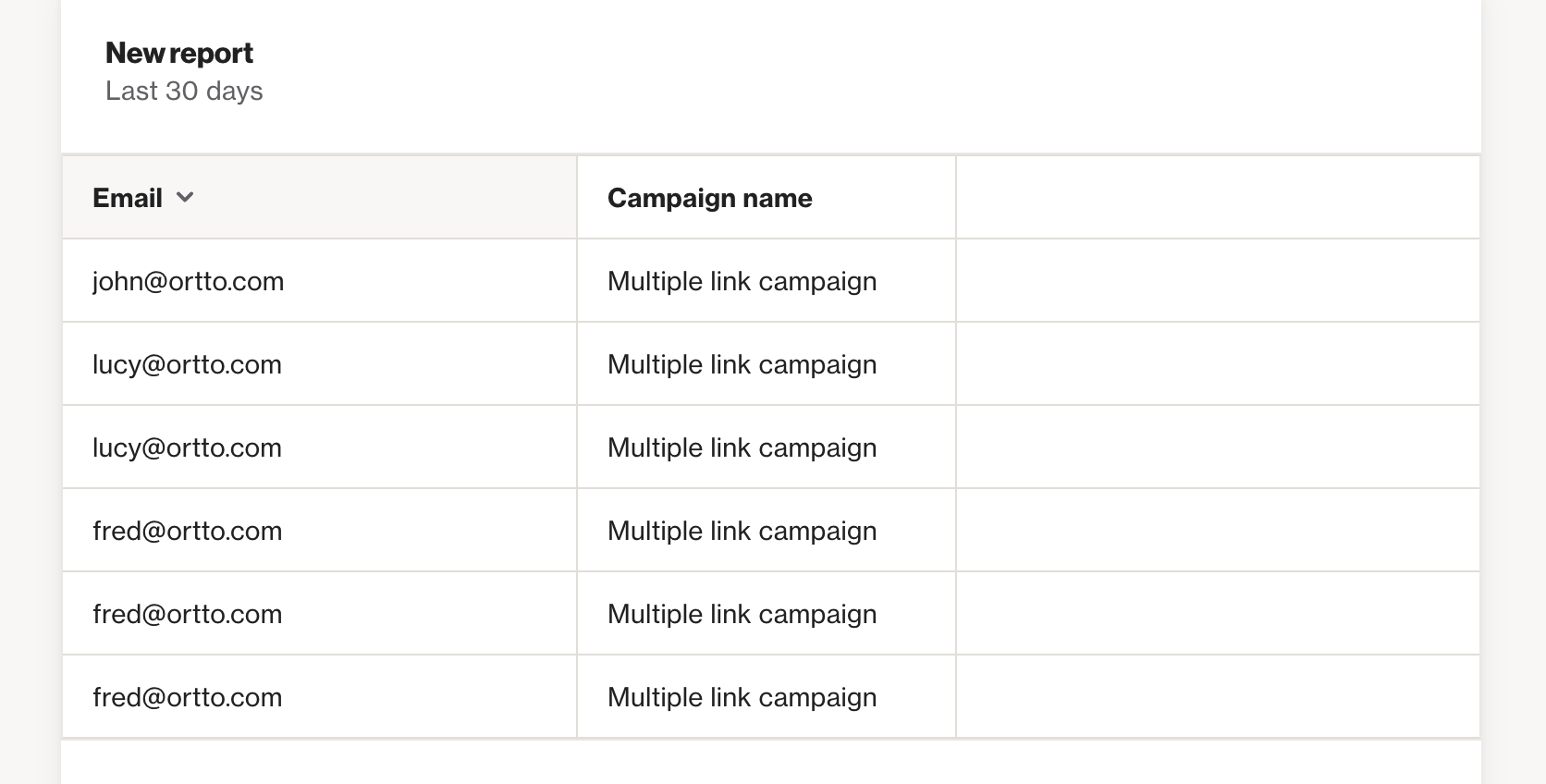
Now, if we enable the Uniqueness window, it's going to ignore any duplicates that would appear in the table, e.g. Lucy's 2nd click, and Fred's 2nd and 3rd click. This is because the entries are identical.
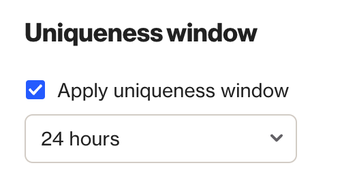
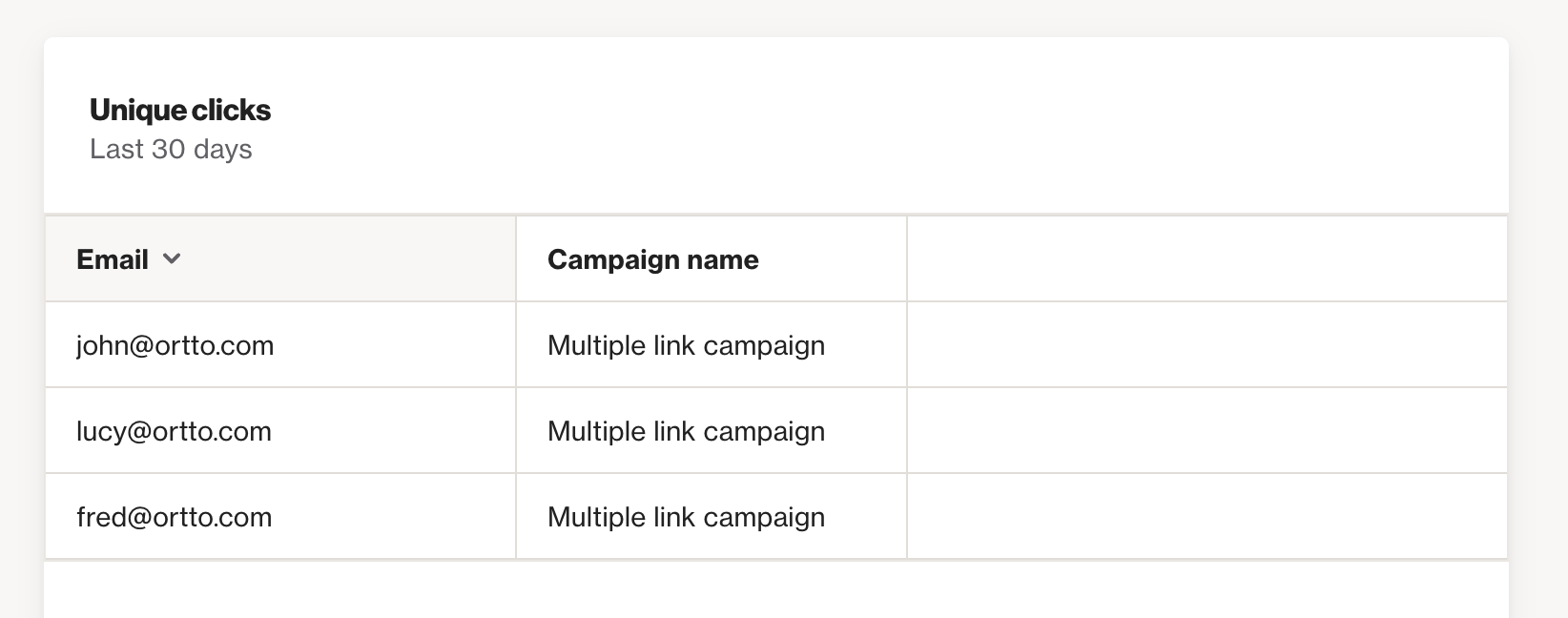
Next, we will add an extra column to track, the raw url clicked on.
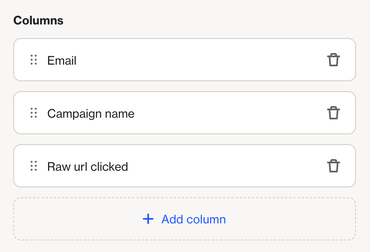
Now, the report will be looking for unique activities, judging uniqueness by all 3 columns. That is, a unique click by a different person, on this campaign, per unique url clicked. In our case, the contacts clicked different urls with each click, so all 6 click activities are now shown again: