Autopilot: Action - Add to Google Ads Audience
This action adds a contact to a Google Ads Customer Match audience list.
You can also remove a contact from an audience using the Remove From Google Ads Audience action.
If you haven't yet connected to Google Ads you can learn how to do so here. Please also note that you need to meet Google's requirements to use Customer Match in order to use this action.
What are Customer Match audiences?
Customer Match audiences allow you to target specific contacts with ads. It's often referred to as "remarketing". Learn more about Customer Match audiences here.
How do I create a Customer Match audience?
You can create a Customer Match audience via Autopilot or Google Ads.
To create a Customer Match audience via Autopilot, click on the action and then follow the steps below:
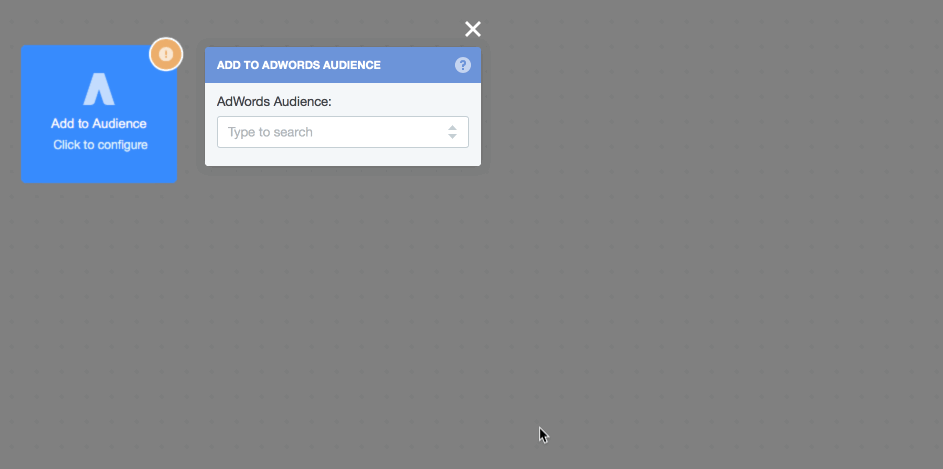
To create a Customer Match audience via Google Ads, Go to the Ads Audience Manager and follow the steps below:
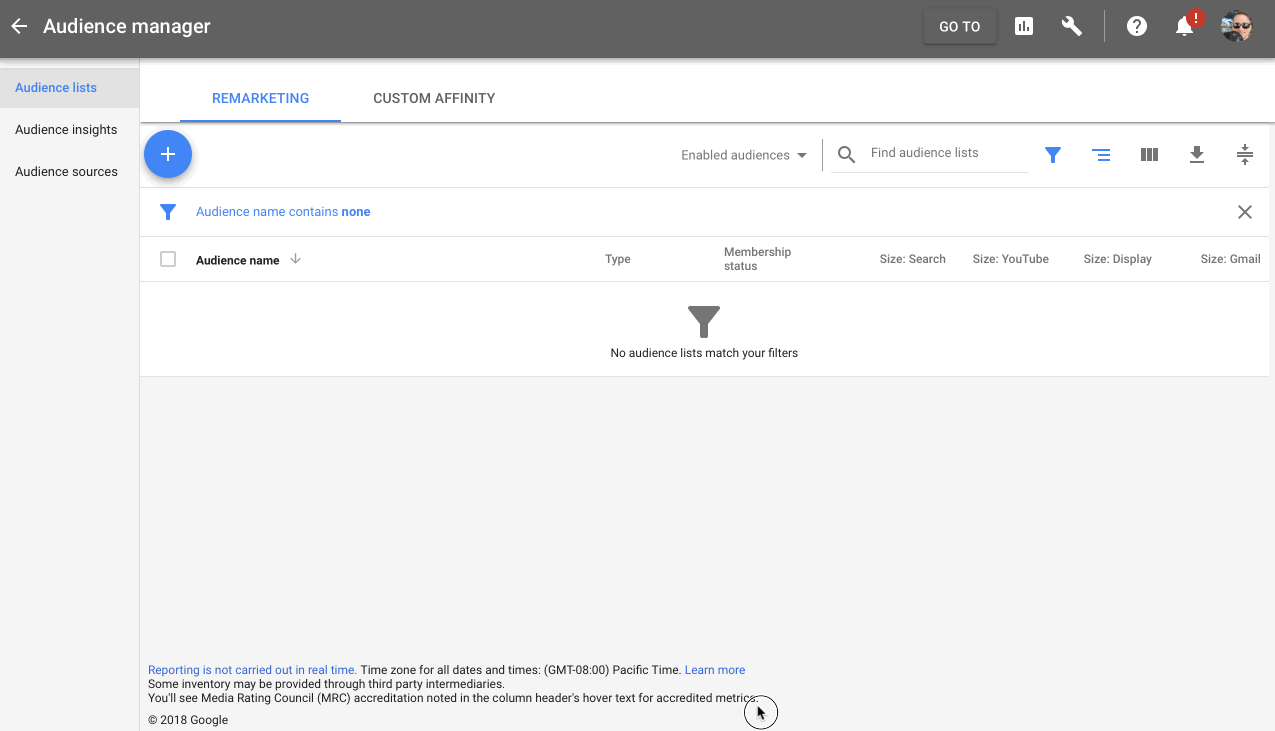
You'll notice that on the "Upload data" step I uploaded a CSV file. While this is a necessary step, the file doesn't need to contain your contacts, as you'll ultimately be adding contacts to the Customer Match audience via Autopilot. For this reason, the easiest way to move past this step is to download and use this template file (choose "Download Linked File" or "Save Link As", depending on your browser).
Now you can select your Customer Match audience on your campaigns and ad groups. For example, here is how you would select it on a campaign:
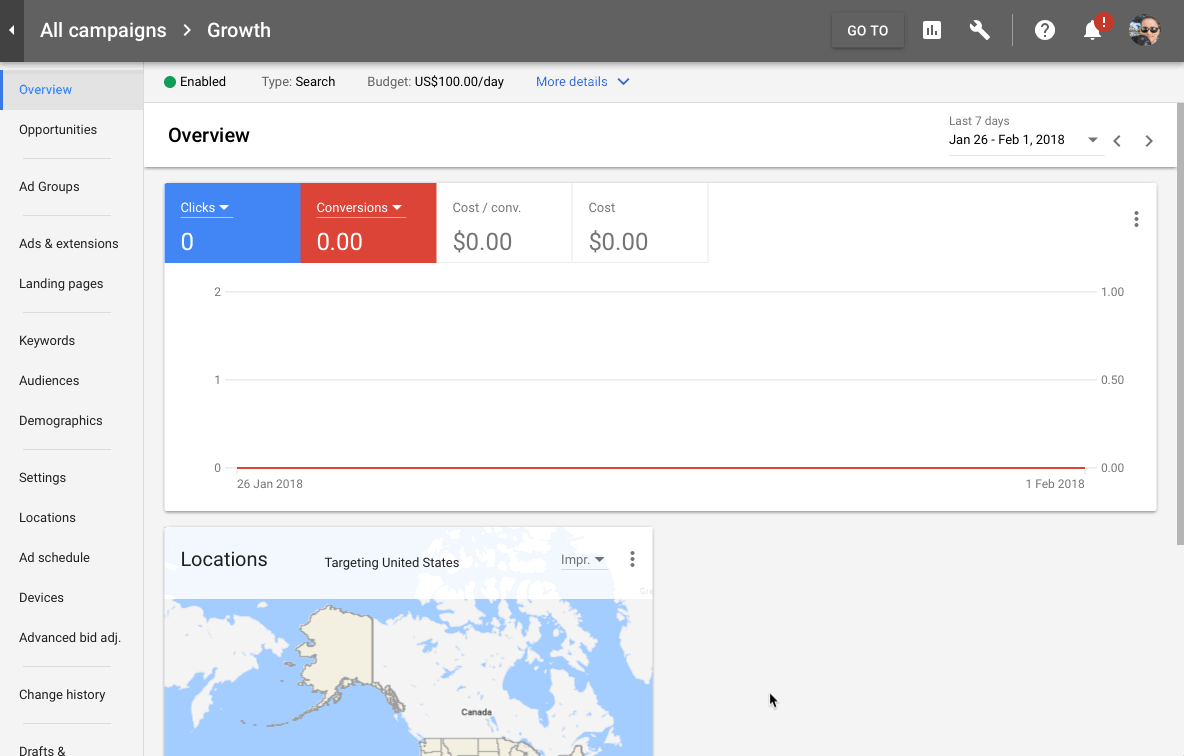
How do I add contacts to a Customer Match audience?
You can add contacts to a Customer Match audience by connecting any trigger to the Add to Audience action.
For example, you could add a contact to a Customer Match audience when they:
- interact with an email (e.g. open or reply to it);
If you want to add a large number of contacts (e.g. all of your existing customers) to a Custom Audience you can use the List Trigger.
For example, imagine you run a pet food company and want to target your existing pet food customers with ads for a new premium product line. You would select your customer list on the trigger, and then select your audience on the action:
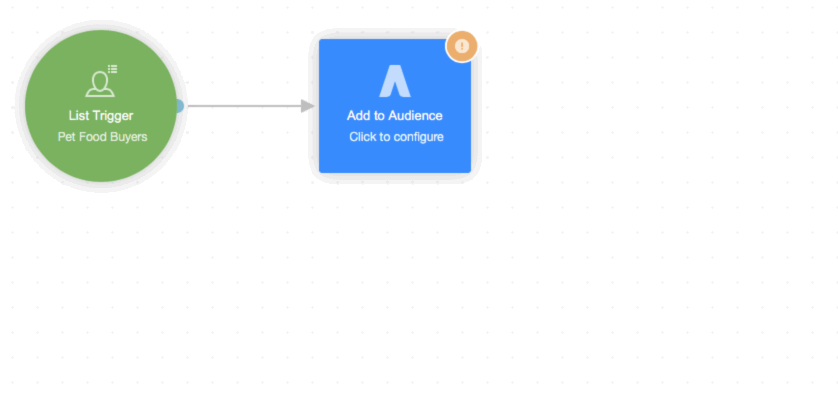
If you wanted to target customers differently based on the type of pet they own, you could use conditions:
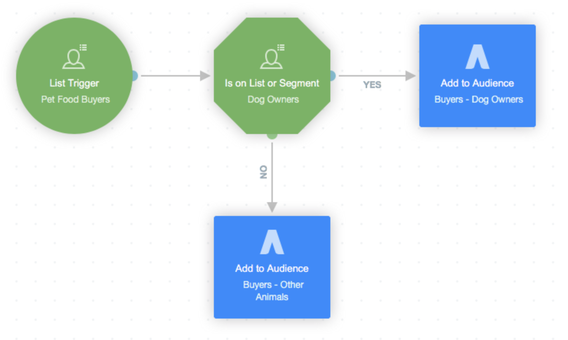
FAQ
What information is used to match contacts?
When a contact is added to this action we send Google the following information, if available:
- email address;
- work phone (sometimes this field is simply referred to as "phone"); and
- mobile phone.
Google then takes this information and checks if any of their users match it. If they do, they will be added to the Customer Match audience. Learn more about this here.
Can I see exactly who was successfully added to a Customer Match audience?
No. Google don't allow this for privacy reasons. Learn more about this here.
The number of contacts I added to the shape isn't reflected in Google Ads. Why?
The number displayed in Google Ads reflects the number of contacts that could be successfully matched. Learn more about this here.
