Autopilot: Trigger - Recurly Subscription
The Recurly Subscription trigger allows you to add people to Journeys based on their Recurly subscription status.
How to connect to Recurly
Go to Settings and copy your webhook URL:
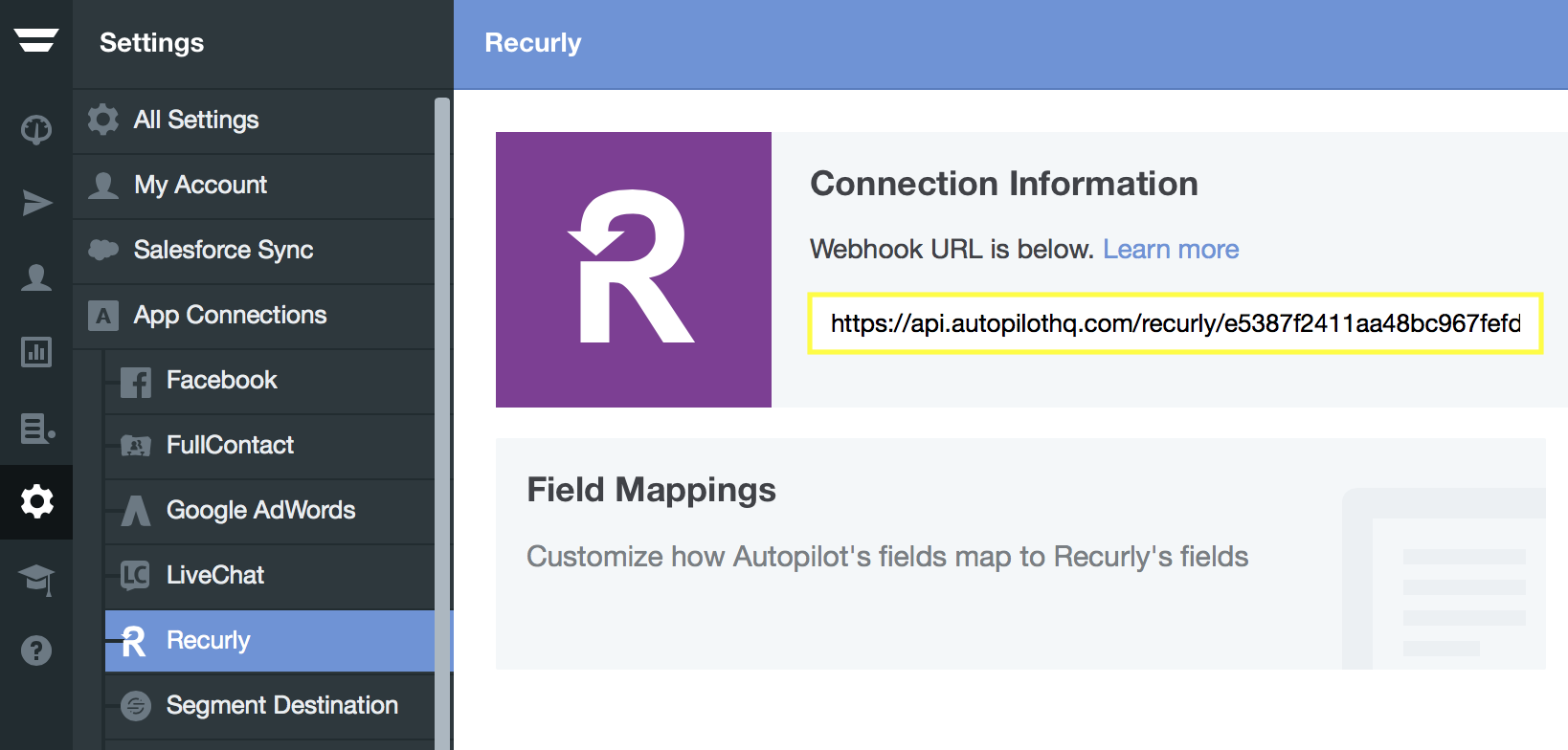
In Recurly, go to your webhook settings, which can be found under "Integrations". Click "Configure", then "New Endpoint", and then paste the webhook URL you copied from Autopilot.
How to map fields
The next step is to map Recurly's fields to Autopilot's fields. You can do this in Field Mappings:
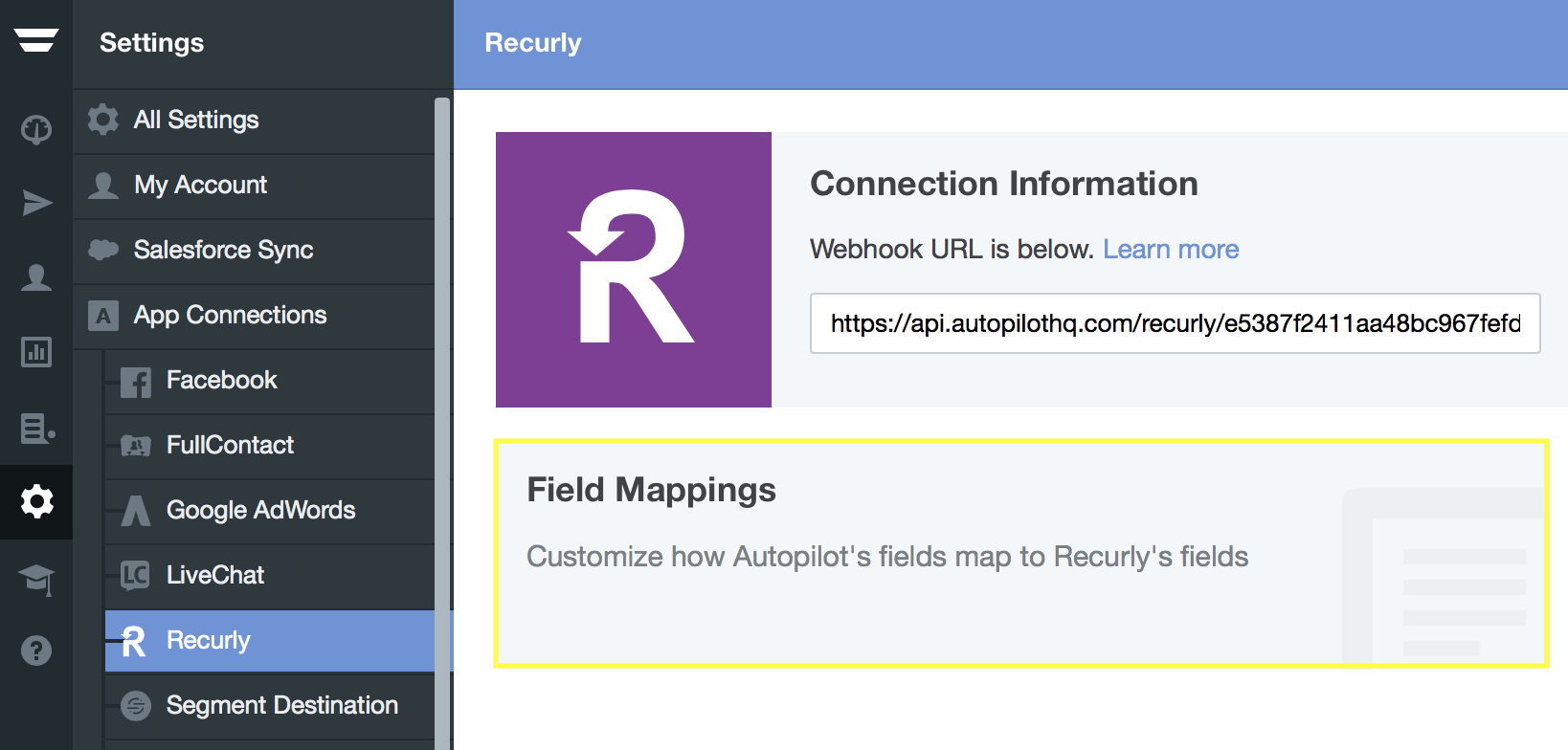
How to setup the trigger
Now that you have configured Recurly, you are ready to start using the trigger in your Journeys.
Since there are a variety of ways to use this trigger, here is an example:
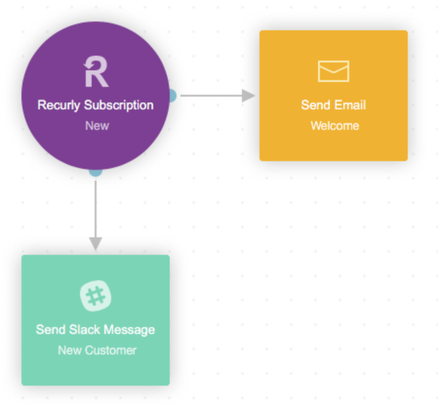
This Journey sends a welcome email to a new customer, and also sends a Slack message to your team letting them know that there's a new customer.
Which contact will Autopilot associate the activity with?
Autopilot uses email to identify who the activity should be associated with. If a contact doesn't exist with that email address received from Recurly, Autopilot will create a new contact. There is no need to map the email field, this is done automatically for you in the background.
