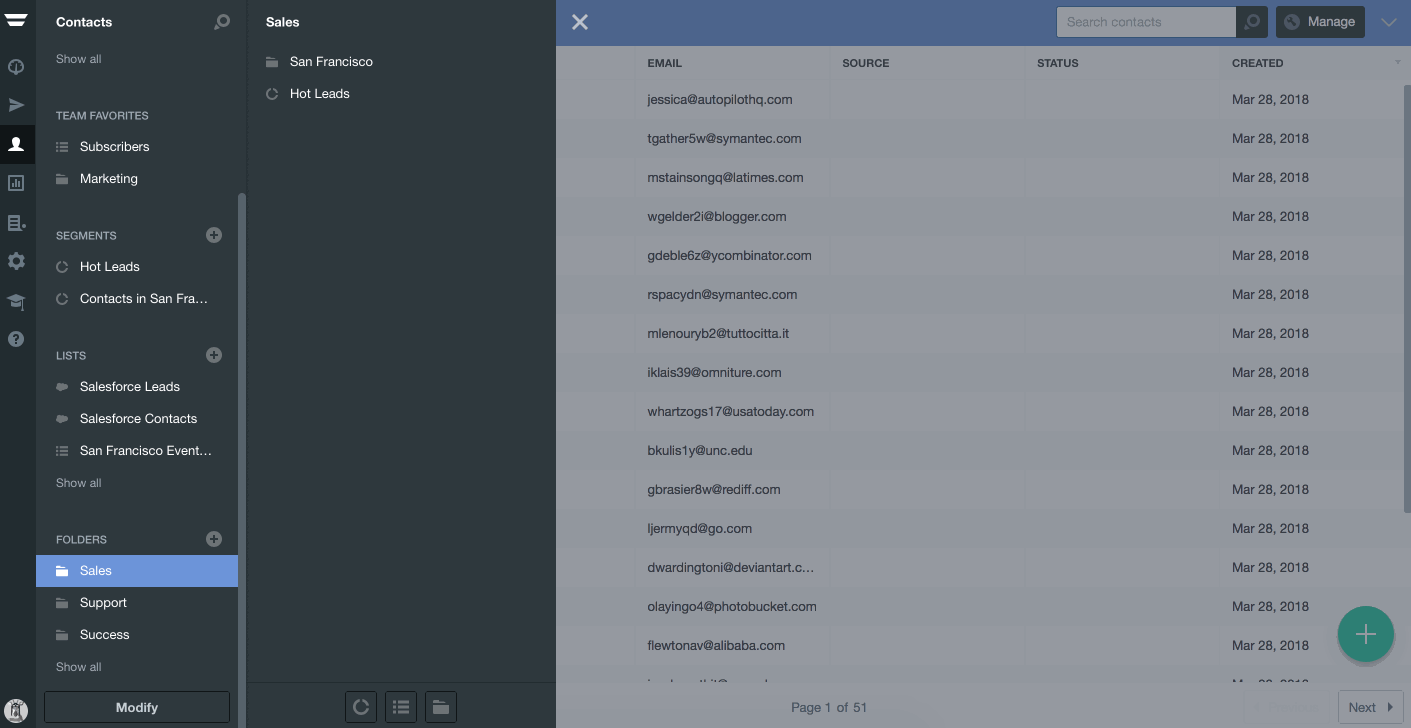Autopilot: Create folders and sub-folders
Folders allow you to organize your lists, smart segments and folders ("items").
Create a folder
Follow the steps below to create a new folder and add items to it. You can do this using drag and drop, or the menu:
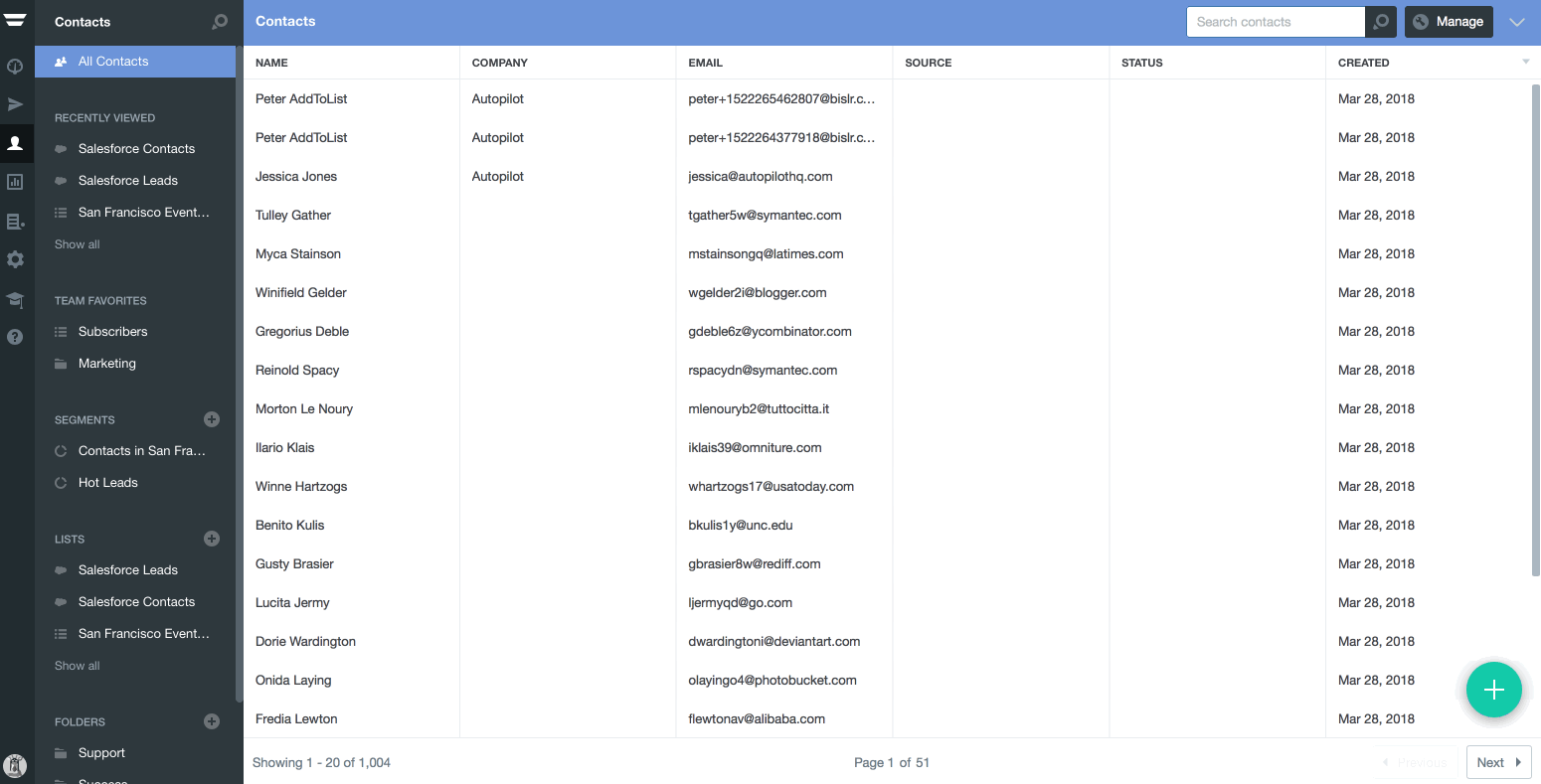
Items can only belong to one folder, so if you add an item to "Folder B" that was already in another "Folder A", it will be removed from "Folder A".
Create sub-folders
Follow the steps below to create a sub-folder and add items to it:
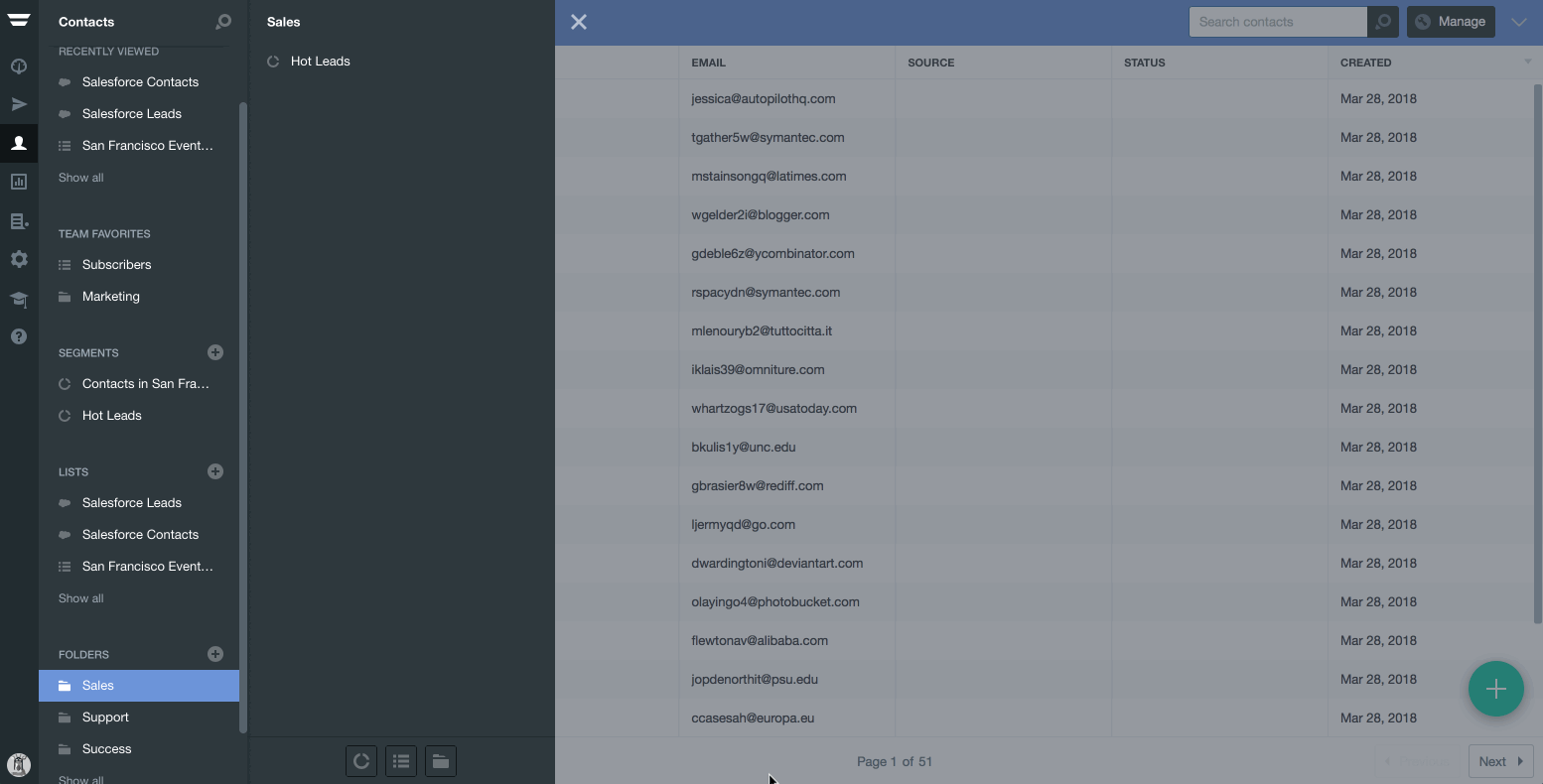
Remove items from folders or move them to another folder
You can remove items from a folder, or move them to another folder, by following the steps below: