Autopilot: Action - Send SMS
This action sends a personalized SMS to any contact with a valid phone number.
Do I need to connect to Twilio?
No. By default, all messages are sent from Autopilot's Twilio account. This means you can send SMS messages immediately, without any setup. However, please note that a monthly limit applies if you use Autopilot's account. To remove this limit and unlock advanced features such as reply capture, you can connect your own Twilio account (see below).
How many SMS messages are included?
All paid plans include 250 free SMS messages per month. Free trials include 50.
To send higher volumes, you can connect your own Twilio account and use a custom phone number instead of Autopilot's (see below). Autopilot also supports Twilio's Copilot Messaging Services and short codes (both addressed below).
A "message" is based on what Twilio considers a single message (i.e. 160 characters). If you exceed the monthly limit, and a contact enters this action, the message will not be sent and it will be noted in the Activity Feed that it was not sent.
How do I connect a custom Twilio account?
If you'd like to use your own Twilio account, you can connect it here:
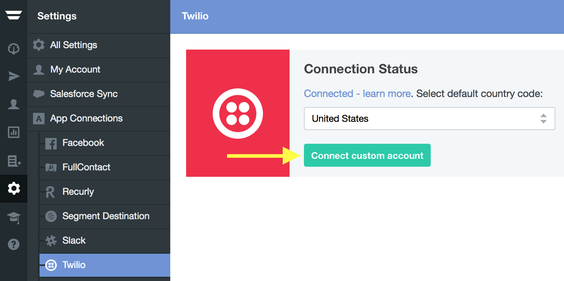
The benefits of connecting a custom account are that you can:
- control the phone number that your messages come from;
- receive replies to your messages;
- capture replies to a contact field;
- use reply outcomes; and
- directly access Twilio's delivery logs, as well as their support team.
The features mentioned above are explained in further detail below.
If you don't yet have a Twilio account, you can create one here. When you connect a Twilio account, you'll be asked to provide your AccountSID and AuthToken:
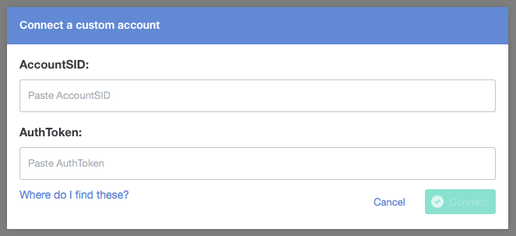
You can find these in your Twilio Account Settings here under "Console" then "Dashboard":
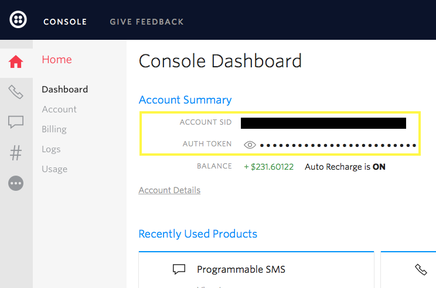
Once you've connected your account, you need to select one of your phone numbers on each Send SMS action and publish the Journey:
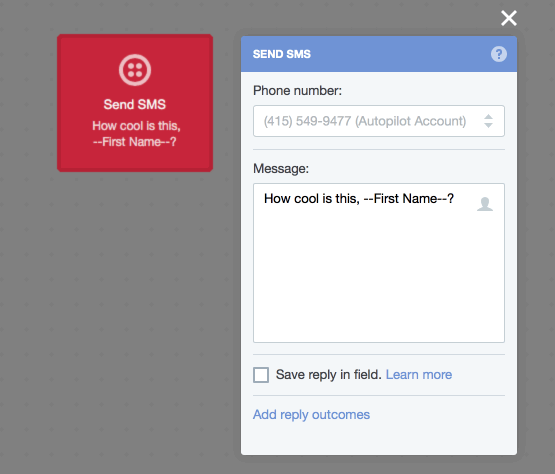
If you haven't yet purchased a phone number but wish to do so, you can do so here. Twilio also allows people in the US to port a number that they already own.
After you've successfully connected to Twilio, we highly recommend adding this configuration to your Twilio account. It will allow you to use reply capture and reply outcomes, both of which are addressed below.
How can I personalize my messages?
To add personalization variables to your SMS messages, click on the personalization button:
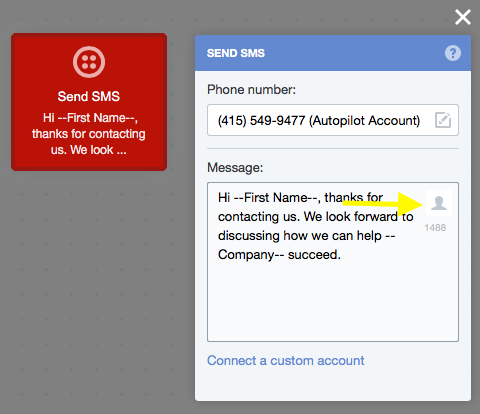
In this case I'm using both the name and company that a contact enters on a tracked form to personalize the SMS they receive upon completing the form:
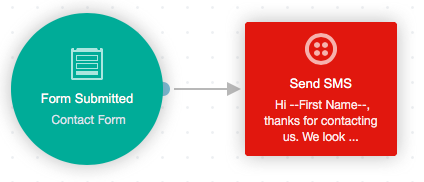
You can also add fallback variables to handle situations where you don't have data in a contact field for a particular contact. Just putafter the variable. So it comes out looking like the below (which will say "your company" if the company field is empty):
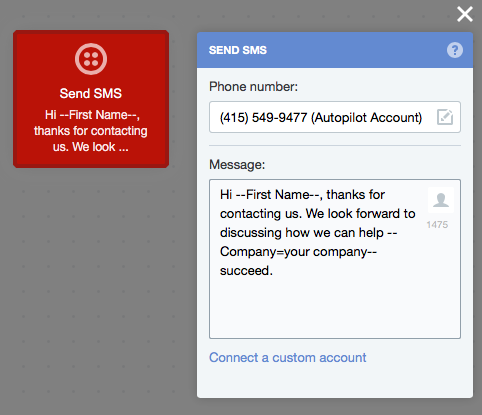
How do I set a default country code?
To send an SMS, Twilio requires a country code. In Settings you can set a default country code, which means that you don't need to worry about all of your contacts having country codes in their phone numbers:
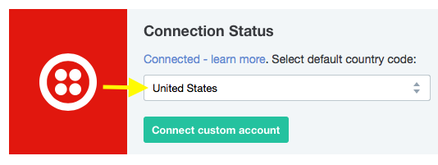
To make your life even easier, if one of your contacts does have a country code, we’ll honor it.
So let’s say you have your default set to United States, but one of your contacts is in Australia, if their number is correctly formatted with the Australian country code of +61 in front of it, then the SMS will be delivered.
How do I know if an SMS was sent?
The Activity Feed will let you know when an SMS could, or couldn't, be sent. Here's an example of when an SMS was sent:

The most common reasons for SMS messages not being sent are:
- the contact didn't have a phone number;
- the contact has opted out of receiving your texts;
- the contact had an invalid phone number;
- your country code settings are not set to your country (see above); or
- you're on a trial of Twilio and are trying to send to a number that isn't in your Verified Caller IDs. To address this you can either (a) add additional test phone numbers to your Verified Caller IDs or (b) add a balance to your account, effectively upgrading it from a trial to a paid account.
What outcomes are available, and what do they mean?
Outcomes allow you to take action based on a variety of events:
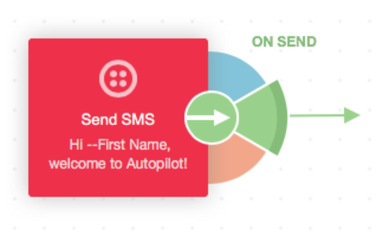
There are three default outcomes:
- On Send: the number was valid and the message was sent to the contact.
- Continue: use this outcome if you want contacts to move to the next shape regardless of whether or not they were sent the message.
When you connect a custom account, you will unlock additional, reply-based outcomes:
- On Reply - Any: the contact replied to the message.
- On Reply - Custom: the contact replied to the message and it matches a reply outcome (see below).
- On Reply - No Match: the contact replied to the message and it doesn't match any reply outcome (see below). This outcome will only appear if you have added reply outcomes.
How do reply outcomes work?
Reply outcomes allow you to take action based on how a contact replies to your message, for example, "yes" or "no".
To use reply outcomes you need to:
- be connected to a custom account (see above); and
To add reply outcomes follow the steps demonstrated below:
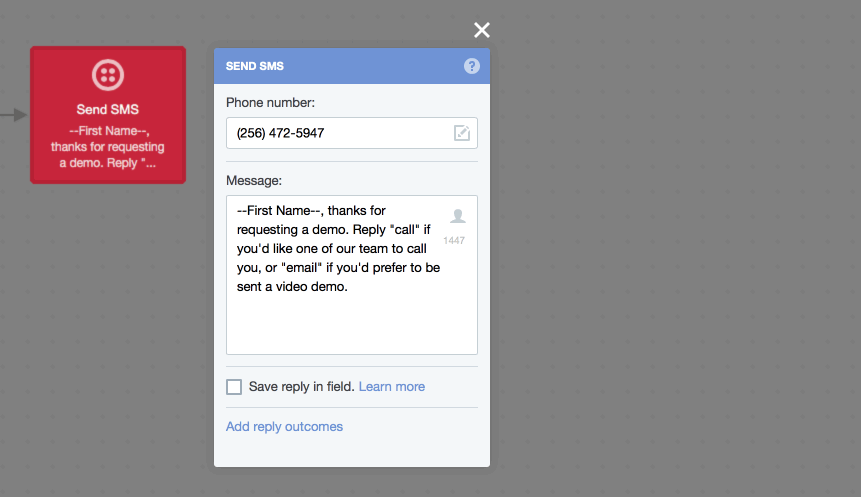
Next, connect your reply outcomes as desired:
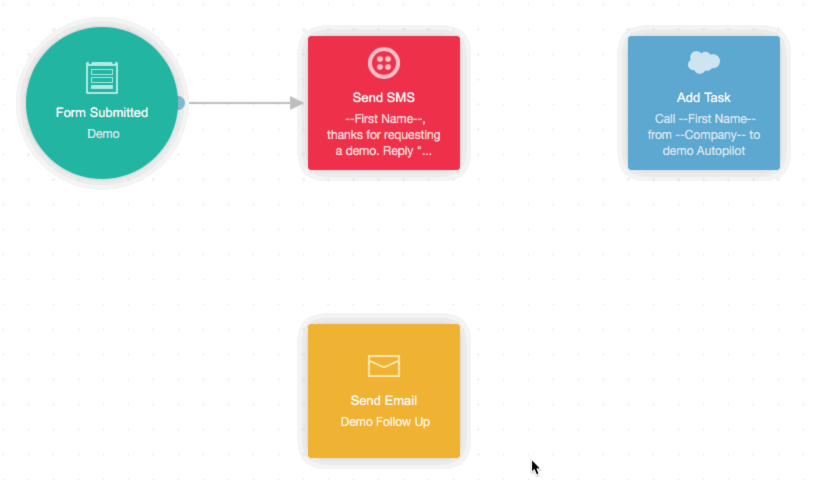
When a contact sends a reply it will be displayed in the Activity Feed:

If you'd like to cater for replies that don't match a reply outcome, use the "On Reply - No Match" outcome:
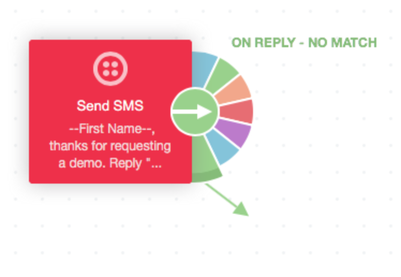
To enable complex, multi-step interactions (often referred to as an "SMS chat bot"):
- Contacts are only eligible to move through each reply outcome (e.g. "yes") once for each time they are sent a specific message.
- Contacts can go down multiple outcomes if they send separate, unique replies that match different outcomes (e.g. "cookies" and then "milk").
- If contacts receive multiple messages in a row from the same phone number or messaging service that both have the same outcome (for example, "yes") then replying "yes" will only cause them to move through the "yes" outcome of the most recently sent message from that number or messaging service. This is to avoid the reply activating an outcome from an old message that was previously sent but not replied to.
- Contacts are only eligible to move through the "On Reply - No Match" outcome of the most recently sent message from that number or messaging service.
Please also note that:
- To make things easier, capitalization is ignored. For example, if you add "Yes" as your outcome, and someone replies "yes", they will still move through the outcome.
- If a contact sends more than one word in their message, we only accept the first word. The benefit of this is that if your outcome was "Yes", and someone sent "Yes please", they will move through the outcome. For this reason, please only use single-word outcomes.
- Reply outcomes are fully compatible with Twilio's opt-out keywords such as "stop" and "help". However, please note that Twilio will send a default reply to these keywords.
- When you change an outcome's text (e.g. from "yes" to "ok") in the settings it will not be updated on the outcome displayed on the canvas. The configuration in the settings is what will be used when checking the contact's reply. To avoid any confusion, we highly recommend removing and re-connecting outcomes when you change them.
- Contacts are only eligible for outcomes that were present when they entered the action.
- If you have more than one contact with the same phone number we can't guarantee the reply will be associated with the contact you expect, since the reply is associated based on phone number. For this reason we recommend taking advantage of our export feature to find and update any contacts with the same number. You can then re-import them (selecting the override option) to update their phone number in Autopilot.
How does reply capture work?
Reply capture allows you to save a contact's reply to an SMS to a standard or custom field.
To use reply capture you need to:
- be connected to a custom account (see above); and
To capture replies follow the steps demonstrated below:
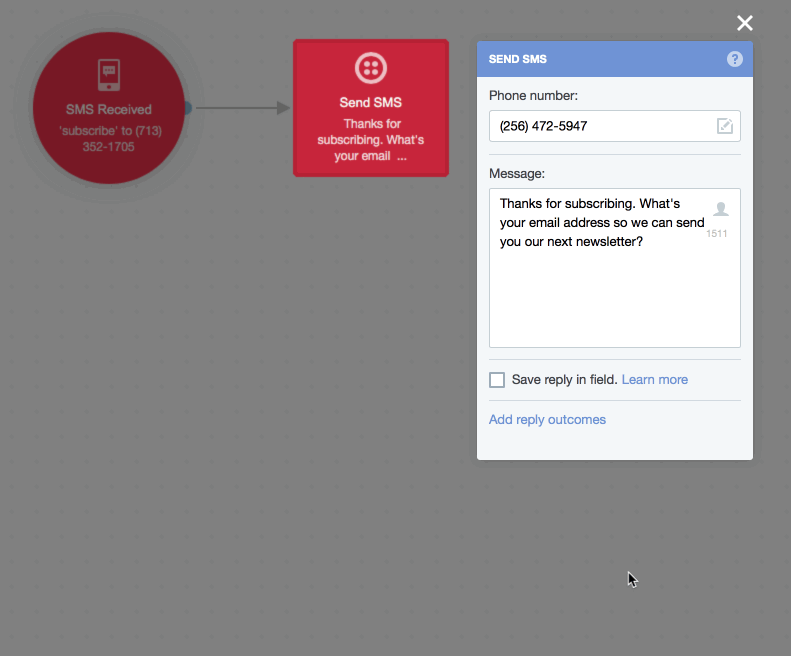
Reply capture will save thereply received after the message is sent. Subsequent replies to the message aren't eligible unless the contact is sent the message again; this avoids courtesies such as "thank you" being captured erroneously.
If you plan on asking a series of questions and capturing the replies, we recommend connecting each message with the "On Reply - Any" outcome. This will ensure that the next question isn't asked until the contact replies to your last message:
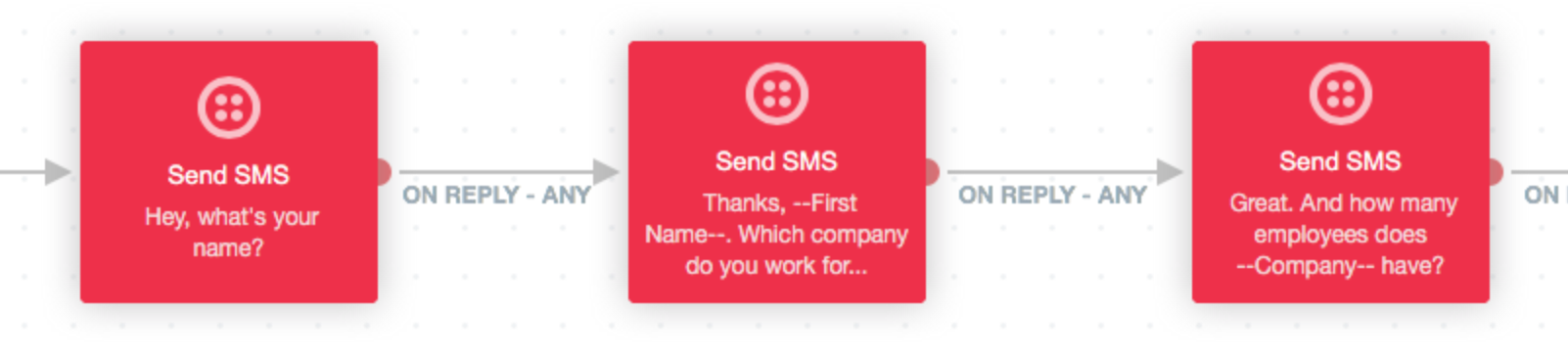
Is it possible to have replies forwarded to me?
If you connect to a custom account (see above) you can have replies forwarded to another phone number. Please only use this feature if you are not using reply outcomes; the configuration changes outlined below will prevent you from using reply outcomes.
First, go to Messaging Services and click "Create new Messaging Service":
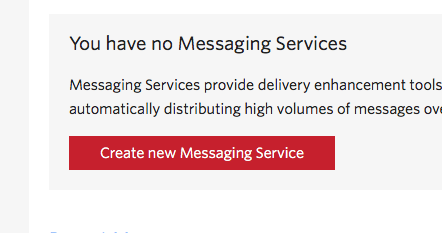
After you've entered a name (this can be anything you like), you need to complete the "Request URL". The Request URL is: http://23.253.207.133:9007/?PhoneNumber=%2Byourforwardingnumber
For example, if your phone number was a United States number, you would enter the following: ttp://23.253.207.133:9007/?PhoneNumber=%2B14151234444
Please ensure that:
- your forwarding number is different to your sending number (to ensure you don't end up in a loop);
- your forwarding number needs to include country code (the "%2B" acts as the "+" so please ensure you keep it); and
- you have "HTTP GET" selected next to the Request URL:
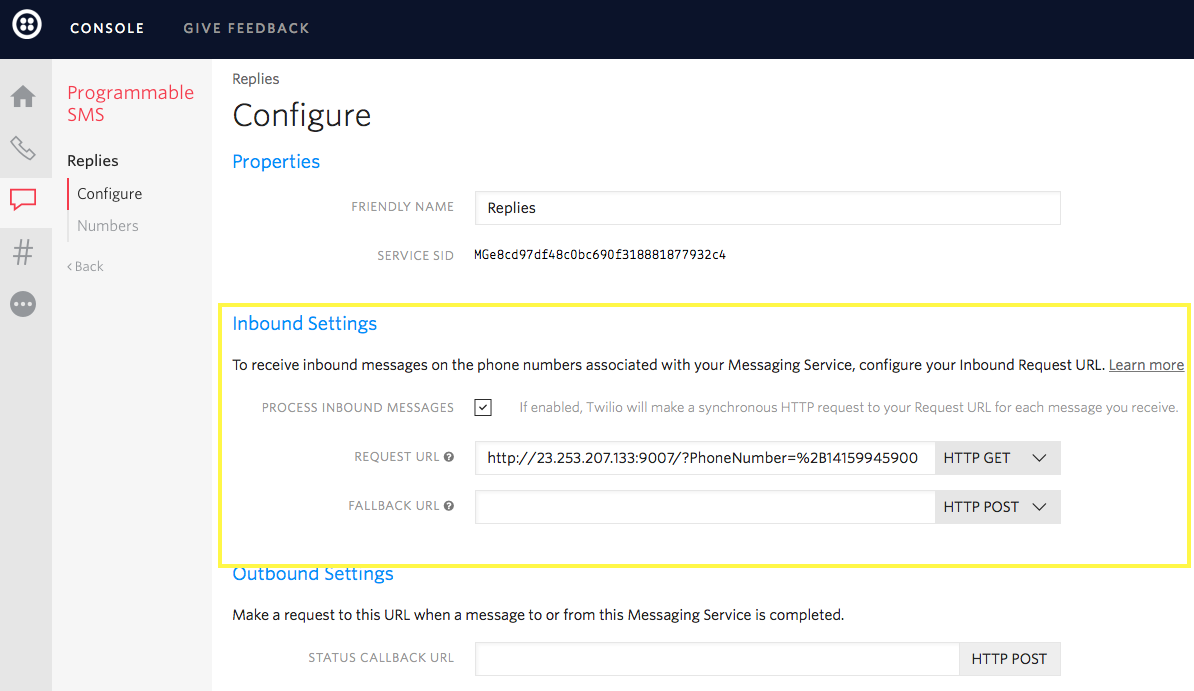
Click "Save" at the bottom of the page. That's it!
When you receive a reply, it will come from your sending number, but the message will specify the sender’s number, so you can easily copy it and send them a reply, or call them:
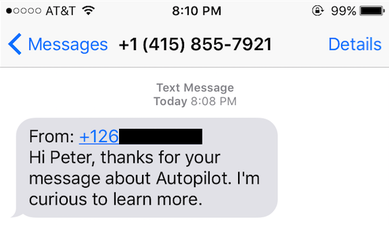
Please note that if you use Autopilot's Twilio account, you will not receive replies. Please keep this in mind when composing your SMS; for example, you may wish to include a number in the SMS that the recipient can call or SMS if they'd like to contact you.
Can a contact be sent the same SMS more than once?
Yes. Given this is the case, please ensure that you consider the structure of your Journeys carefully.
If you don't want a contact to ever receive the same SMS, one way of achieving this is to use the Update Field action when it occurs the first time. You can then check that field with the Check Contact Field condition before the action is performed.
For example, let's say you only want to send an SMS to someone the first time they submit your contact form, but on any subsequent form submits by that contact you don't want to send another SMS. You could achieve this using the below Journey:
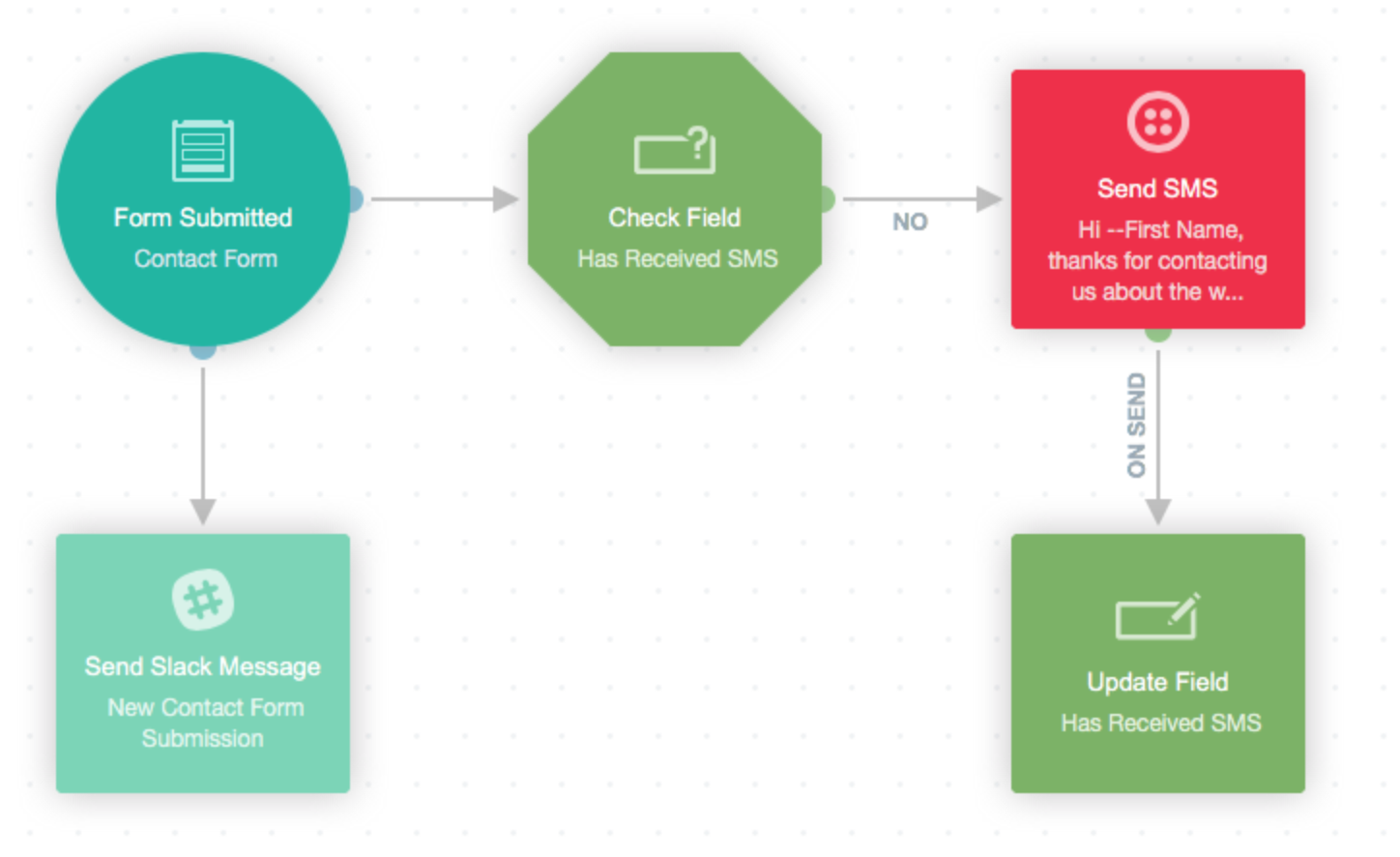
An alternative to the above would be to use the Add to List action, and the Is On List or Segment condition (i.e. add them to the list the first time they submit the form, and then check if they're on the list before performing the action).
Please note, however, that the same phone number can't be sent the same message in a one hour window; this is done to prevent accidental duplicate messages.
Which phone number field does Autopilot send the SMS to?
Contacts in Autopilot have two phone fields: "Phone" (sometimes this field is referred to as "Work Phone") and "Mobile Phone". If the contact has a number in both fields, we'll give preference to the "Mobile Phone" field. If the "Mobile Phone" field is empty, then we'll send the SMS to the number in the "Phone" field.
How do I connect a Copilot Messaging Service?
Once you have connected a custom account (see above), you can connect a Copilot Messaging Service. You can learn about the benefits of using a Messaging Service here, however highlights include:
- Scaler: distribute messages across a group of phone numbers to reach large audiences in a short amount of time (great for high volume senders).
- Sticky sender: send messages with the same recognizable phone number to create a consistent experience.
- Geo-match: use local phone numbers when sending messages globally to automatically create a local experience for your contacts.
You can connect to a Messaging Service by clicking the link shown below:
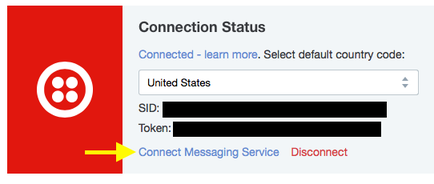
You'll be asked to provide the name and SID:
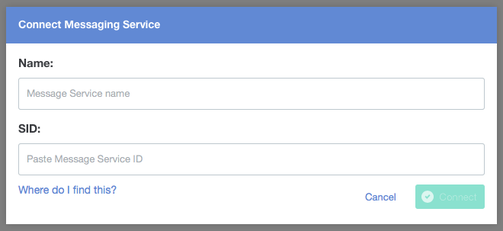
You can find these in Twilio's Messaging Services settings. You can also create a new Messaging Service under these settings if you don't already have one.
Once you have connected, you need to select the Messaging Service on each Send SMS action and publish the Journey:
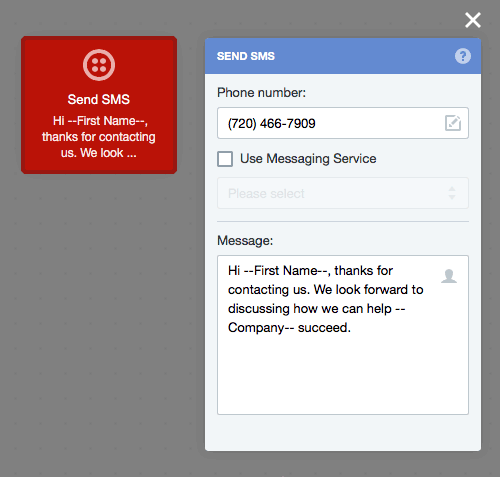
In Twilio, don't forget to select the numbers that the Messaging Service will use:
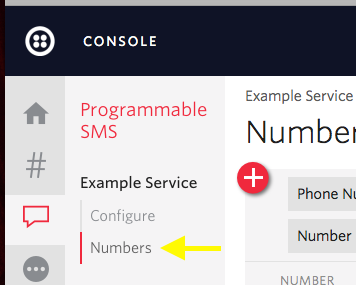
You can also select which features you would like to enable for the Messaging Service under "Configure":

Autopilot supports connecting multiple Messaging Services. To add another just follow the steps above.
How do I use a short code?
Autopilot supports the use of short codes (a five or six digit number) to send and receive SMS messages. They allow you to send and receive the highest volume of messages in the least amount of time.
Once you have connected a custom account, you can select them just like your regular phone numbers or messaging services. You don't need to do anything additional.
What requirements apply to SMS sent via Autopilot?
You are solely responsible for your communications and their legality under all laws and regulations.
The Send SMS action is intended to send personalized messages to individuals. You should only send SMS messages to individuals who have opted in to your service and are expecting communication from you.
Note that Twilio will handle the following messages in accordance with industry standards:
- STOP, UNSUBSCRIBE, CANCEL, END, and QUIT will stop contacts from receiving messages.
- START and YES will opt contacts back in to the messages.
- HELP and INFO will return a message informing the contact how they can unsubscribe.
