Autopilot: Re-scan a form
This alert is shown when we’ve detected a change to your form, for example when a new field is added. If a form changes it can prevent Autopilot from knowing it's the same form.
It is important you re-scan your form as soon as possible in order to continue capturing your submissions.
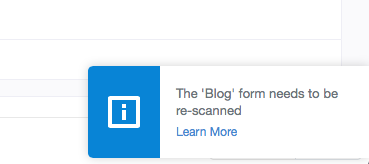
To re-scan the form, you need to go to the form (by accessing it from a Journey that uses it) and click “Edit Selected Form”, and then continue through the guided process:
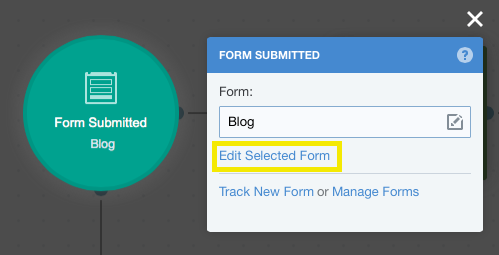
Sometimes you might have more than one form that needs to re-scanned:
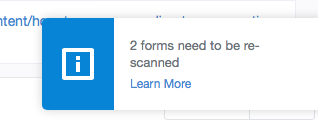
If this is the case, go to any Journey with a form, and click on the "Manage Forms" link:
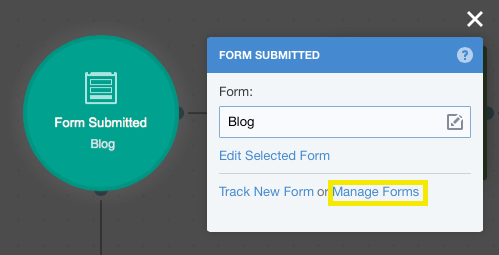
In the Form Manager, forms that need to be re-scanned will have an "!" icon next to them. Click on the form to re-scan it:

If you have deleted a form, or no longer wish to capture submissions from it, please delete it:

