Autopilot: Condition - Check Field
This condition checks a field's value to determine how a contact should proceed in a Journey.
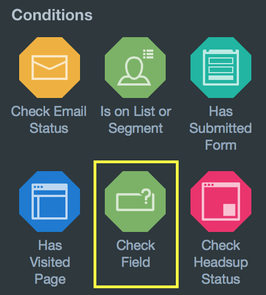
For example, let's say you have a form on your website that asks people how many employees work at their company, and you want to send an email tailored based on their response.
You would add a Check Field condition after the Form Submitted trigger. Then select the "Number of Employees" field and type the value you'd like to check for:
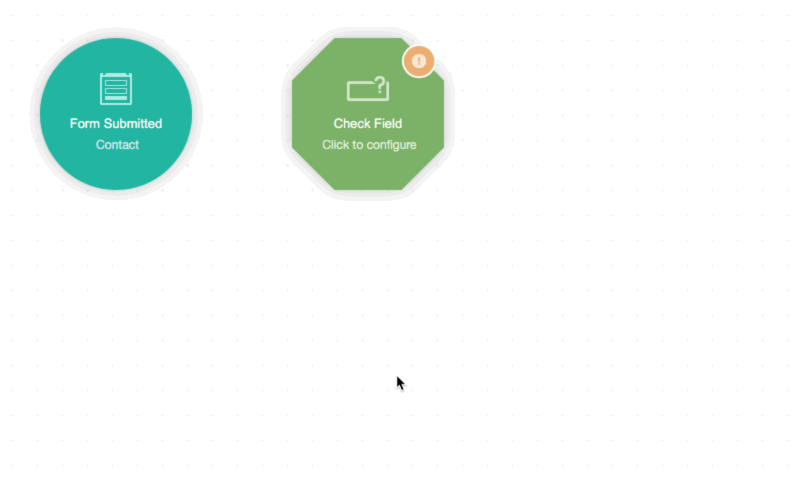
Next, connect the "Yes" and "No" outcomes to the appropriate email:

Note that you don't have to connect both the "Yes" and "No" path; it's ok to have just one of the groups flow through the Journey.
You can also click "Add another field" to add up to two more fields. Additional fields are joined by an "AND", in the sense that they all must be satisfied:
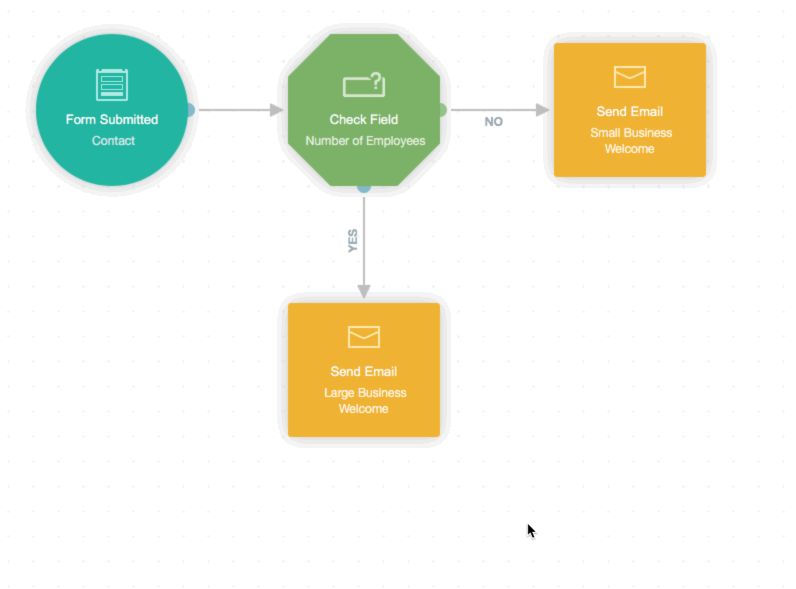
Finally, note that this condition also supports date operations (e.g. greater than). Please use the format MM/DD/YYYY.
