Autopilot: How to connect and configure Pipedrive
Autopilot's native Pipedrive integration allows you to:
- bi-directionally sync all of your Pipedrive "person" contacts to Autopilot; and
- use the Pipedrive triggers, actions and conditions in your Journeys.
Follow the steps below to connect to Pipedrive. You can also learn more in the FAQ.
Connect to Pipedrive
You can connect to Pipedrive in Settings:
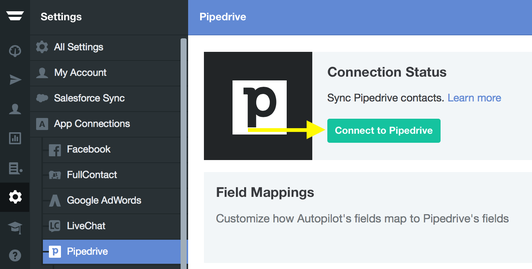
Once you have connected, you will be asked to choose between default or custom field mappings:
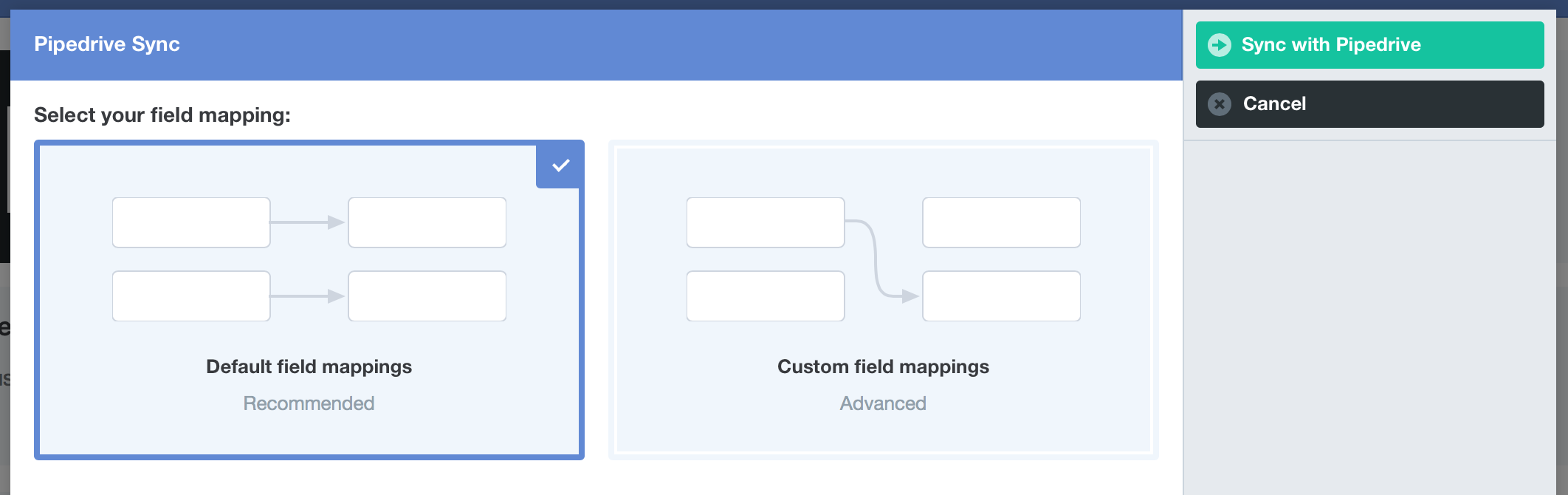
The default option will create custom fields in Autopilot based on your existing Pipedrive fields and map them automatically. We recommend selecting this option, particularly if you're a new Autopilot user without any existing custom fields.
The custom option allows you to create fields yourself and choose which fields are mapped to Autopilot. Note that you can change your field mappings later.
Once the sync is complete, you'll see a dedicated "Pipedrive Contacts" list in the Contacts app:
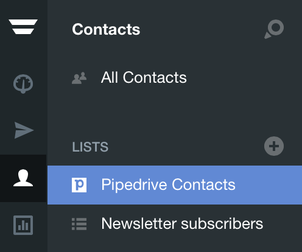
What are some use cases for this integration?
Please see our blog post for example use cases for this integration.
