How to display translated email message content
Overview
This article outlines how to set up and manage email content in multiple languages based on recipient language preference. These instructions apply to single-send campaigns and emails in journeys / playbooks.
Accessing campaign setup
To access the campaign setup go to Marketing > Campaigns > Select your Campaign > Email > Setup.
How to display content in different languages
To display content in different languages, select the option to translate your email in the Setup stage. You can then use merge tags and Liquid syntax to conditionally display the email content in the appropriate language for each recipient.
NOTE: Ortto does not provide automatic translation of your message content. You’ll need to write text in each supported language.
EX: If your campaign includes both English and Spanish, you'll need to draft the subject line and message content in both languages. Use conditions around each language's content to ensure that English readers see the English text and Spanish readers see the Spanish text.
Ways to set language conditions
There are several ways you can set language conditions, these include:
In-line text box conditions
In the text boxes, set conditions to display content based on each user’s preferred language. You can combine all language-specific conditions and text within a single text box if, for example, you’d like to provide greetings in multiple languages.
Frame media with conditions
You can use liquid syntax in text boxes to display different content based on language preferences.
EX: If your campaign includes Spanish translations, you can set it up so English readers see one image, while Spanish recipients see another, as shown in the example below.
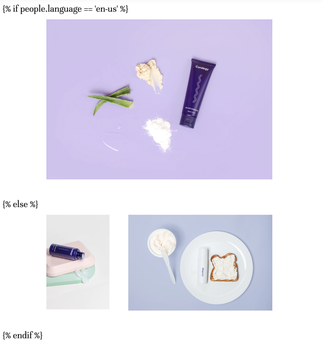
Set conditional formatting for rows
To set conditions for an entire row, click the relevant row, then go to the Rows settings on the right and select Add condition. You can then enter a name, description, and your preferred language conditions, then click Confirm. Now, only recipients with the specified language preference will see this row.
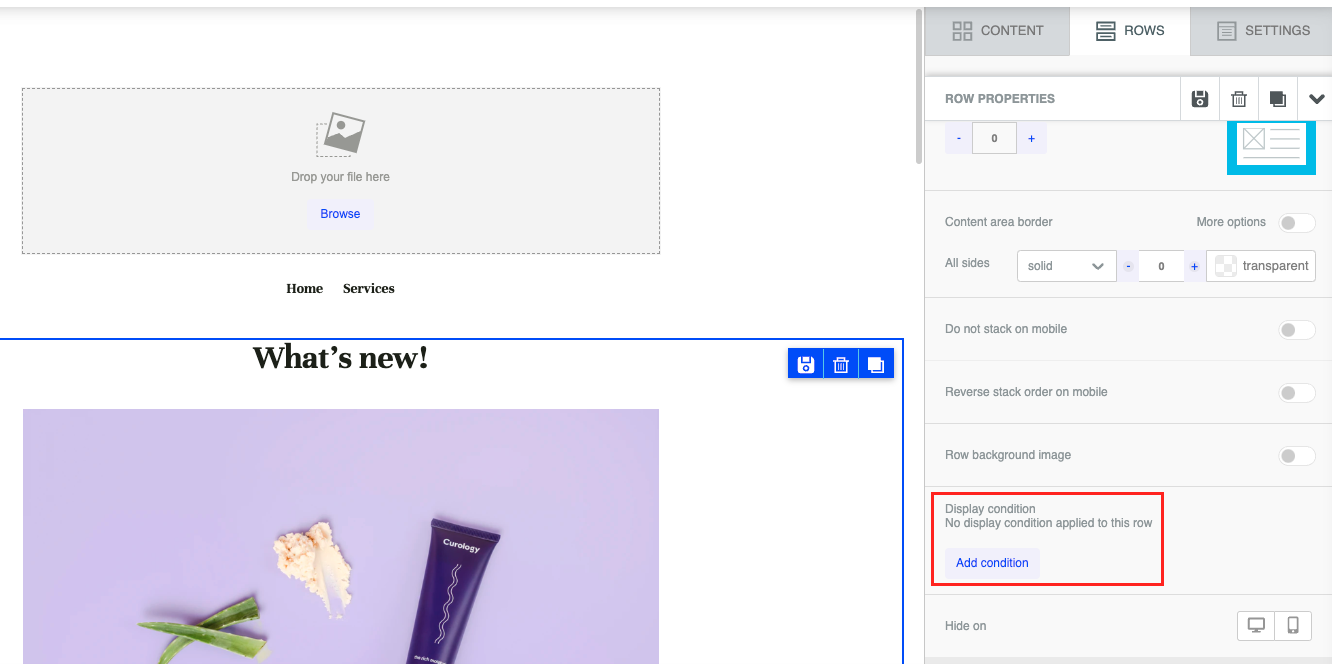
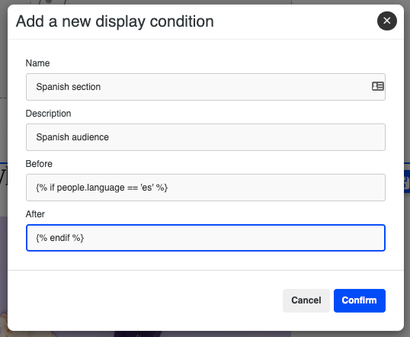
- Some other useful operators for display conditions are
orandcontains.
EX: {% if people.language == 'en-us' or people.language == 'en-gb' %} This content will display for all English (US and UK) recipients {% elsif people.language == 'es' %} This content will show for Spanish recipients {% endif %}
Learn more about translating campaign content with liquid.
Supported languages
The values for the languages Ortto currently supports for translation are:
- Chinese (simplified) —
zh-cn - Chinese (traditional) —
zh-tw - Czech -
cs - Danish —
da - Dutch —
nl - English (UK) —
en-gb - English (US) —
en-us - Estonian -
et - Finnish —
fi - French —
fr - German —
de - Greek —
el - Hungarian -
hu - Icelandic —
is - Indonesian -
id - Italian —
it - Japanese -
ja - Korean -
ko - Korean (North) -
ko-kp - Korean (South) -
ko-kr - Lithuanian -
lt - Norwegian —
no - Polish —
pl - Portuguese —
pt - Portuguese (Brazilian) -
pt-br - Romanian -
ro - Russian —
ru - Spanish —
es - Swedish —
sv - Ukrainian —
uk
What language will a recipient see?
Message content will only be shown to recipients in their preferred language if you use merge tags and liquid syntax to conditionally show the content in the specified language. Otherwise, if a recipient’s language preference isn’t set or isn’t supported in your email, they will see the default language which you have set under Settings > General > Language > Default. Any text not contained within language conditions will appear as written to all recipients.
Footer links will automatically display in any languages supported by the campaign. For example, if you support English (US) and Spanish, recipients with Spanish as their preferred language will see Spanish footer links; others will see them in English (US).
NOTE: If a person’s preferred language is not currently supported for translation (such as Chinese (Singapore) zh-sg) and contains a value that is (the base value for Chinese zh), it will fall back to a supported value (Chinese (simplified) zh-cn or Chinese (traditional) zh-tw).
