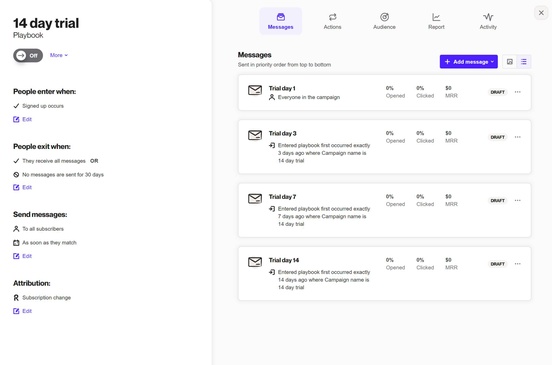Sending playbook messages on specific days
Overview
You might want to send Playbook emails on specific days, such as during a trial period. By default, Playbook messages are scheduled 3 days apart, but you can customize this.
To schedule messages on specific days, select As soon as they match and set the criteria for each message to trigger on a specific day from entering the playbook.
Accessing playbooks
Navigate to Marketing > Campaigns > Select your playbook.
Send messages on specific days
To send messages on specific days:
- Choose a campaign with at least 2 newly configured email messages and no other options or conditions.
- Under Send messages, click Edit and select As soon as they match from the first drop-down. This will send the first message immediately on day 1 without any changes needed.
- Click on the second message (e.g., Trial day 3) and edit the criteria under People receive this message when.
- Click Filter, search for Entered playbook, select it, and then choose First occurred.
- For this message, select First occurred, exactly, 3 days ago, then choose Where, Campaign name is 14 day trial, and click Done. This ensures the message is sent 3 days after entering the playbook.
- Repeat these steps for all messages, ensuring they are set in priority order.