How email forward works
Overview
The Forward link is included by default in the email footer, alongside links to unsubscribe, manage preferences, and view the email online.
Accessing the forward link
When using the default email footer, the forward link is included by default as shown below.
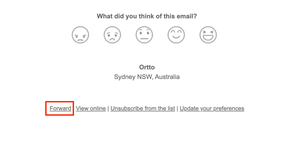
If you are creating your own footer within an email, you can add the forward link by selecting Special links > Footer > Forward within your email campaign.
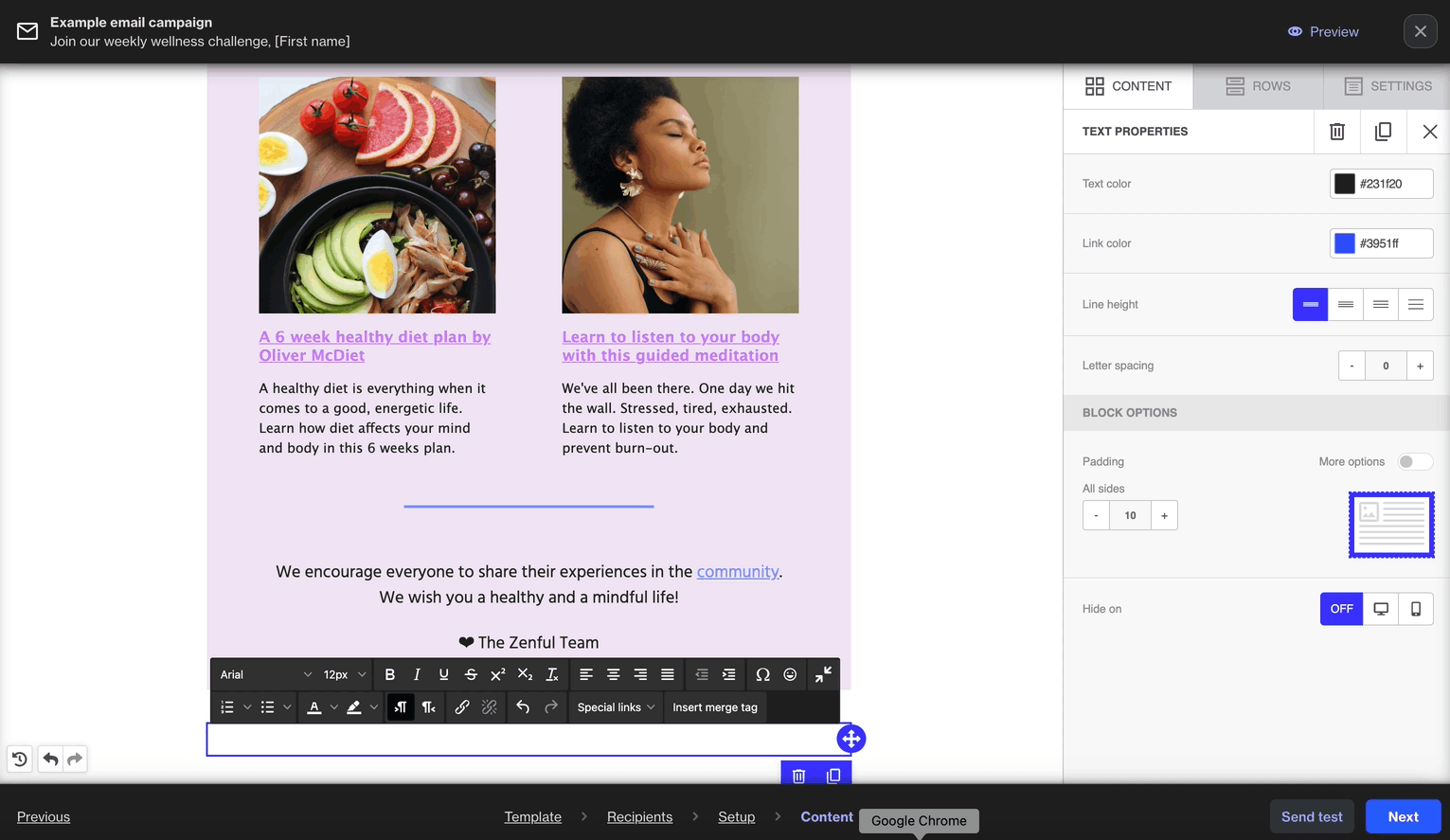
How the forward link works
When a recipient clicks the Forward link, they’re directed to a hosted page where they can enter the contact details and an optional personal message for the new recipient. Emails can only be forwarded to one recipient at a time.
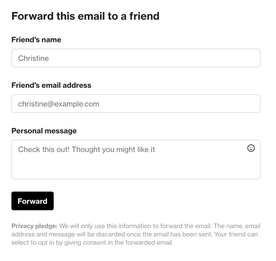
NOTE: Emails that were delivered more than 30 days ago cannot be viewed online or forwarded.
What happens when a person receives a forwarded email?
IMPORTANT: The following behavior listed below will only occur when using the Ortto Forward option.
If the original recipient uses the email client's forward feature, all email activity would function as if the original recipient had actioned them.
For example, if the original recipient uses the email client's forward feature and the person who received the forwarded email unsubscribes, the unsubscribed activity will be logged under the original recipient's Ortto record. Their Email permission field would then be updated accordingly.
The recipient of a forwarded email will see the original message, along with any personal note added. However, they won’t be able to react to the email (if Email reactions are enabled) but they will have the option to subscribe to your mailing list.
If the person who receives the forwarded email chooses to subscribe:
- Existing contacts in your CDP: The subscription status will be updated (if previously unsubscribed).
- New contacts: Will be created as a contact and subscribed to email. The subscription context will be visible in the activity log as shown below.
If the person who receives the forwarded email clicks on a tracked link:
The clicked email activity will not be recorded in Ortto. Therefore, the clicked link will not be logged in the email report or the original recipient's activity feed.
Ortto will automatically change the links in the forwarded email. This prevents the person who receives the forwarded email from accidentally unsubscribing the original recipient.
